List Page
The list page displays all the available Scenarios. Also, you can view, create, edit, and delete them.
To view the Scenario list page, navigate to Admin > Automation > Scenario.
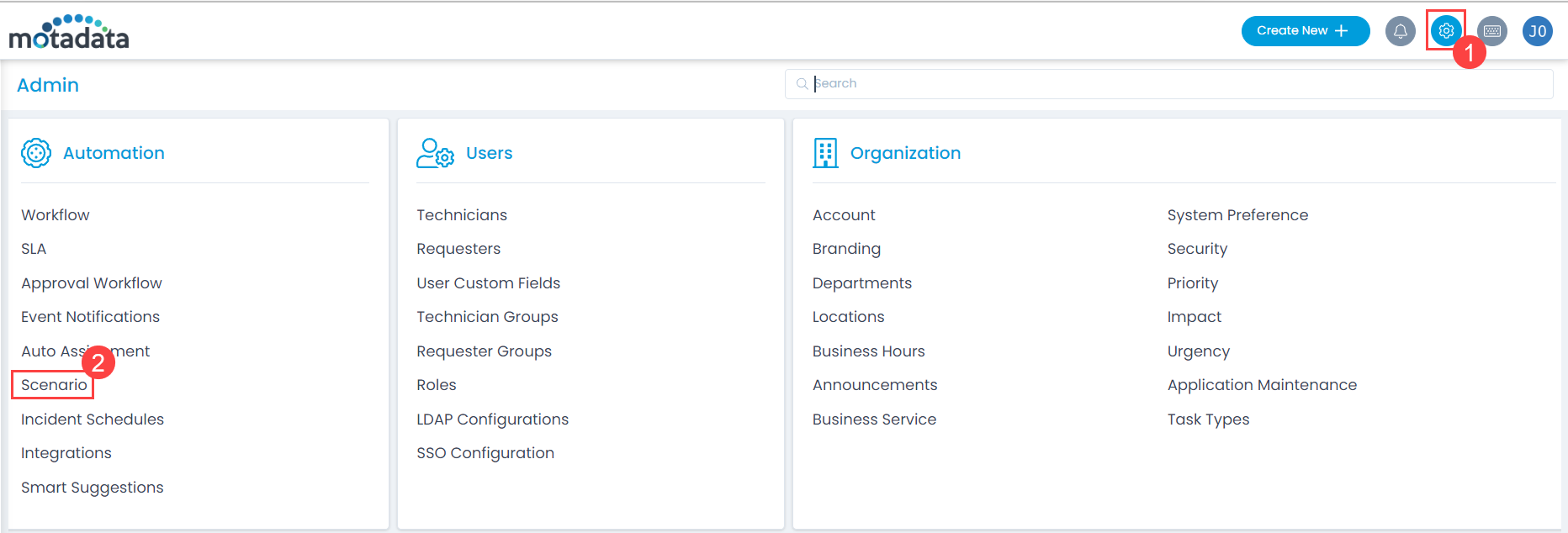
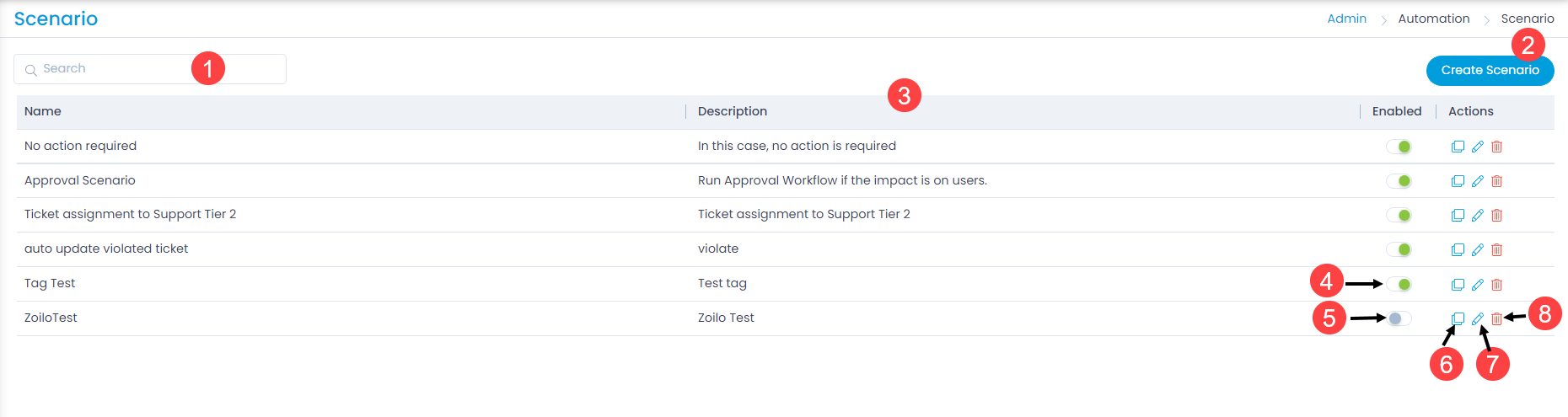
The page provides the following features:
- Search: Search the Scenarios using keywords. This is a simple search that matches the keywords as it is.
- Create Scenario: Create a new Scenario.
- Grid: Displays a list of Scenarios along with their name, description, and status.
- Enable: Indicates that the Scenario is in enabled state. You can click on it to disable the Scenario if required. By default, it is in enabled state.
- Disable: Indicates that the Scenario is in disabled state. You can click on it to enable the Scenario.
- Duplicate: Use the existing Scenario to create a new one. It helps in modifying the existing Scenario without breaking it.
- Edit: Edit the existing Scenario to make changes in it. The page is exactly similar to the create page.
- Delete: Delete the Scenario if required.