Linux Agent Installation/Un-Installation Guide
This page describes the Linux Agent installation and uninstallation steps for all the flavours of Linux OS.
System Requirements
Target Machine OS:
| Ubuntu | RedHat | Zorin |
| CentOS | Mint | OpenSuse |
| SUSE | Debian | Solaris |
| Oracle | Rocky OS | Fedora |
| Almas OS |
note
- To install, the user must have root permissions.
- sudo must be installed in the machine.
Installation of Linux Agent in Ubuntu
- Download the latest agent file. You can download agents for 32bit and 64bit system architecure.
- Open terminal and go to the directory where you have downloaded the file.
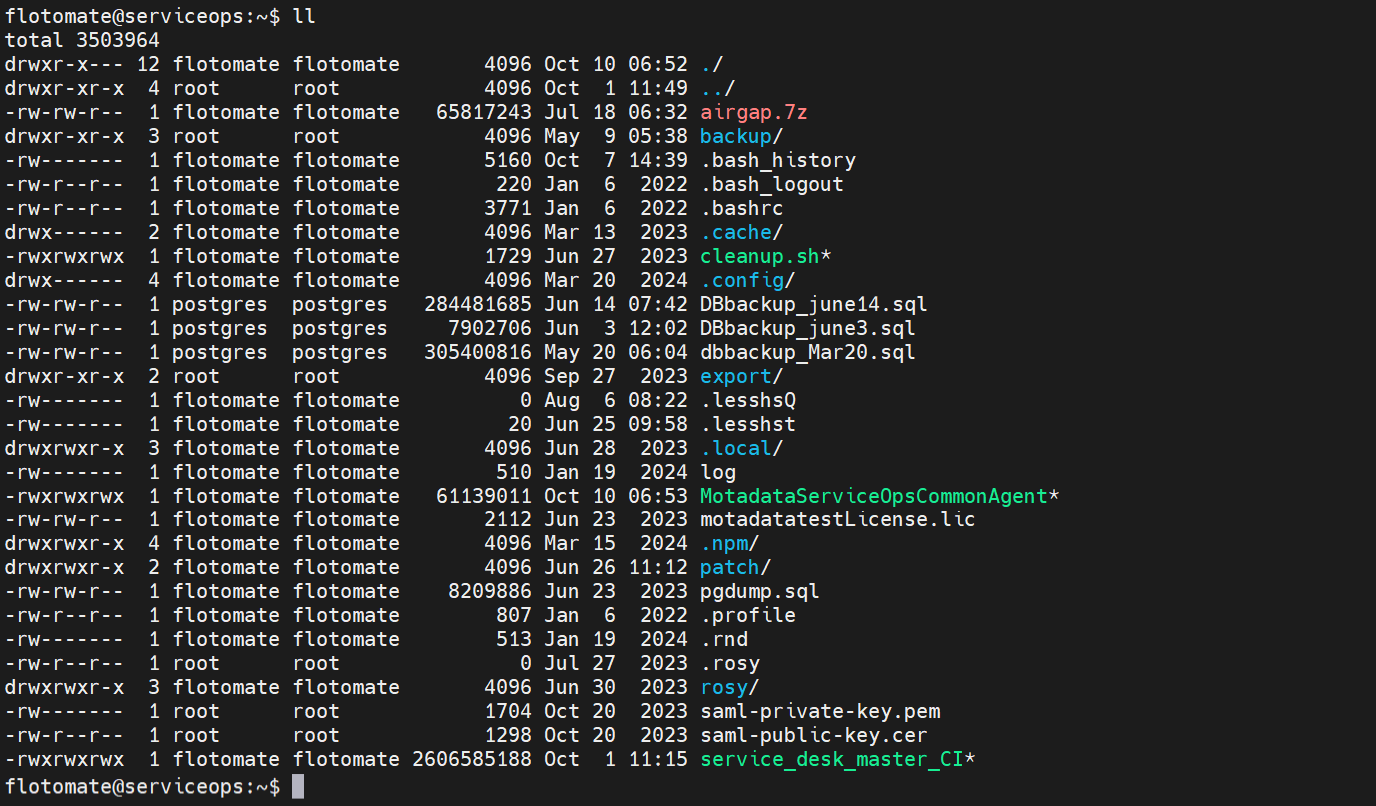
- Check the permissions of the file whether it is executable. If not, run the following command.
chmod 777 MotadataServiceOpsCommonAgent
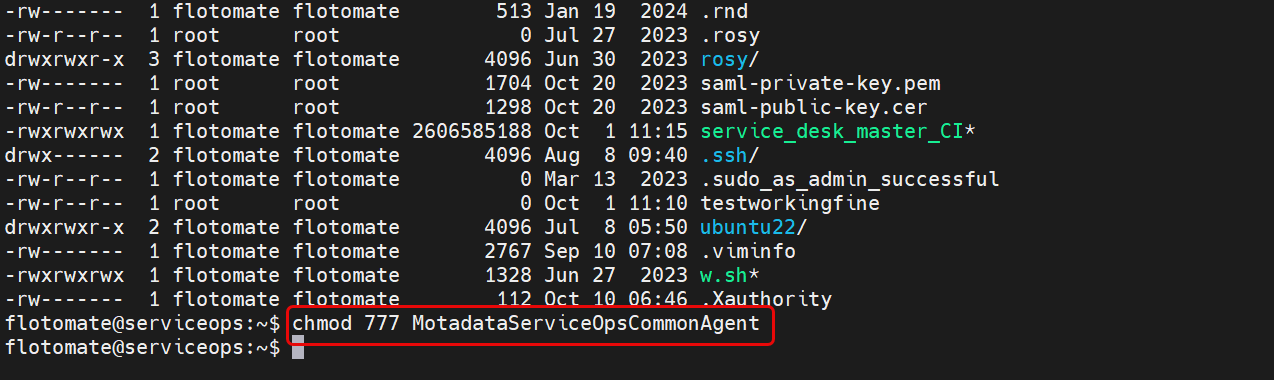
Now run the agent file.
./MotadataServiceOpsCommonAgent
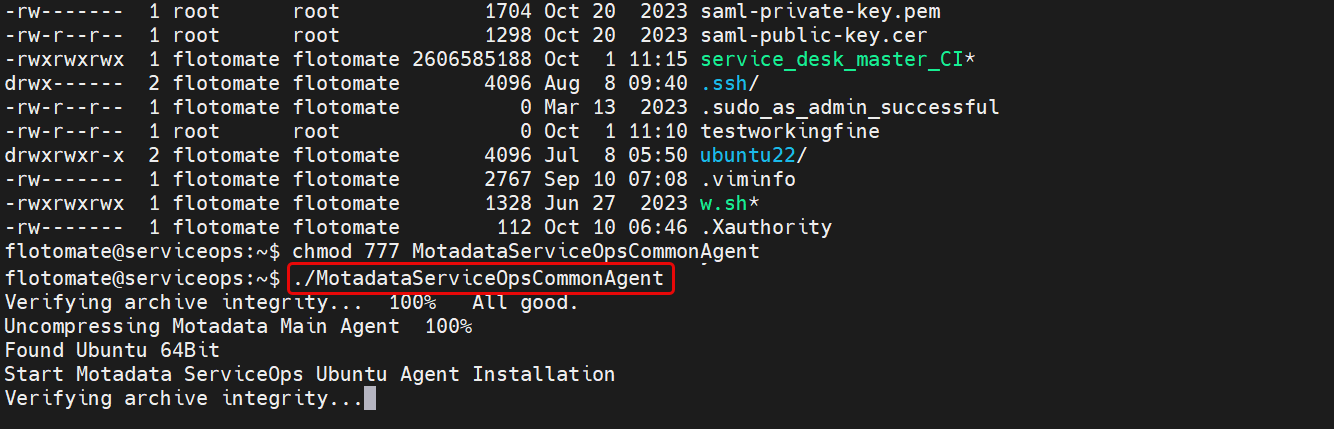
- You will be prompted to enter the Main Server URL. Enter the URL of the product (Motadata) server.
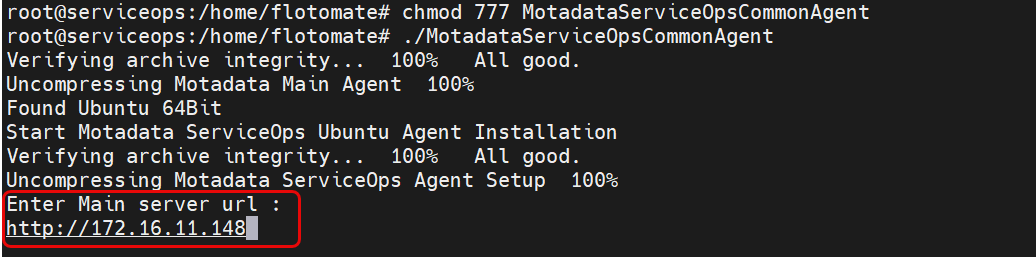
- Next, enter the secure code or agent activation code. You can get the activation code from the Motadata ServiceOps portal in Admin > Account (under Organization) and Secure Code from the Agent Credential Profile.
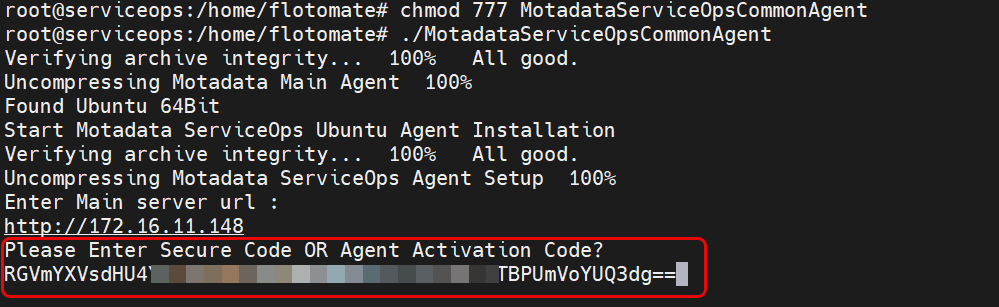
- After you enter the secure code or activation code, a successful Installation prompt would be seen as below:
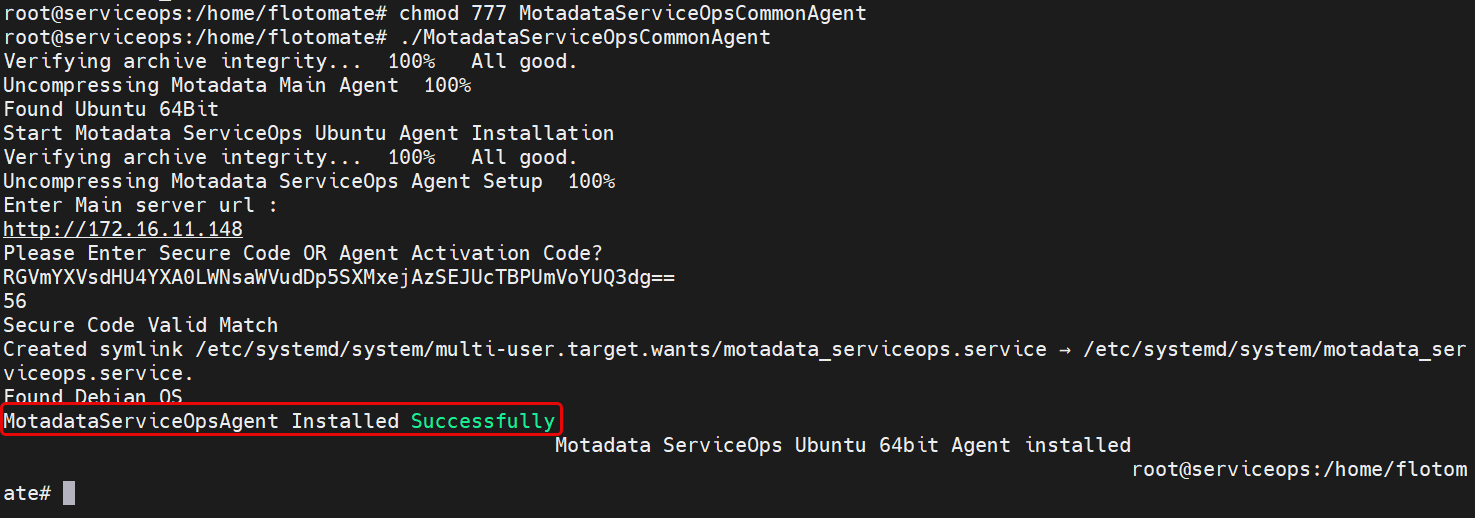
Check agent service using the below command
sudo systemctl status motadata_serviceops.service
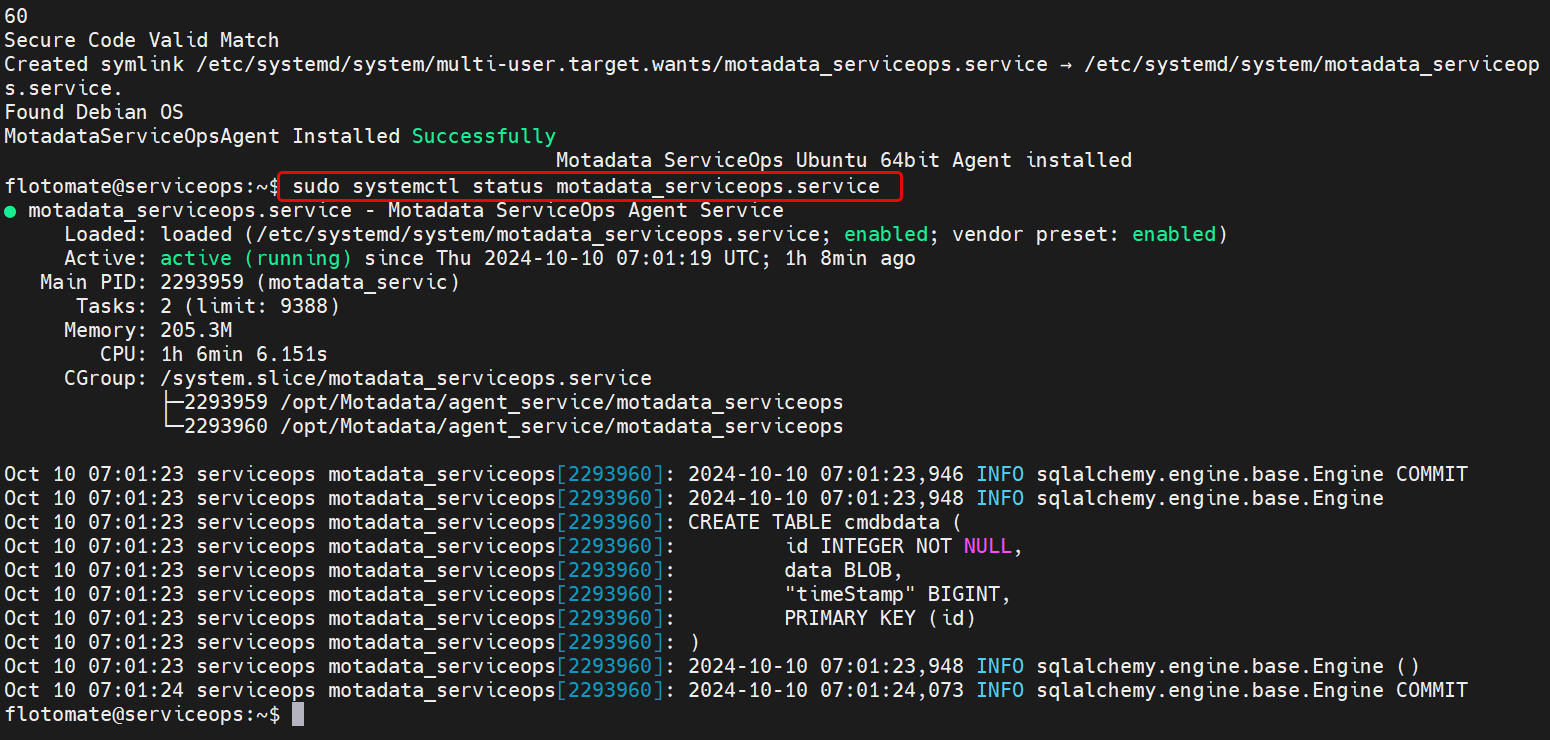
Uninstall Linux Agent
To uninstall the Linux Agent, login to the Terminal server, and follow the below mentioned commands:
- Stop Agent Service:
sudo systemctl stop motadata_serviceops.service - Disable Agent Service:
sudo systemctl disable motadata_serviceops.service - Remove Agent Service:
sudo rm -rf /etc/systemd/system/motadata_serviceops.service - Delete Agent dir:
sudo rm -rf /opt/Motadata/