Create Scenario
The page helps you to create a Scenario using which the technicians can perform certain tasks on a single click.
To create a Scenario, click the Create Scenario button on the top-right corner of the page.

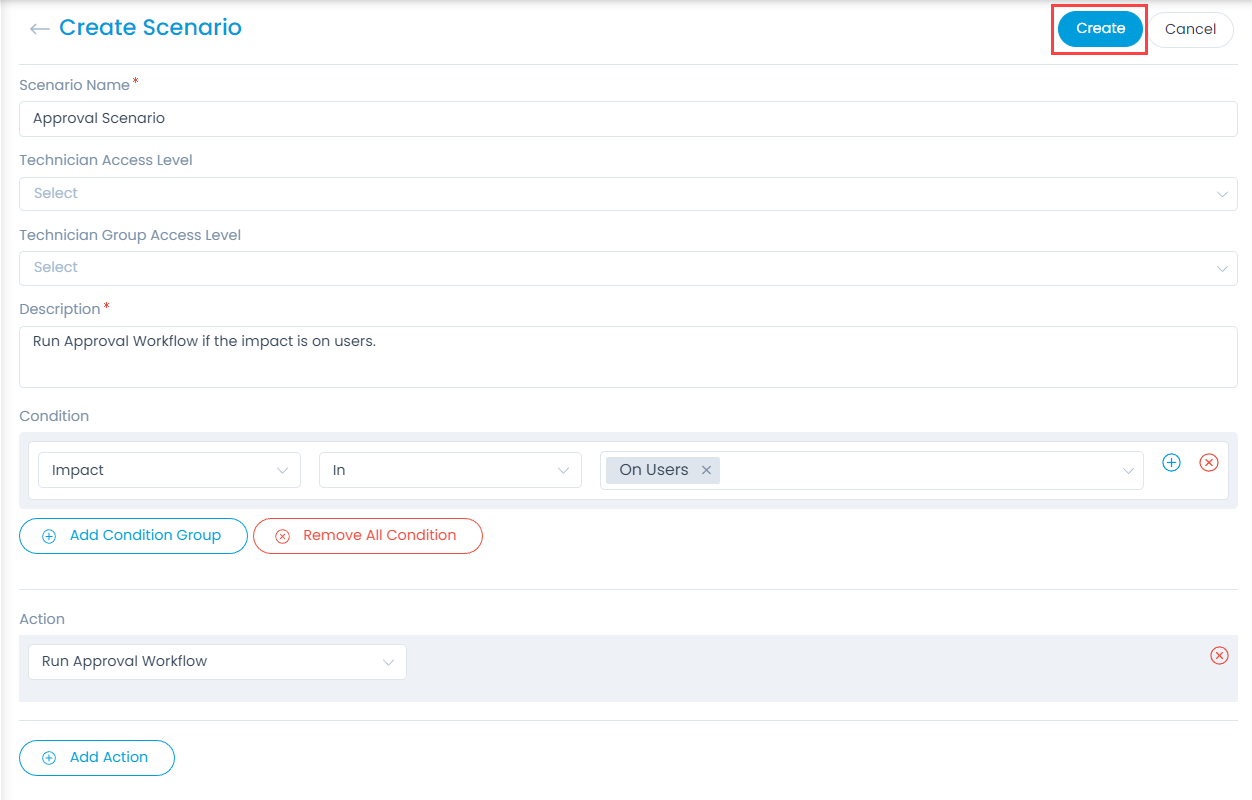
Enter the following details:
| Parameter | Description |
|---|---|
| Scenario Name | Enter the name of the Scenario. |
| Technician Access Level | Select the technicians who can view and execute this scenario. |
| Technician Group Access Level | Select the group of technicians who can view and execute this scenario. |
| Description | Enter the description of the Scenario to make it easier to understand for all. |
| Condition | Select the conditions and values based on which the Scenario should execute. You can also add more condition parameters using the custom fields in the form.A condition has 3 sections. A condition parameter, an operator, and a value. In parameter you select the field that is under evaluation. The operator decides how the field will be evaluated. The value of the field is matched with the value of the condition. Also, you can join 2 condition statements using AND/OR operators. |
| Action | Select the actions that you want to perform when a technician clicks the Execute button from the Request Details page. |
Once all the details are filled, click Create and the Scenario gets created. Also, a confirmation message appears.