11.20.4. Discovery Probe¶
After setting up the Infrastructure, now it is the time for you to create a Discovery Probe. A Discovery Probe is used in an Agentless setup to discover Assets in a network. It runs processes to discover all pingable workstations and devices in the network using the network credentials and can generate reports based on the output. Other capabilities that a Probe provides are: scheduling, Polling (detecting changes in existing Assets), and Asset Review; these features help you to make your Discovery operations smooth and manageable.
A Discovery Probe supports a wide range of network protocols to cover maximum types of devices in a network.
Note
Creating Discovery Probe requires Administrative rights.
11.20.4.1. Creating a Discovery Probe¶
Log into the Motadata Dashboard.
Go to Asset (A Navigation Tab) >> Discovery Probe.
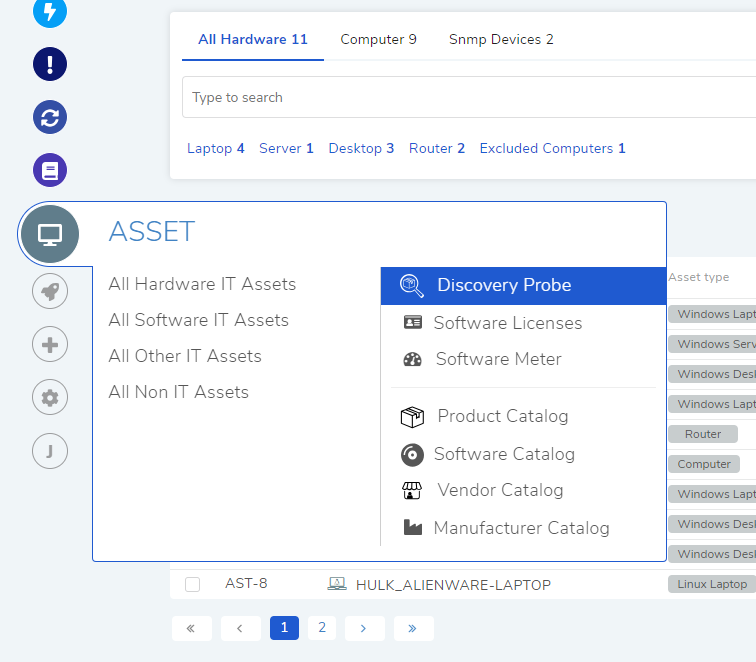
The Discovery Probe page opens. Here you get to see all the existing probes. Click on Create Discovery Probe situated in the top right corner of the page. Create Discovery Probe dialog box opens.
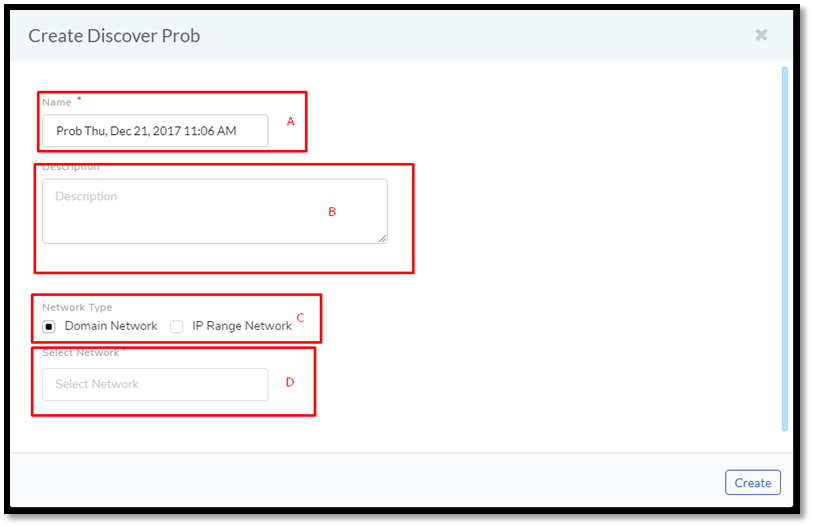
The Create Discovery Probe dialog box has four fields (refer
amf-166):Section-A: You enter a Name for the Probe here. By default, you see the keyword Prob followed by the Date and Time. You can change the default name to anything.
Section-B: Enter a description of the Probe here.
Section C: Depending on what you want to discover or scan, you have to select a Network Type: Domain Network or IP Range Network.
Domain Network: This type is used to discover or scan Windows workstations either under a Domain Controller or in a Windows Workgroup.
IP Range Network: This type is used to discover or scan all workstations (UNIX & Windows-based machines), network devices and other pingable Assets.
Section-D: While setting up the Infrastructure you must have added your network/networks. Those networks appear as a drop-down list filtered by the Network Type you have selected. The Probe acquires the network properties from the selected network.
Once you are done, click on Create. You have successfully created a Discovery Probe. There is no limit to the number of Probes that you can create.
11.20.4.2. Information Fetched by a Probe¶
The Probe fetches the following data points from a workstation (subject to change in subsequent product updates):
Note
Assets having UUID as 00000000000 can also get discovered.
General Details:
Name and ID
Asset Type
Status
Used By
Department
IP
Host Name
OS Name and Version
Service Pack Name
Memory Size
Disk Size/Information
CPU Speed
CPU Core Count
MAC Address
Domain Name
Serial Number
Processor Information
Network Adapter Information
Monitor Information
Mouse and Keyboard
Logical Disk Information
Physical Disk Information
Last Audit Date