11.19. Software Metering¶
Metering is a convenient tool to track the utilization of a Software application across machines in an organization. Using Metering, CMDB can track two usage statistics of a Software Asset using an Agent. A user has to enable Metering individually for Software Assets that he/she wants to track. Currently, Metering tracks the following information of a Software Asset:
Total time the Software Application was used. Also referred to as Usage Duration.
Time elapsed since the application was last open. Also referred to as Last Used.
The above two statistics are shown in two different ways: cumulative counts from all the agents and individual counts of each agent.
The metering feature is available for all OS platforms supported by the Motadata Agent Application.
11.19.1. Adding a Meter¶
Each Software has its own Meter, and Meter statistics are recorded individually. In order to track multiple Software, and a user has to create multiple Meters.
Follow the Below Steps to Set Up a Meter:
Go to Asset (A Navigation Tab) >> All Software IT Assets, and then open the Details View of the Software that you want to meter.
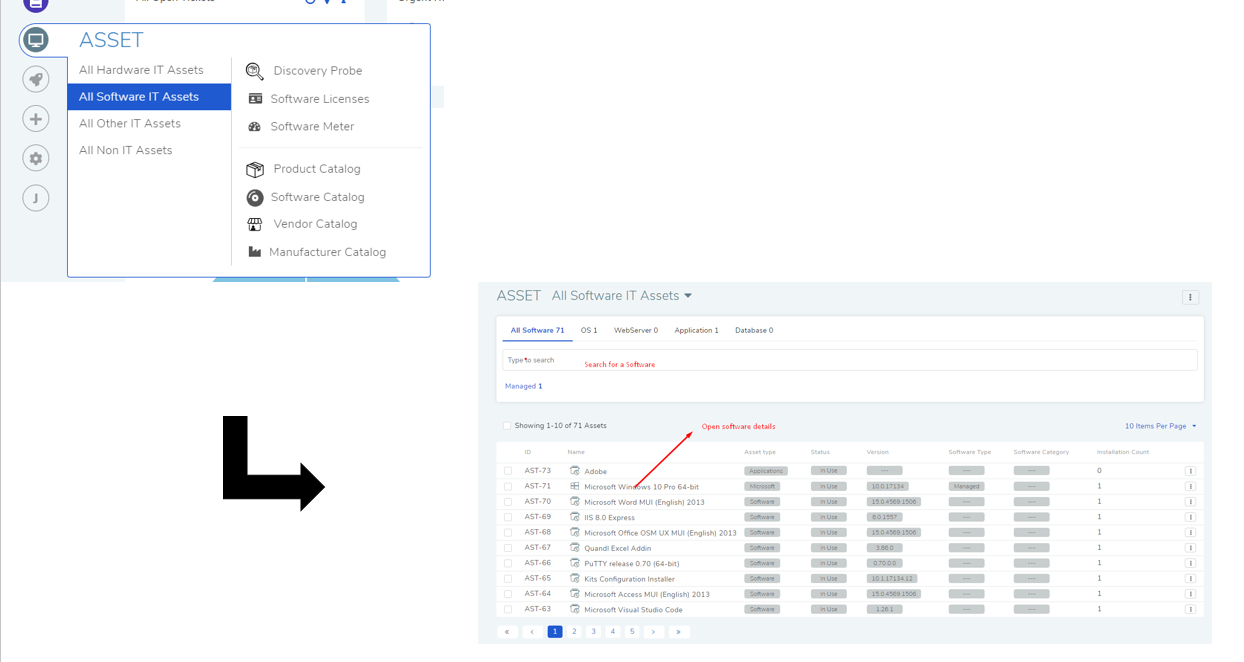
11.19.1.1. Configure Executable Filename¶
Before you can set-up a Meter, you have to add the executable filename of the Software:
In the Details View, Under the Details tab, click the edit icon. A new dialog box opens.
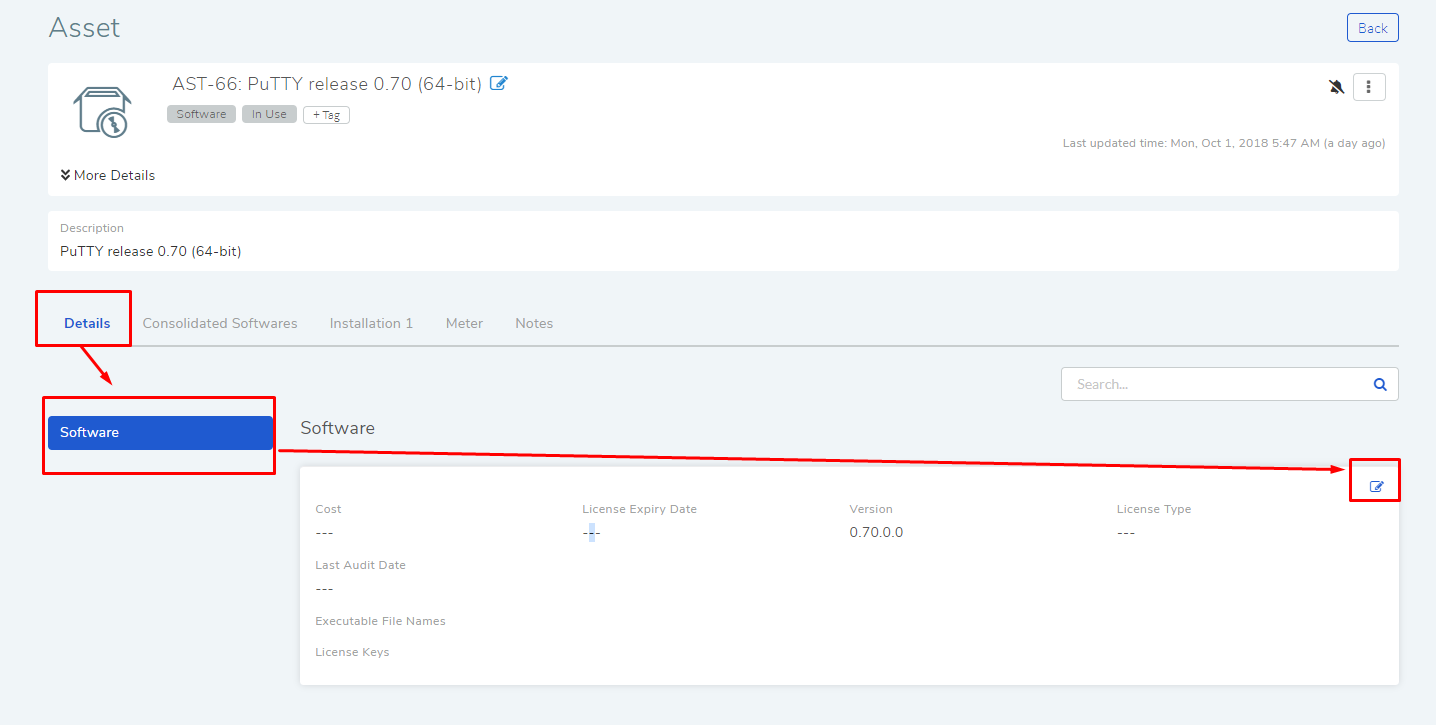
Add the name; the name and extension has to match the actual filename of the Application/Software that you want to track.
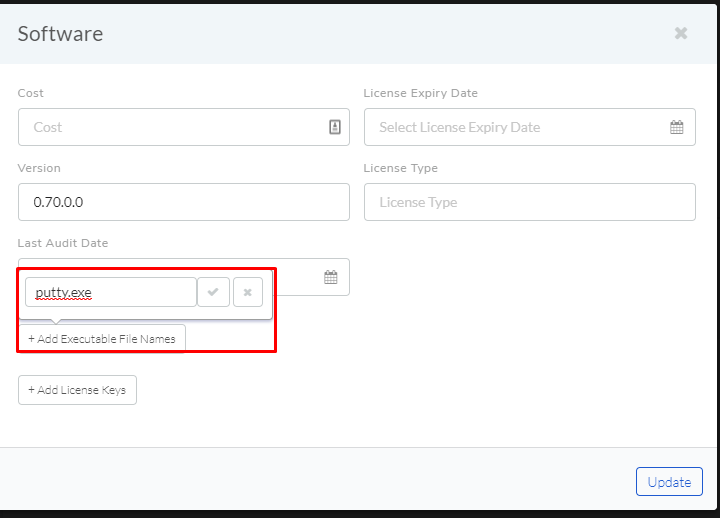
11.19.1.2. Adding Computers¶
Now that the filename is added, you can now configure a Meter. Here you will be asked for a target/targets; A target is a group of computers from where usage statistics about the Software will be collected.
Things to remember before adding targets:
If you want to track the usage in computers belonging to a remote office, you have to first create the Remote Office and then add it to the Endpoint Scope.
If you want to add individual Computers, then you have to bring them first within the Endpoint Scope.
In the Details View, under the Meter Tab, click on Configure Meter.
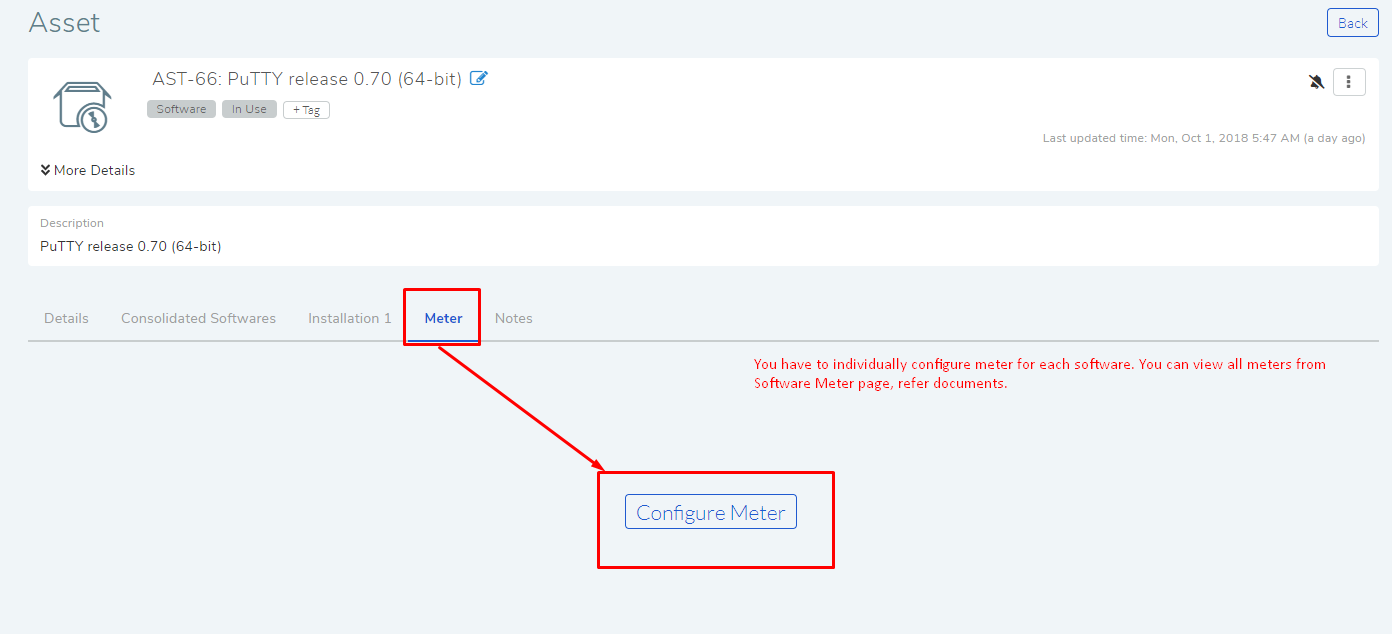
The Configure Meter dialog box opens. Here you have to define a target/targets. A target can include:
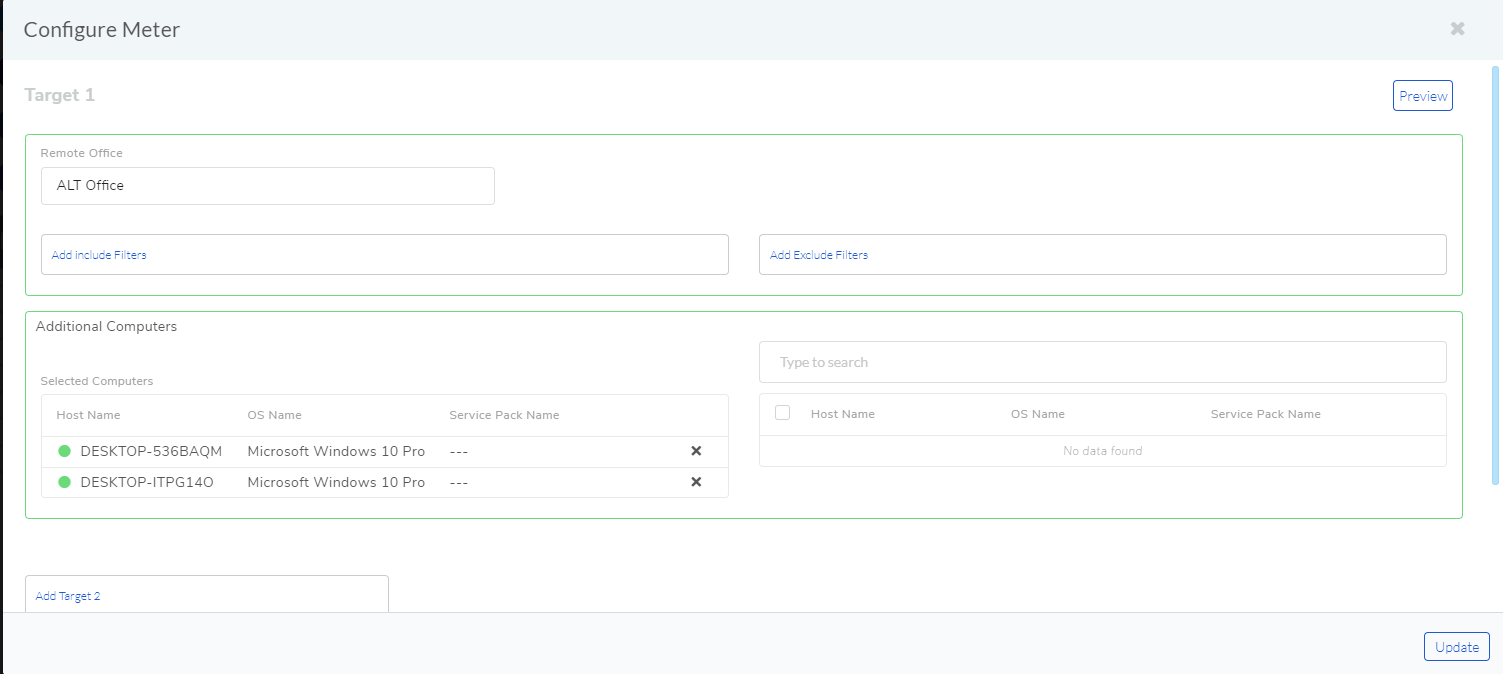
A Remote Office: You can add a Remote office to a target; to added multiple Remote Offices, you have to add multiple targets. You can filter the Computers within a Remote Office using include and exclude conditions. The process is similar to adding a Remote Office in Endpoint Scope.
Individual Computers: You can search and select computers currently having the Agent application. Learn more.
When done, click on Update. A meter will be added to the Software Asset.
11.19.2. Meter Statistics¶
There are two ways to view the data collected by a Meter:
You can view the Metering data in the Details View of the Software Asset under the Meter tab.
Things to Remember:
You have to start the Meter using the Start button.
In order to add more targets, you have to first stop the Meter and click on Re Configure Meter.
The Reset button restarts the Meter Counter.
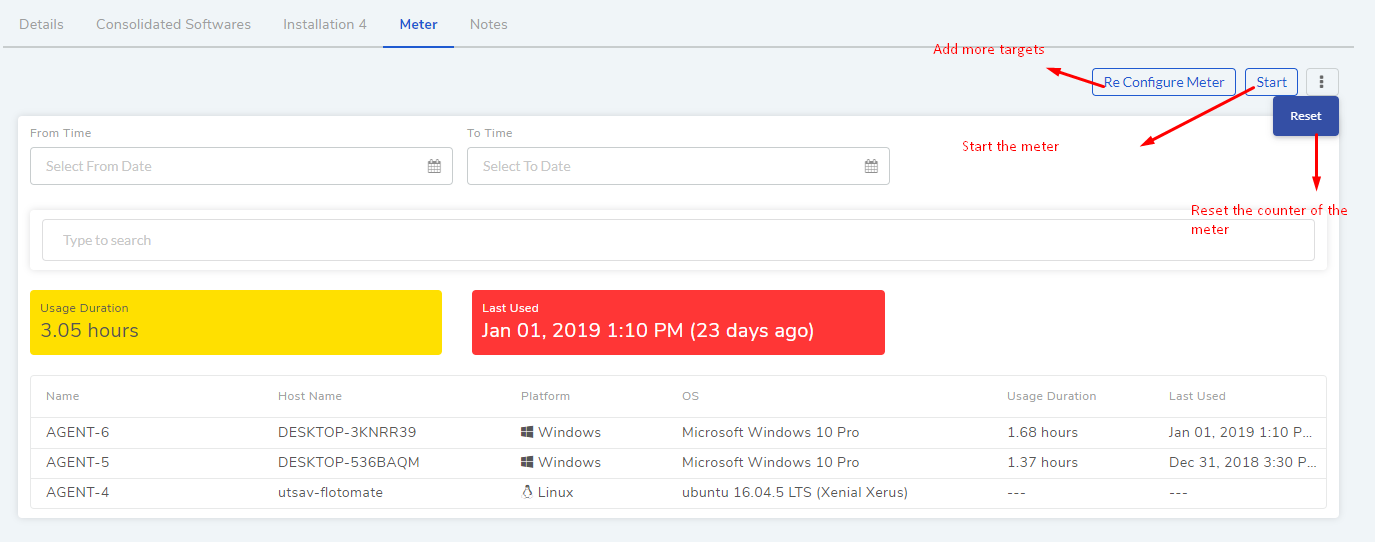
Go to Asset >> Software Meter. Here you get a central repo of all created Meters; apart from that you can:
Turn a Meter on and off.
View Meter statistics of individual Meter.
Delete a Meter.
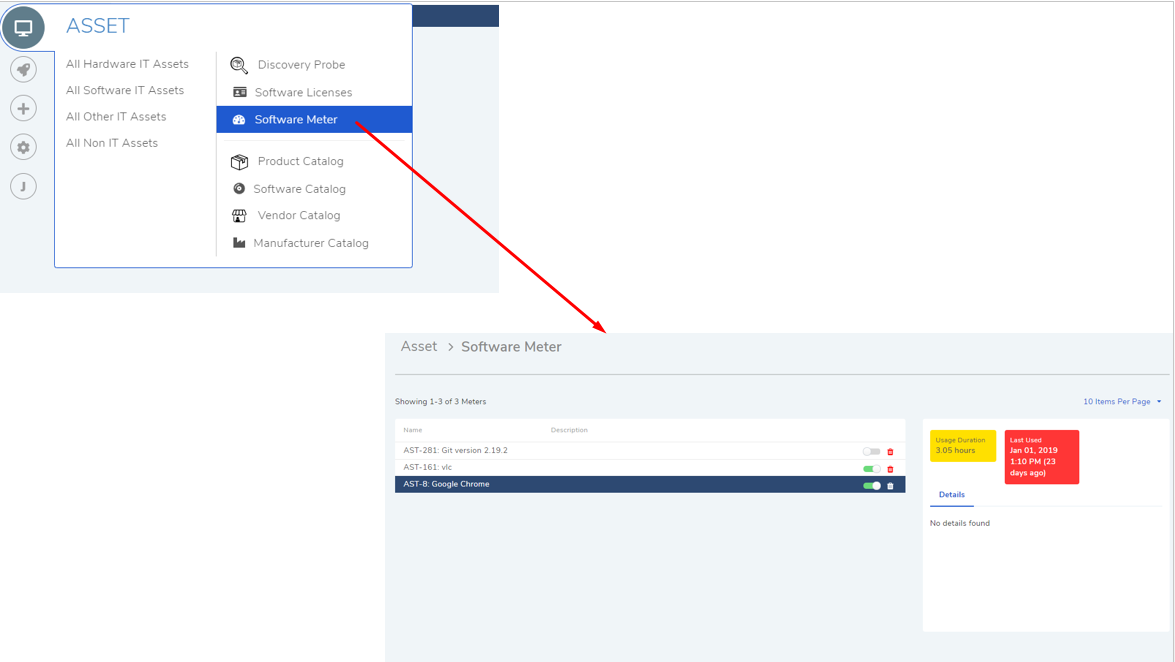
11.19.3. Viewing Meter Statistics for Consolidated Software Assets¶
In a Consolidation of Software Assets, one Asset is the Primary Asset, and the rest are Secondary Assets. If any or all the Assets have a Meter, then the following scenarios prevail.
If all Assets in a Consolidation have a Meter, then the Primary Asset shows the cumulative data of all the Assets in its Meter tab, and the Secondary Assets shows their individual meter data.
If the Primary Asset does not have a Meter but Secondary Assets have then the Primary Asset shows the cumulative meter data of Secondary Assets, and the Secondary Assets show their data. In vice-versa, the Primary Asset shows its data, and the Secondary Assets show no data.
Whatever Meter data is present in a Consolidation it gets added to the Primary Asset.