Product Types
A Product can be further categorized into Product Types. A Product Type is a generic category to group Products. For example, Router is a Product Type that describes Products like Asus, TP-Link, etc. In Motadata, you get a list of Product Types out of the box, but you can also add more types.
To view the Product Types page, navigate to Admin > Supplier Management > Product Types.
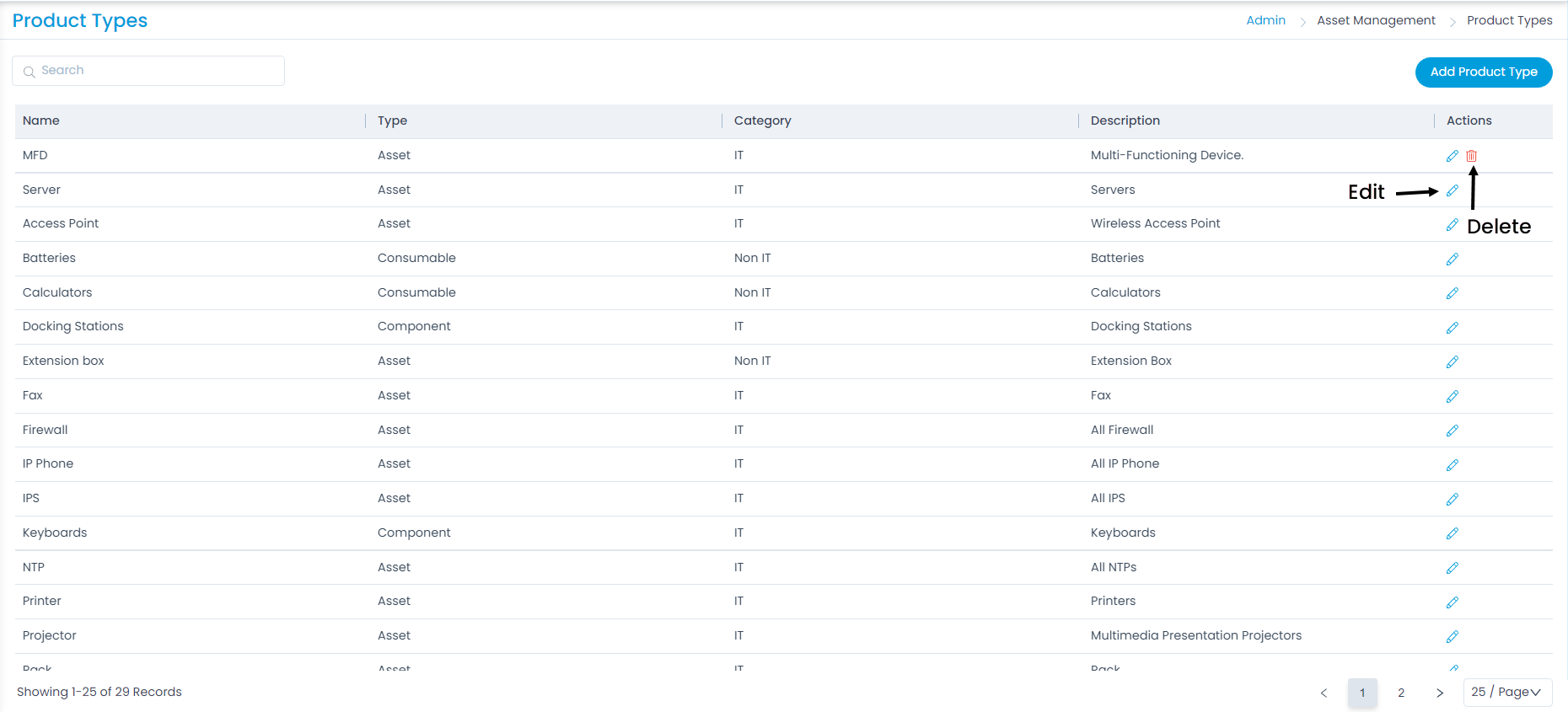
Here, you can do the following:
- Search: You can search for the required product type by entering the keyword.
- Add Product Type: You can add a product type.
- Edit: You can edit the details of the product type.
- Delete: You can delete the product type if not required. You can delete only the custom product types and not the default.
- No. Of Records: You can set the number of records to view on a single page. By default you can view 25 records per page. You can set it to 10 or 50 also.
Add Product Type
To add a product type,
- Click the Add Product Type button on the top-right corner of the page and a popup appears.
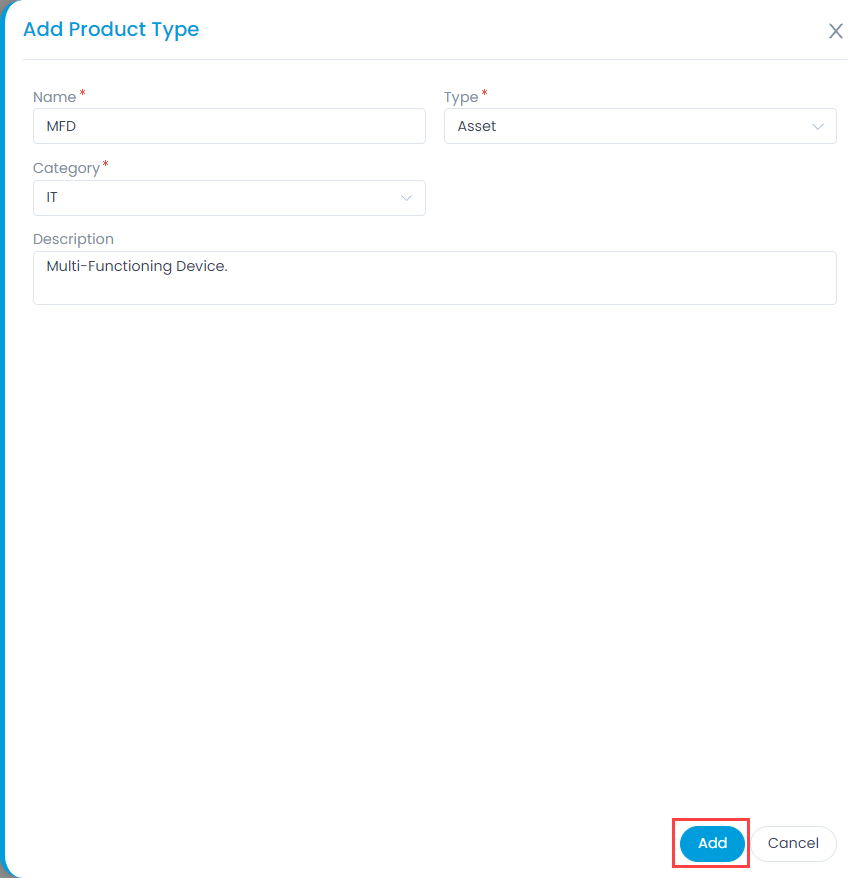
- Enter the below details:
- Name: Enter the name of the product type. For example: Desktop.
- Type: Select the type. The options are:
- Asset: It is a thing that can provide value generally for more than a year. For example: A Laptop or computer.
- Component: It refers to a functional part of an Asset. For example: A GPU card is a component that goes into a Desktop.
- Consumable: It is a thing whose ability to deliver value gets exhausted within a short period, generally less than a year. For example: A Printer's toner cartridge.
- Others: Anything that doesn't fall in the above three Types.
- Category: Select the category of the product as IT or Non IT.
- Description: Enter a short description about the product type.
- Once done, click Add.