Product Custom Fields
The layout of asset management has all the fields required to manage the products of an organization. However, to meet the organization’s needs, you can modify the default template and add new fields. The fields can later be used in the automation settings also.
To view the Product Custom Fields, navigate to Admin > Supplier Management > Product Custom Fields and the below page appears.
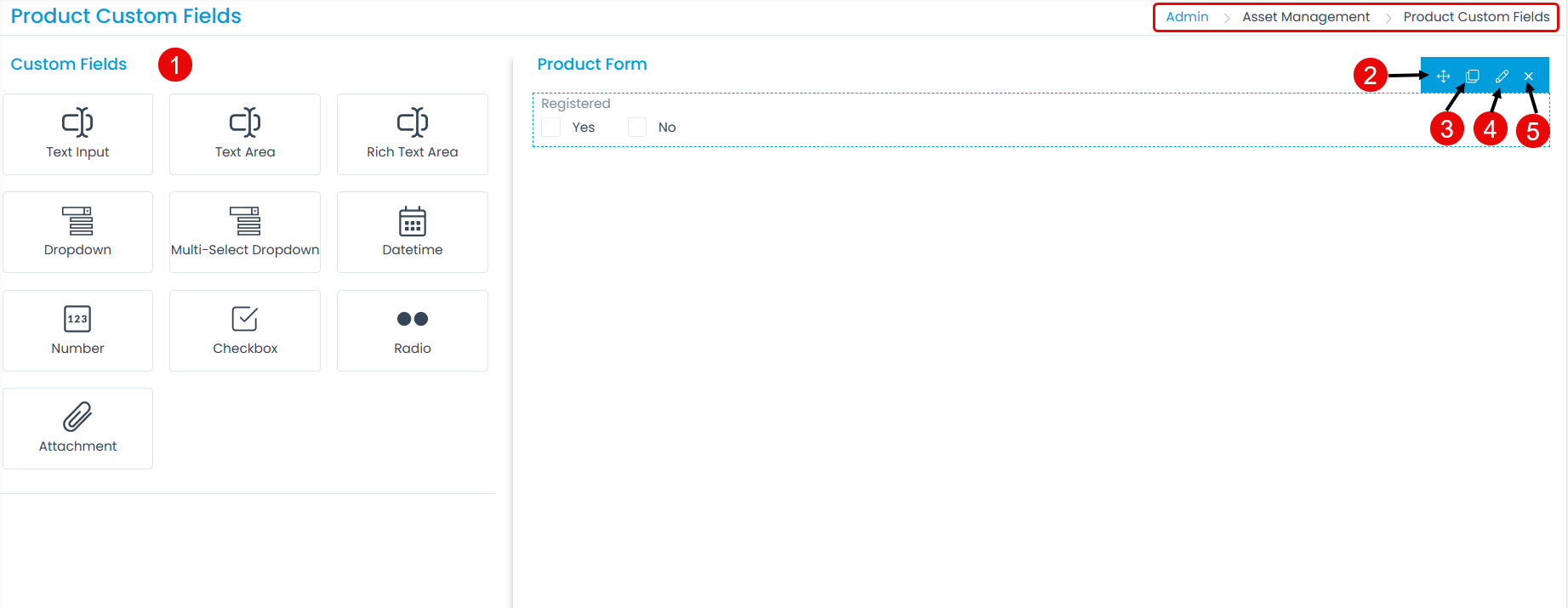
Here, you can customize the form using the below options:
- Field Pallet: You can drag and drop the fields from the pallet to add into the form.
- Re-Order: You can drag and drop the fields to change the order of the form.
- Duplicate: You can create duplicate fields from the custom fields.
- Edit: You can edit the fields, make them mandatory, or change their characteristics.
- Remove: You can delete the custom fields.
Example Scenario: Every product in an organization requires registration, then this field would help to understand if the product integration or registration is done or not.
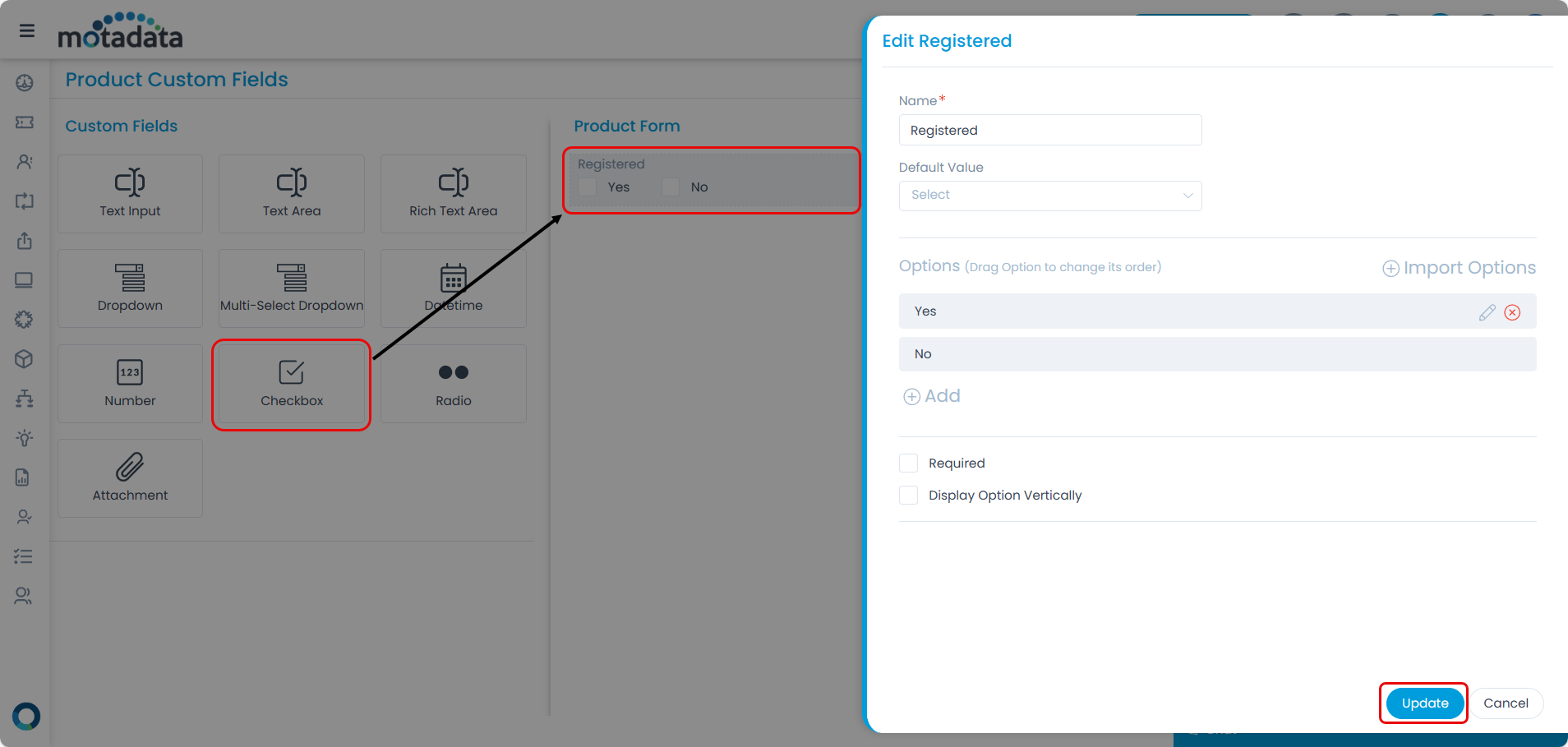
Enter the following details:
- Name: Enter the name of the field.
- Default Value: Select the default value of the field from the options added.
- Options: Add the options using the Add link. You can also import the options in bulk using Import Options link.
- Required: You can make the field mandatory.
Once done, click Add. You can then re-arrange its location, create a duplicate field, edit, or delete it if required. Similarly, you can add other custom fields. For more details on other fields, refer to the link Request Form.