Change Status
Change Status determines the progress of the Change tickets at each stage. Using these you can know how much work is done or pending on the ticket and accordingly actions can be taken. The system provides some default status values that are ready for use.
To view the Change Status page, navigate to Admin > Change Management > Change Status > Change tab.
Here, you can manage the status of the tickets at different stages. Also, you can edit the status names, run SLA, run UC, and change the color of the status values as per the organization’s theme.
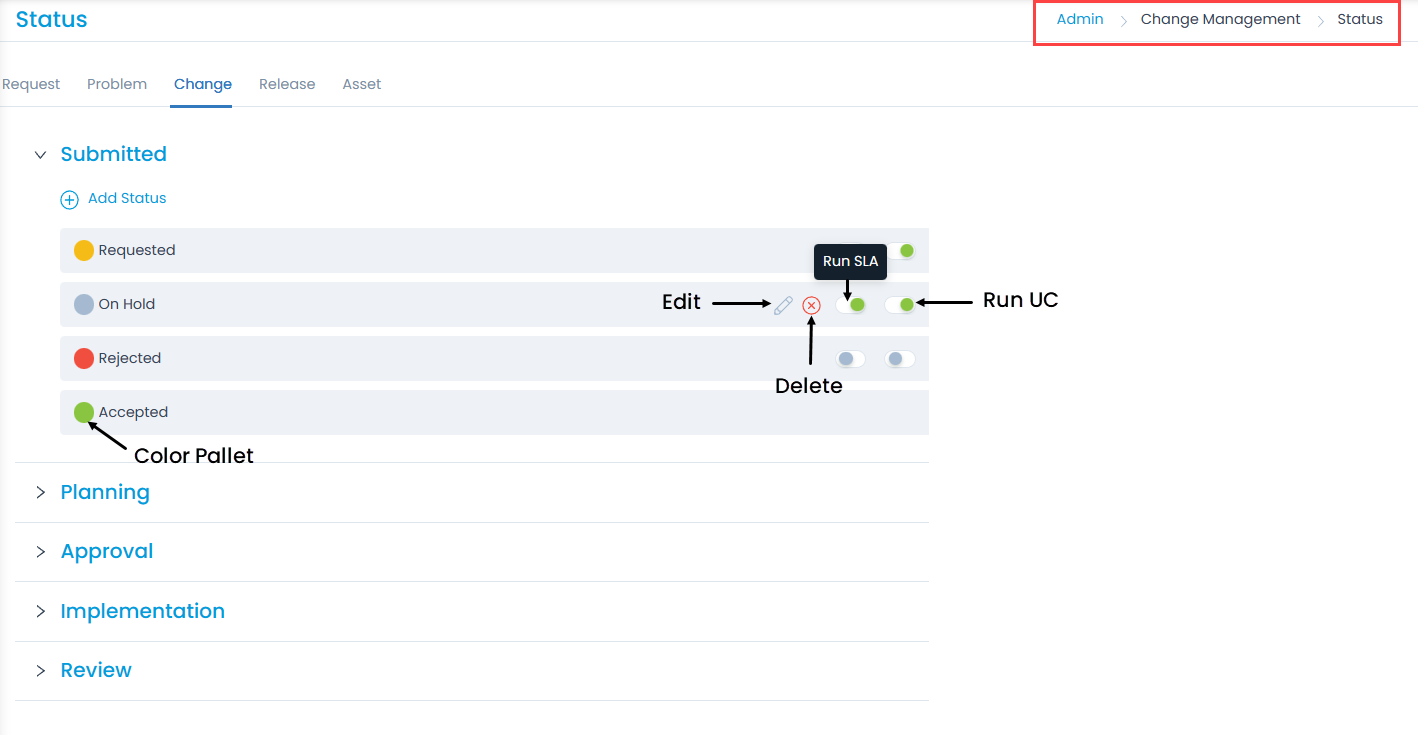
Here, you can do the following:
- Add and manage the Custom status for all the stages.
- Enable or disable the SLA for the status value using Run SLA.
- Enable or disable the UC for the status value using Run UC. By default it is disabled. For example, if the status is ‘Pending’, the UC should pause.
note
You can run both SLA and UC simultaneously on the tickets.
- Change the color of the status.
Add Status
To add a custom status,
- Click the Add Status link.
- Enter the Name of the status.
- Select the color or enter the hexadecimal code by clicking the color pallet icon.
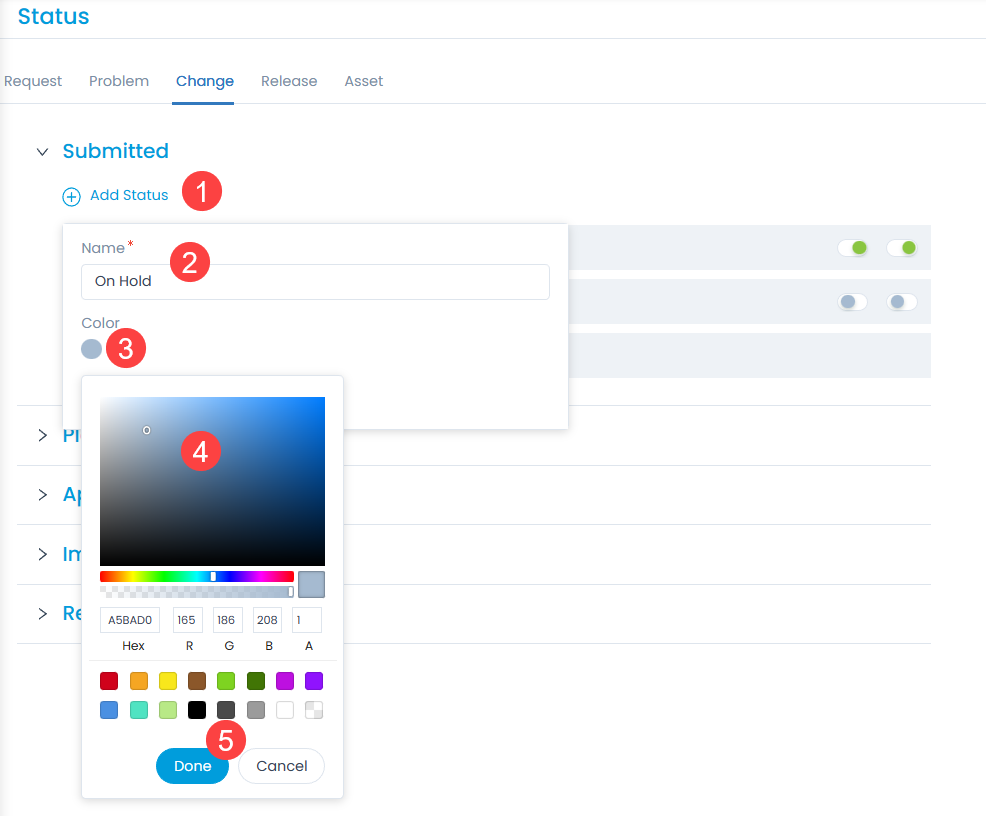
- Click Save.
- Once added, you can edit or delete the custom status. But, the default statuses can only be edited and not deleted.