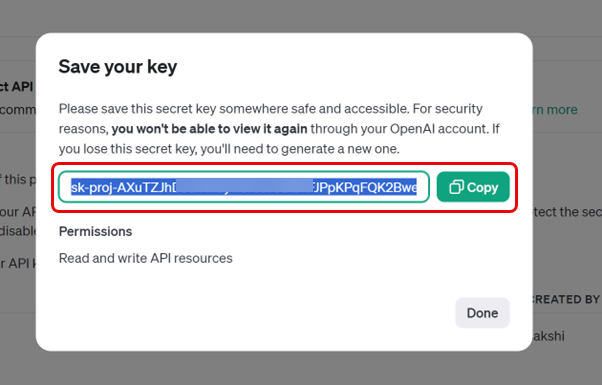AI Models
Admins can configure AI models to generate embeddings, enabling the identification of similar tickets based on contextual relevance. Currently, Motadata ServiceOps supports OpenAI's embedding model integration, ensuring accurate and intelligent similarity detection.
Currently, the integration is supported only for the "OpenAI" vendor.
Integration is done using the API key of the user's OpenAI account, and the default model is used to analyze the data. The system checks for similar tickets based on vector similarity by embedding the fields selected from the Embedding Parameters Configurations.
- The "Enable AI Capabilities" license is required to use this feature.
- "Manage AI" role permission must be enabled.
Add Model
To configure AI model,
- Navigate to Admin > AI > AI Models and click Add Model.
- Provide the following details:
| Parameter | Description |
|---|---|
| Name | Enter the name of the AI model. |
| Model Provider | Select the model provider. Currently, OpenAI is supported only. |
| Description | Enter a brief description about the model. |
| API Key | Enter the API Key of the user's OpenAI account. To get the API key, refer to the topic How to Fetch API Key from OpenAI. |
| Default Model | Enter the default model used for analyzing data. |
| Proxy Server | Select the proxy server if Internet connectivity is required. |
- Once done, click Create and the AI model will be created and appear on the list page.
Before adding the model, ensure the PostgreSQL Database is upgraded to v16.8. If not, an error will appear.
How to Fetch API Key from OpenAI?
To fetch the API Key, follow the below steps:
- Login to the OpenAI account.
- Select the API option.
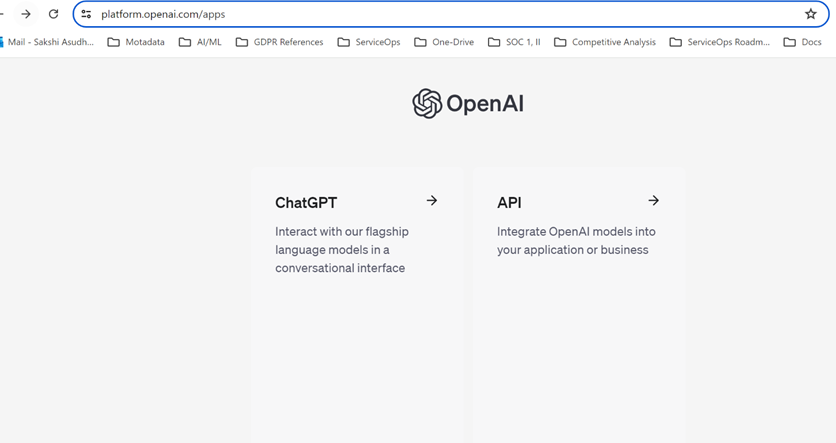
- On the left menu, select the API keys tab and click the +Create new secret key button.
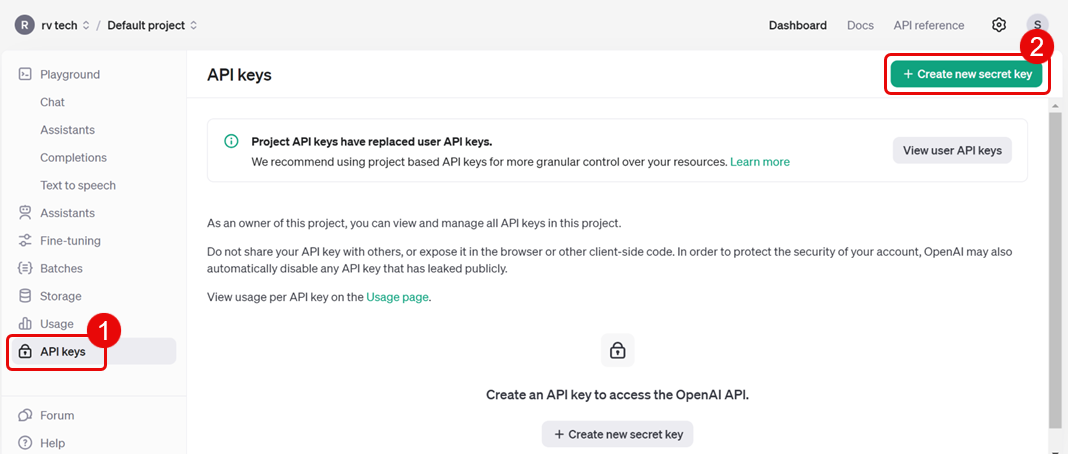
- Enter the following details.
- Owned By: Select the owner of the secret key.
- Name: Enter the name of the secret kay
- Project: Select the project.
- Permissions: Select the permissions for the secret key.
- Click the Create Secret key button.
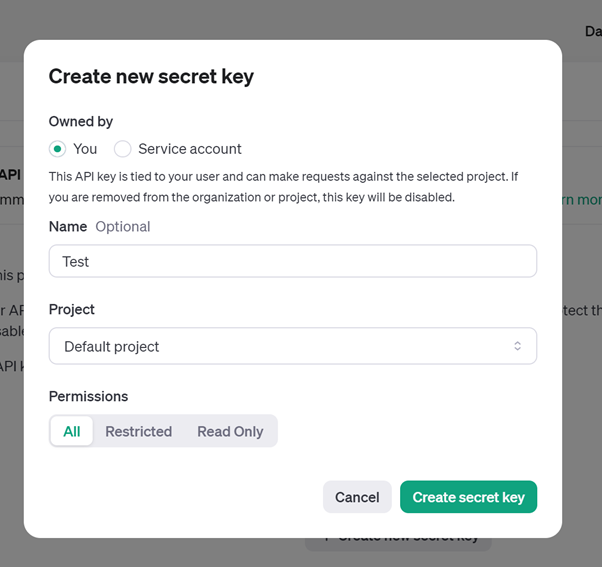
- Next, copy your API Key and paste it in the ServiceOps.