11.20.7. Motadata Discovery Agent¶
Not all workstations in an organization are part of a network, but still, they need discovery. By using our Agent Application, Motadata can fetch data from such workstations remotely.
Motadata’s Agent Application is a lightweight application that runs in the background of a workstation, acquires data, and pushes it directly to the main server.
11.20.7.1. Minimum System Requirements¶
The following table highlights the hardware and software requirements for a system to run the Agent Application.
Processor Type |
Intel Dual Core |
|---|---|
Processor Speed |
2.6 GHz |
RAM |
1 GB |
Free Hard Disk |
100 MB |
Operating System |
Windows 7 and higher/ Ubuntu 16 and higher |
11.20.7.2. Installing the Discovery Agent Application¶
11.20.7.2.1. Installing in Windows:¶
Installing the Agent on a Windows machine can be done in three ways:
Using the Application Installer:
Download the Agent Application installer on the workstation.
Go to the directory where the agent.msi file is situated.
Run agent.msi as Administrator.
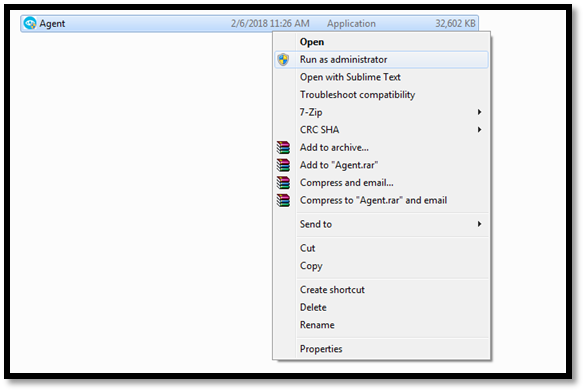
The installation wizard opens. Click Next and set destination path.
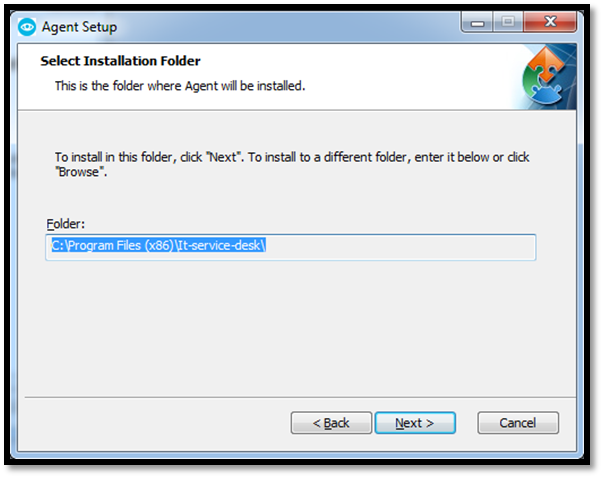
In the URL field, enter the URL of Service Desk’s main server and click Next.
Note
http or https in URL is a must.
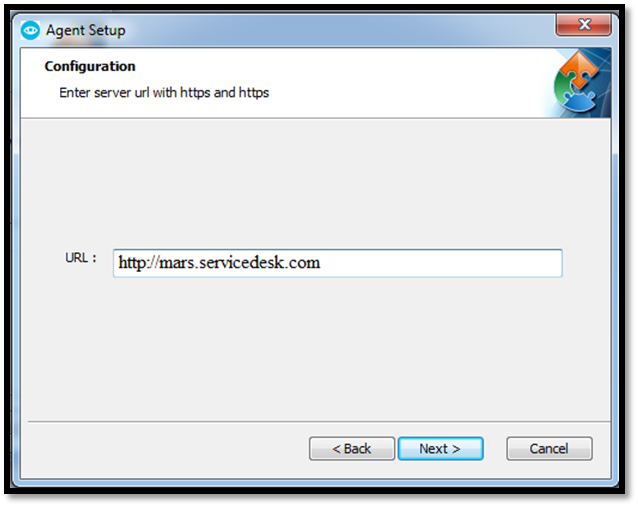
In the next dialog box, click Install to complete your installation.
Using the Application Installer (Non-Interactive):
You can also install the Agent Application from the Command Prompt without the hassle of seeing multiple dialog boxes.
Open CMD and change the target path to agent.msi.
Type agent.msi and the URL of the main server, and hit enter. Your installation is done.
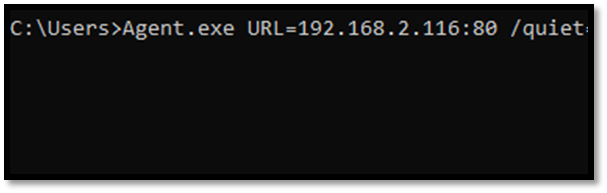
Using PsExec for installation:
PsExec lets you run processes remotely on other systems without the need of a client and with full access to console applications. Using PsExec, you can launch and execute CMD commands remotely. PsExec is part of the PsTools toolkit developed by Sysinternals.
Download PSTools.zip from the following link:
https://s3.ap-south-1.amazonaws.com/flotomate-customer-releases/share/PSTools.zip
Extract the zip file to a folder.
Download the agent.msi file from the following link:
https://s3.ap-south-1.amazonaws.com/flotomate-customer-releases/latest/agent/agent.msi
Put agent.msi in the PSTools folder.
Add IP list in ip.txt file for installing agent in those computers.
Now run setup.bat.
Enter the Url of the main server.
Enter Domain Username and password then hit enter.
It will take time for installing agent in all Computers.
11.20.7.2.2. Uninstalling (Windows) the Discovery Agent Application¶
Go to the directory where agent.msi file is situated.
Run the agent.msi file.
Given that you have already installed the Agent Application, the Agent Setup Wizard leads you to the Modify, Repair, and Remove installation dialog box.
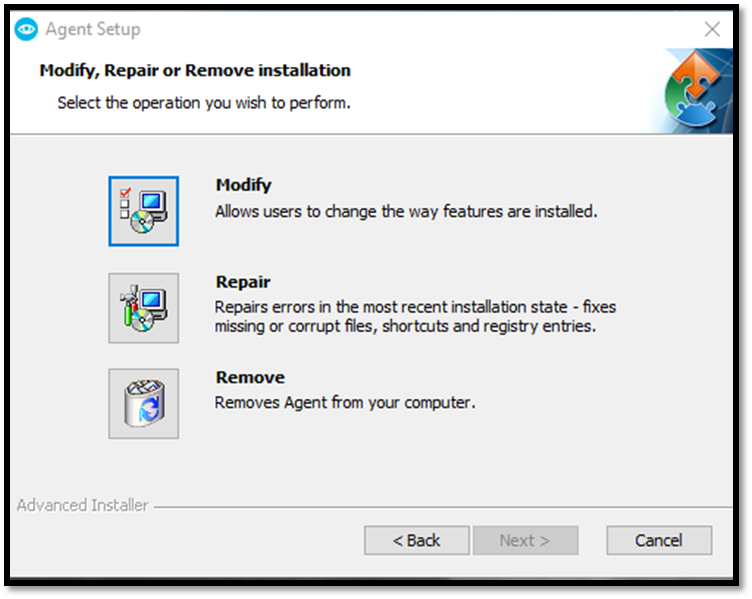
Select Remove and follow the instructions to remove the Agent Application.