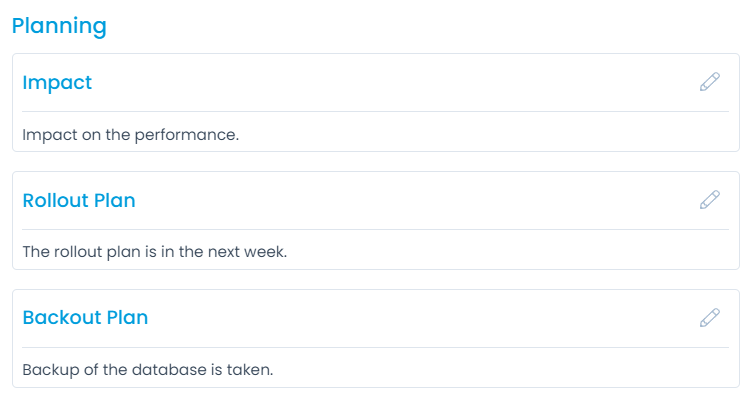Planning a Change
In the Planning stage, you store the high level details about the change. For example: In an IT organization, the change schedule and rollout plan can have different dates. Also, one should be aware about the plans and impact before initiating the change.
This tab can be disabled using the Change Form Rule. If disabled, you can only view the planning details. All the options will be disabled on this tab.
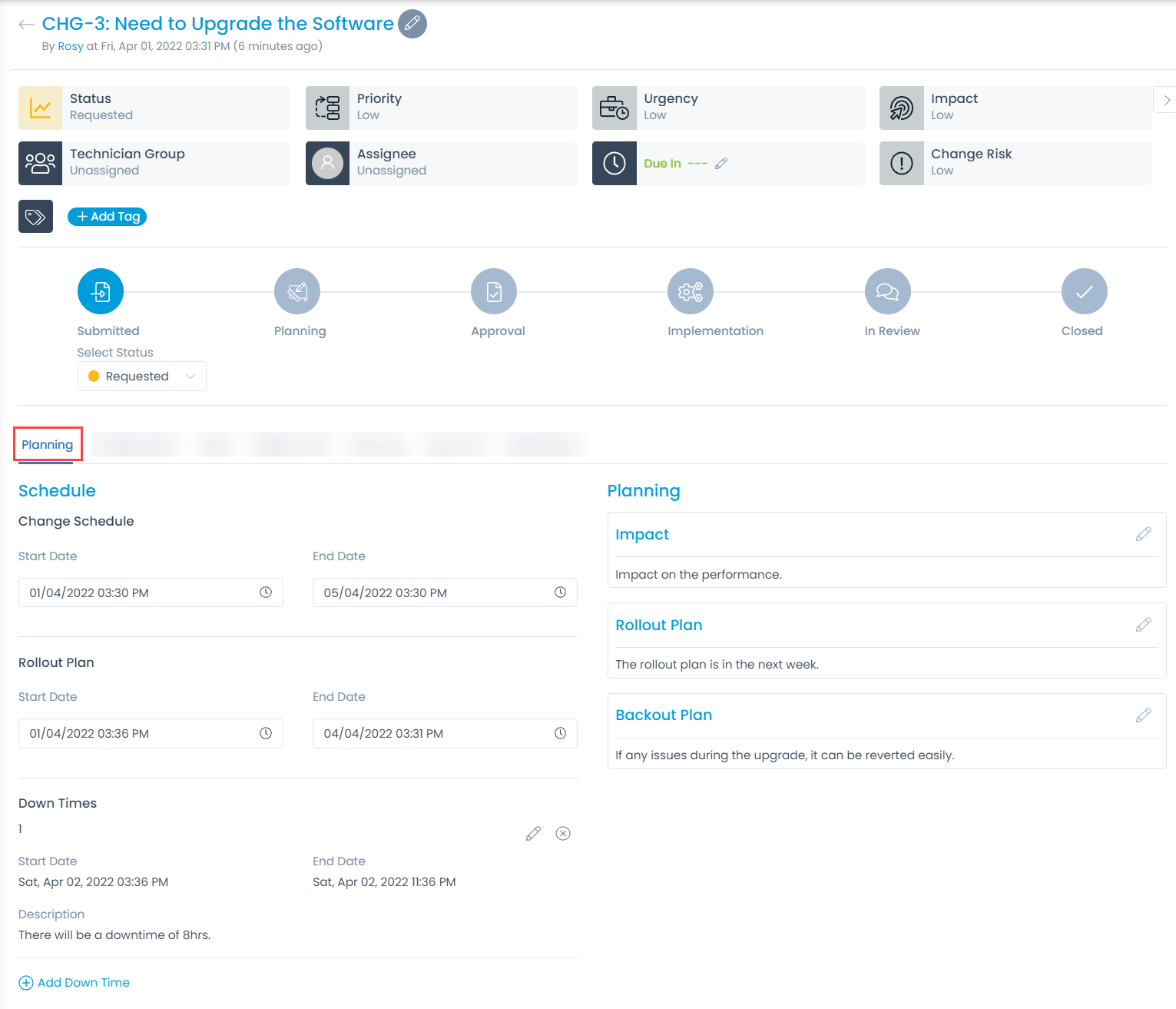
In the system, you can store the planning details to record schedule and plans. When planning is complete, no one can edit these details.
Schedule
Change Schedule: Shows the Start and End, date and time when the change is scheduled. You can set it and if there is any other Change scheduled at the same time, a prompt appears as shown in the below-left figure. On clicking the link Click here, a calendar displaying the conflicting schedule will be displayed as shown in the below-right figure.
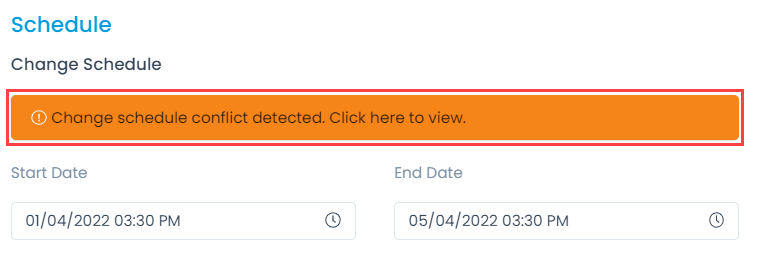
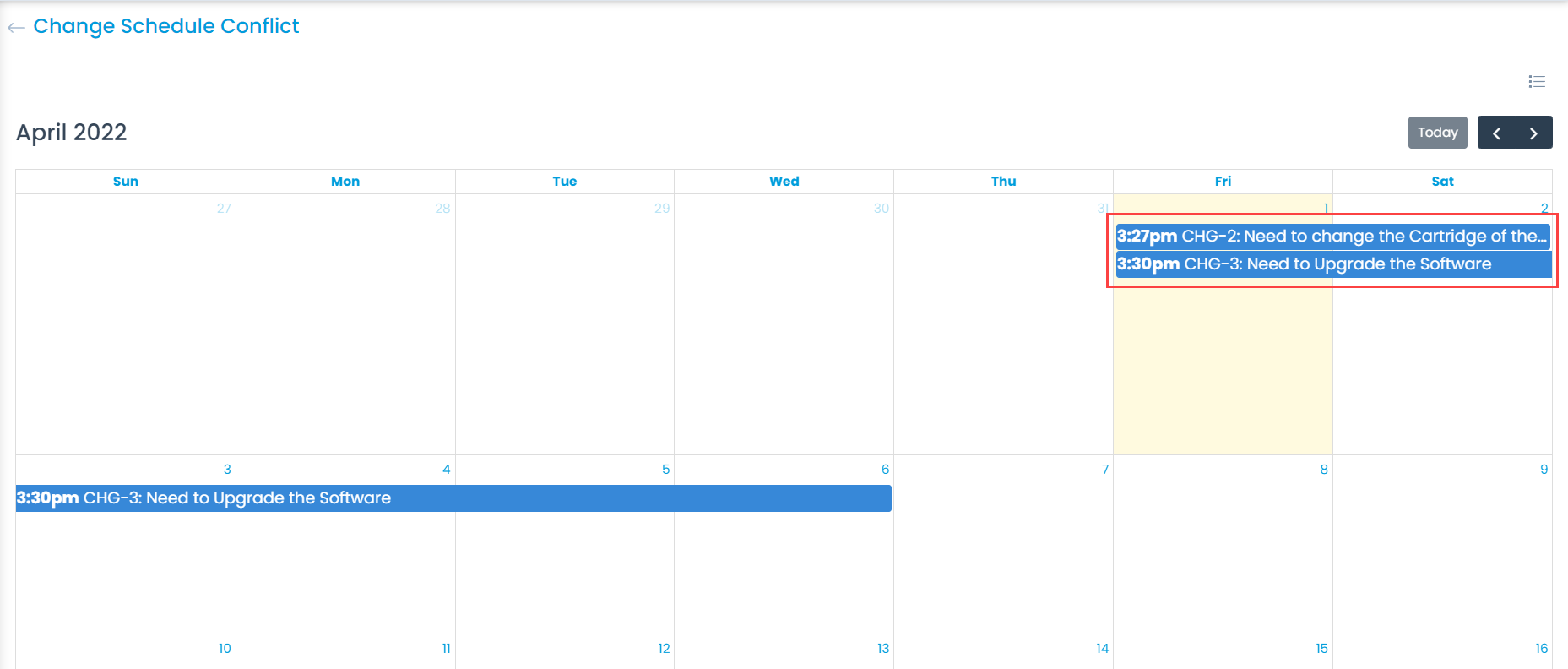
Rollout Plan: Shows the date and time when the change will roll out or actually happen. You can set the start and end date.
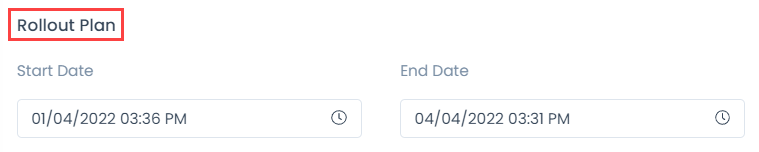
Down Times: You can add down times as per your requirement. To add a downtime, click the Add Down Time link (1), select the start (2) and end (3) date and time, enter description, and click the green right icon (4) as shown below.
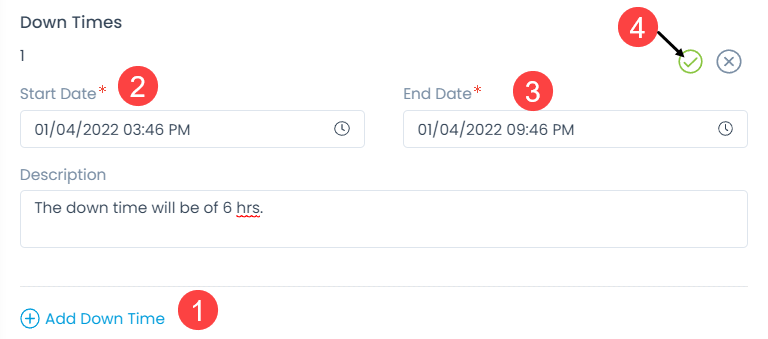
Planning
- Impact: Displays the impact of the change.
- Rollout Plan: Displays the plan to rollout the change.
- Backout Plan: Displays the plan of backup in case if change fails or needs reverting.