Archiving and Deleting a Change
Archiving Change from List Page
To archive the changes in bulk,
- Select the desired changes.
- Click the Take Action dropdown. A list of actions appears.
- Select the Archive option.
Once the option is selected a confirmation message appears. Click Yes to continue or No to discard the action as shown below.
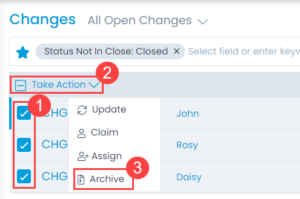
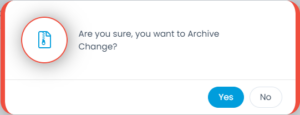
Archiving Change from Details page
To archive change from Details page, Click the three vertical dots at the top-right corner of the page and select the Archive option. A confirmation message appears. Click Yes to continue or No to discard the action.
Deleting and Restoring Change Requests
Once the old change requests are archived, they will appear in the Archived Changes list. From here, you can either restore or delete the changes as per your requirement. This helps to delete the redundant data and keep the database clean.
To delete or restore the changes from the Archive,
- Select the desired changes.
- Click Take Action.
- Select the Delete option. A confirmation dialog will appear. Click Yes to continue or No to stop the operation.
- If required, you can also restore the change, by selecting the Restore option. A confirmation dialog will appear. Click Yes to continue or No to stop the operation. Once restored, the change will move from Archive to the All Changes List. Additionally, the relations, tasks, and linked events associated with the change will also be restored.
