Asking for Approval
An approval process makes sure that there are no unauthorized actions. You can ask for an approval only if a technician is assigned to the request. For some, the approvals can be mandatory to process a request.
You can initiate an approval from the Request Details page. To do this:
- Tap on the More option and select Ask for Approval.

- A popup will open to create the approval. Fill in the details.
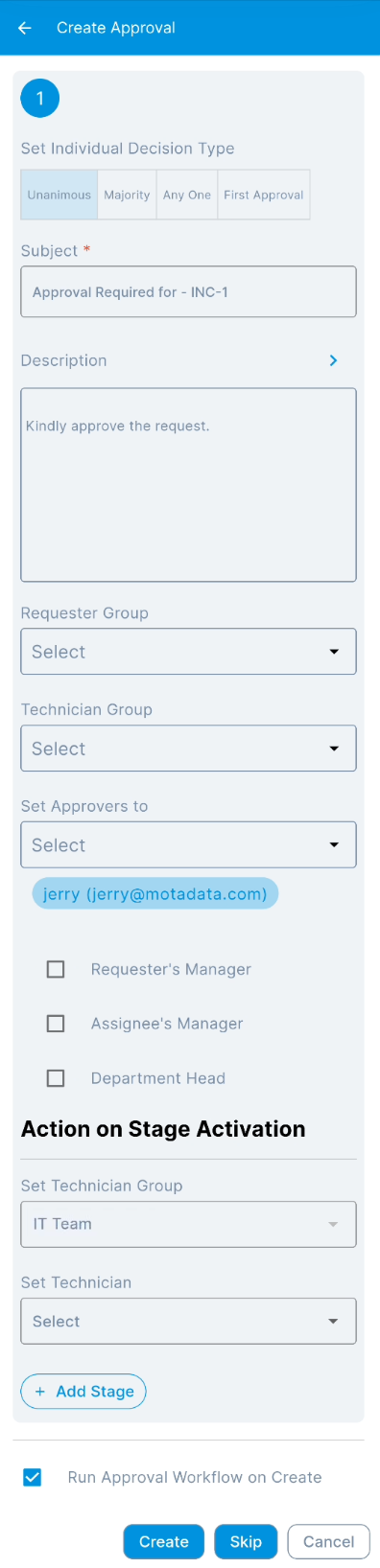
| Parameter | Description |
|---|---|
| Set Individual Decision Type | Select the type of decision. - Unanimous: Everybody selected as approver has to approve the request. - Majority: Majority of approvers should approve the request. - Any One: Any one approver can approve the request. - First Approval: If selected, the first approval received (Approved or Reject) will be considered and the rest will be ignored. For example, If 3 approvers are set and if the first approval received is Approved, then this is considered. The approvals from the rest of the approvers will be Ignored, though rejection is received later from other approvers. |
| Subject | Default subject is 'Approval Required for 'Request ID'. You can replace it with your own subject. |
| Description | Type the description so approvers can gain sufficient information about the approval required. You can also insert placeholders or format the content in rich text format. |
| Requester Group | Select the requester group whose members can give the approval. |
| Technician Group | Select the technician group whose members can give the approval. |
| Set Approvers to | Select the approvers if you want specific people to approve. |
| Requester's Manager | Enable if the approval of the requester's manager is required. |
| Assignee's Manager | Enable if the approval of the assignee's manager is required. |
| Department Head | Enable if the approval of the department head is required. |
| Set Technician Group | Set the Technician Group for the ticket based on approval stage. When the stage will change the Technician Group will also change. Once the value gets changed automatically based on stage, its audit entry will appear in the Audit Trail tab. |
| Set Technician | Set the Technician (Assignee) for the ticket based on approval stage. When the stage will change the Technician will also change. The Technicians list will appear based on the Technician Group selected. |
| Add Stage | If the approval process is a multi-level process, click on Add Stage to add another approval form. For example: When someone needs a new laptop, first the manager should approve. Secondly, IT department should approve, and then the hardware shop should approve as the 3rd level approver. |
- Once all the details are provided, use any of the below options:
- Create + Run Approval Workflow on Create: If the option "Run Approval Workflow on Create" is enabled and the Create button is tapped, two approvals will get created i.e. Manual and Approval Workflow Approval. By default, this option is enabled.
- Create: If the option "Run Approval Workflow on Create" is disabled and the Create button is tapped, a single Manual approval will get created.
The field "Allow User to Create Manual Approval" should be enabled from the Approval Settings page.
- Skip: If Skip is tapped, the request gets pre-approved and the status is displayed below the Request Subject as shown below. The pre-approved requests are not displayed in the Approvals tab.
The request will get pre-approved only if there is no active Approval Workflow whose conditions match the request. If the Approval Workflow exists, the request will not get pre-approved, and the Approval Workflow with matching conditions will get executed.

The Approvals tab displays all the approvals done or pending for the request. From this tab, you can also ignore and remind the approvers for the approvals. As an approver, you can view, approve, and reject the approvals from My Approvals menu.
Pending Approvals
The list of pending approvals for a request is visible in the Approvals tab. You can ignore the approval if no longer needed, or remind the approver to take an action by tapping on it.
The Approvals tab is visible only when there is a pending approval for the request.

