How to Create a Technician with Report/Dashboard Viewer Role?
Overview
In many organizations, there is often a need to provide specific users with access to reports and dashboards for data analysis and performance tracking without consuming a technician license. This is particularly useful when you want to enable users to view critical insights without granting them editing permissions or full technician privileges. For example, you may need to create a new user dedicated to monitoring reports or convert an existing requester into a report/dashboard viewer. Such roles are essential for ensuring transparency and informed decision-making while optimizing license usage. This article explains why and when it is necessary to create a technician with a Report/Dashboard Viewer role and provides a detailed guide on how to set it up.
Procedure
You can create a technician with report or dashboard role in two ways:
- By creating a Technician and assigning the Role
- By converting a Requester to Technician with Default Role
Creating a Technician
To create a technician,
- In the SerivceOps portal, navigate to Admin > Users > Technicians and click the Add Technician button.
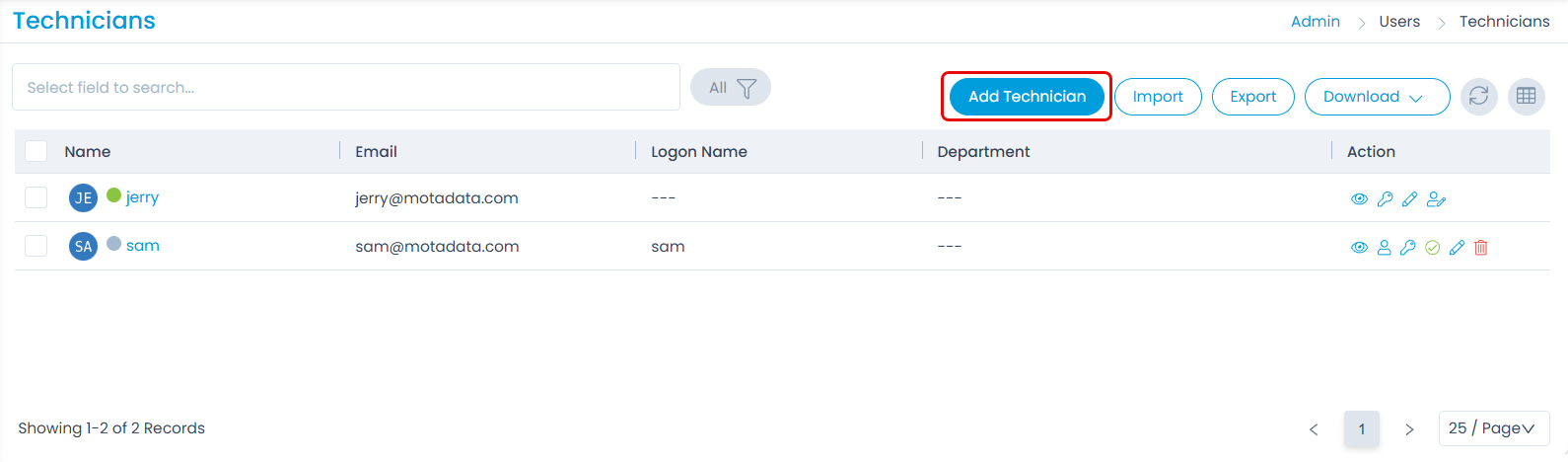
The following page appears.
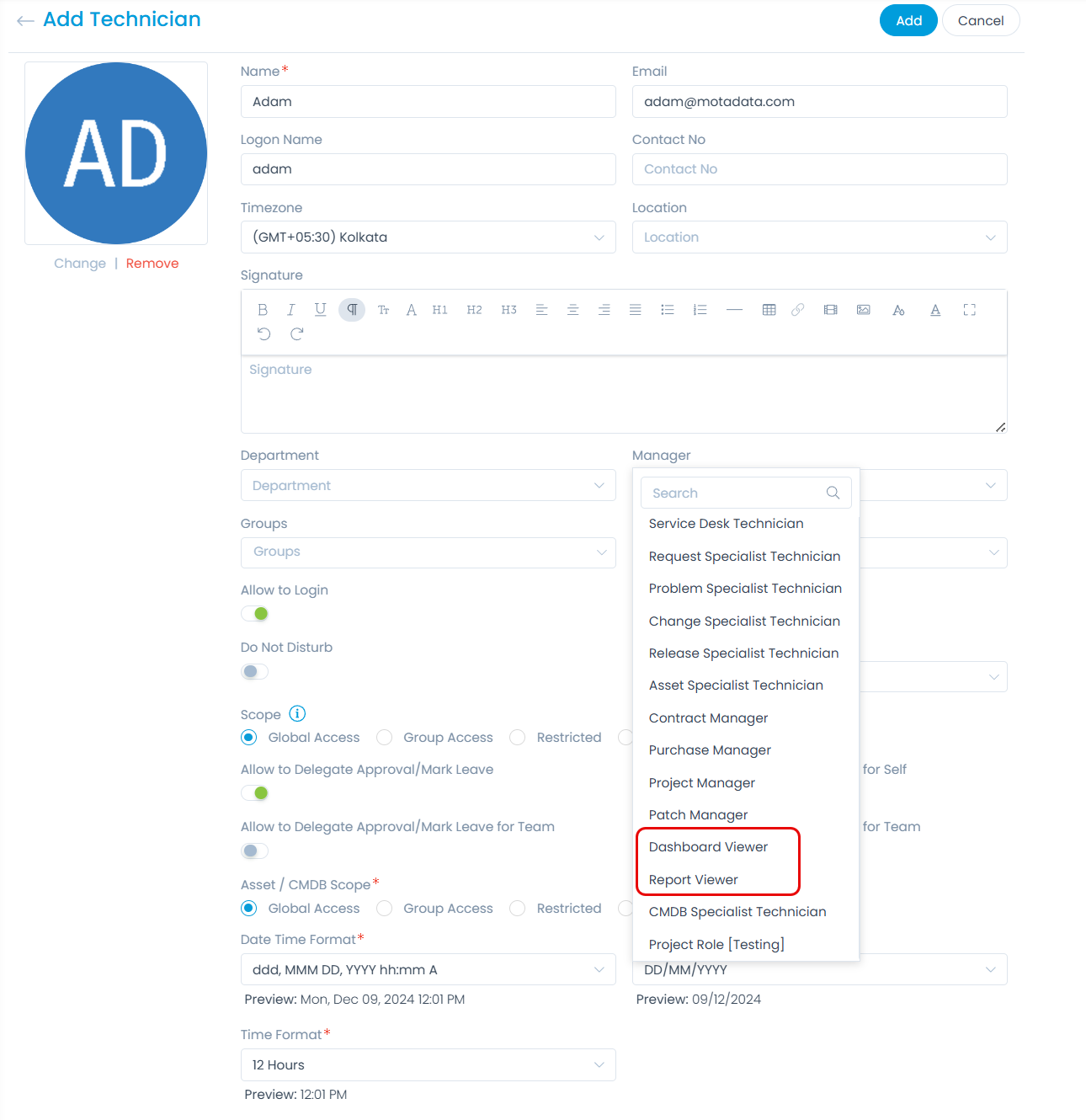
- Enter the basic details and select the role as Report Viewer or Dashboard Viewer. Once completed, click Add to create a technician with the selected role.
- The newly created user can then log in to the ServiceOps portal, where they will have restricted access to view only the assigned Dashboard or Reports, without the ability to make any edits.
Converting a Requester to Technician
To convert a Requester to Technician,
- Navigate to the Admin > Users > Roles page.
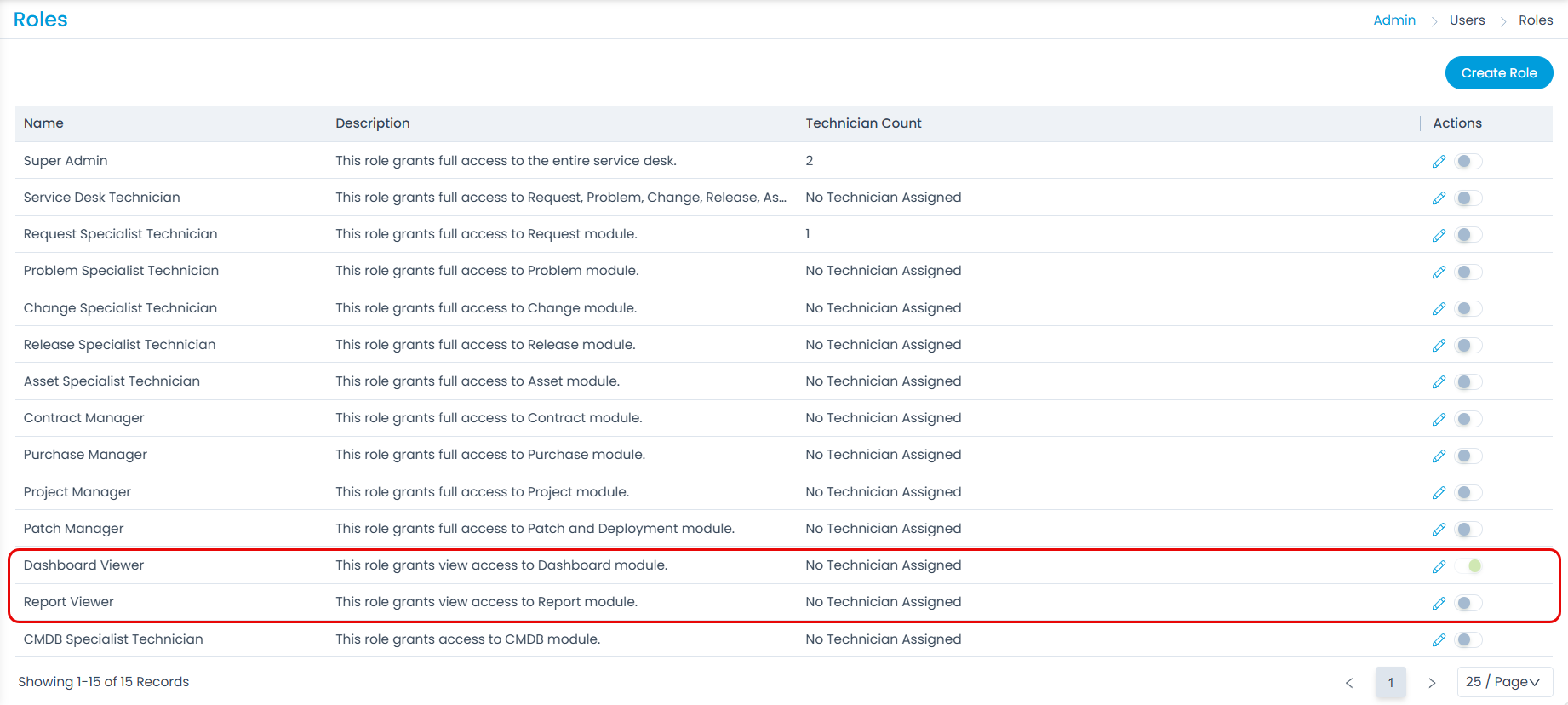
- On the list page, set the Dashboard Viewer or Report Viewer role as default by activating the toggle button (green).
- Next, navigate to the Admin > Users > Requesters page.
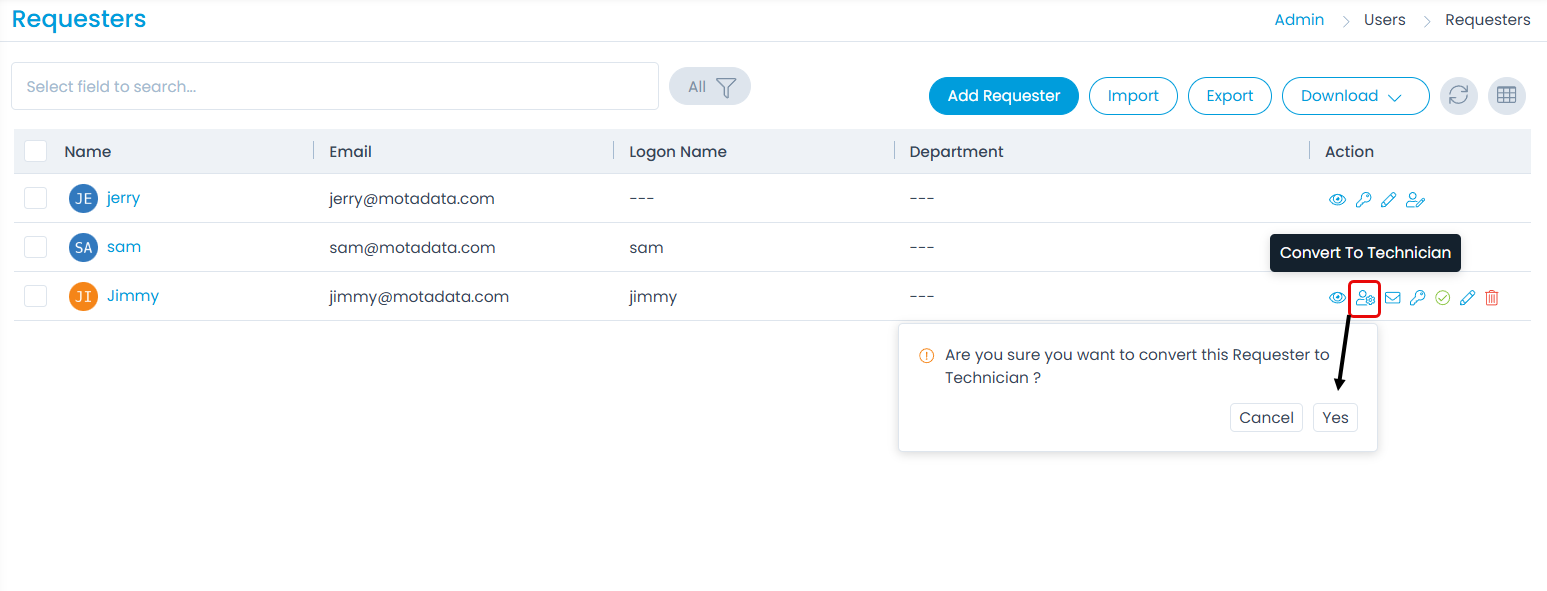
- Click the Convert To Technician icon next to the Requester you wish to convert. A confirmation message will appear; click Yes to proceed. The requester will be converted to a technician with the Dashboard Viewer or Report Viewer role, depending on the default role you have set.
- Once converted, you can log in to the portal using the credentials of the newly created technician. The technician will have restricted access, limited to viewing Dashboards or Reports only.
Thus, by following this procedure the technician or license count remains unaffected. Additionally, the admin user can create an unlimited number of technicians with this role as needed.