How to Maximize Asset and CI Discovery with Discovery Patterns?
Overview
In ServiceOps, the Discovery Pattern feature simplifies retrieving custom data fields during discovery. Previously, when custom fields such as hardware details or encryption statuses were required, the process involved a new build of the ITSM tool—an inflexible and lengthy procedure. With Discovery Patterns, organizations can dynamically update patterns to meet their needs without disrupting operations or requiring ITSM builds. Discovery Patterns support:
- WMI (Windows) and SSH (Linux/macOS) protocols
- Classification and detailed discovery of assets and configuration items (CIs)
The guide below provides a walkthrough to create discovery patterns and use them to fetch the required details.
Procedure
To use discovery patterns, follow the below procedure:
- In the ServiceOps portal, navigate to Admin > Asset Management/CMDB > Asset Custom Fields/CMDB Custom Fields page.
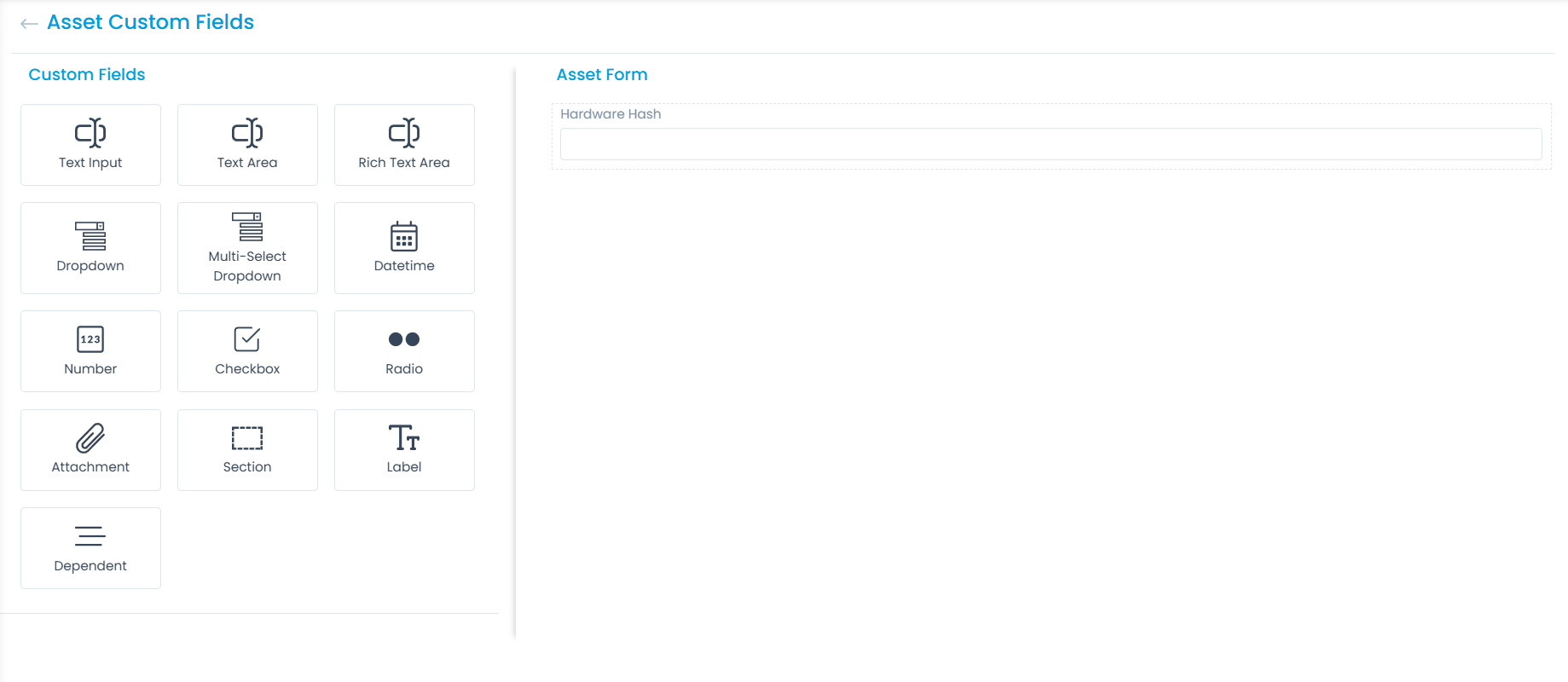
- Define the data you need, such as hardware attributes, encryption status, or custom field values. Here, the Hardware Hash custom field is added.
- Contact the Motadata Support team and provide them with the use case for the required pattern modification.
- Next, navigate to the Admin > Discovery and Agents > Discovery Pattern > Discovery tab.
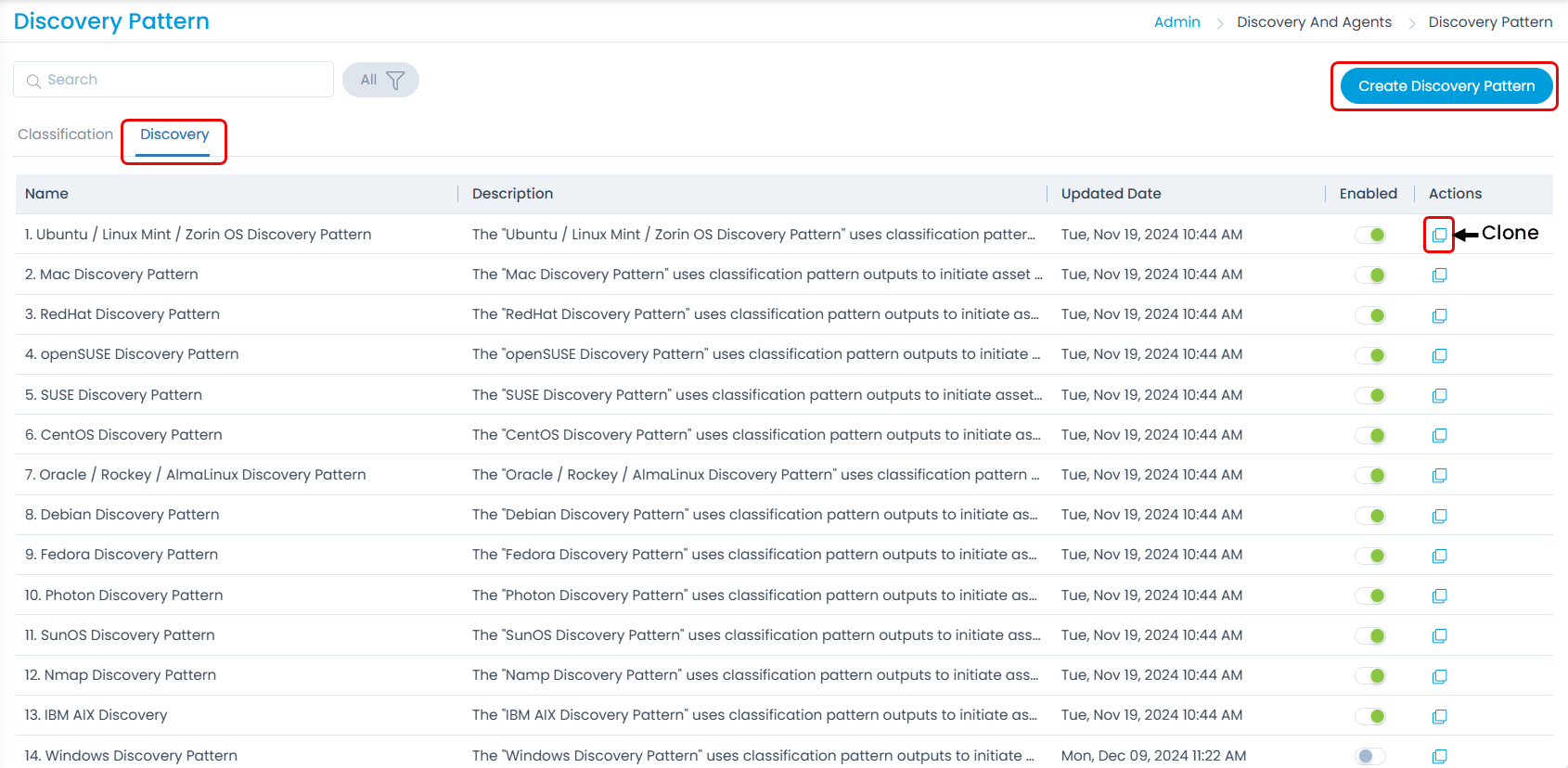
- Either click Create Discovery Pattern to create a new one or duplicate it. When duplicating, you can edit the pattern of the existing one and make changes to it to fetch the details.
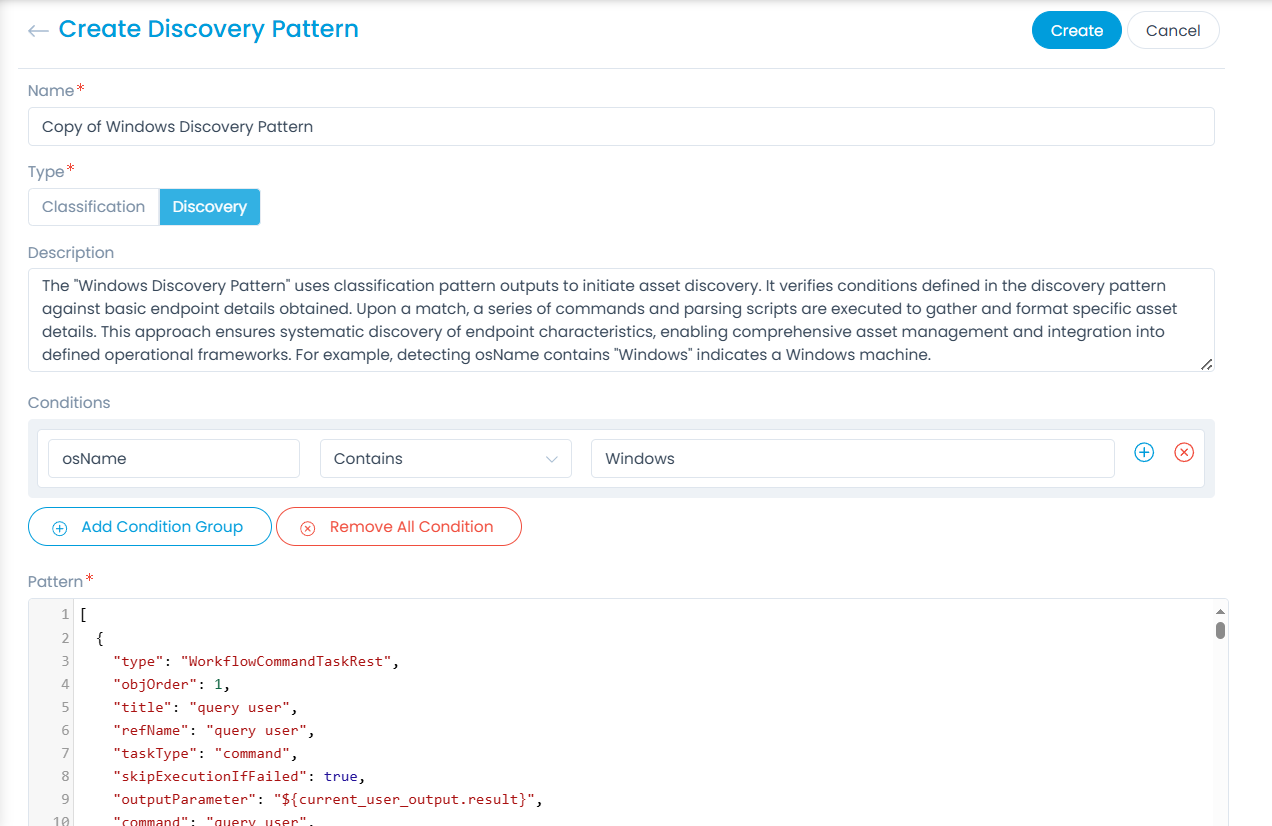
- Next, navigate to the Hardware List page and select the asset whose data you want to fetch.
- Click the More Options icon and select Scan Now to scan the device.
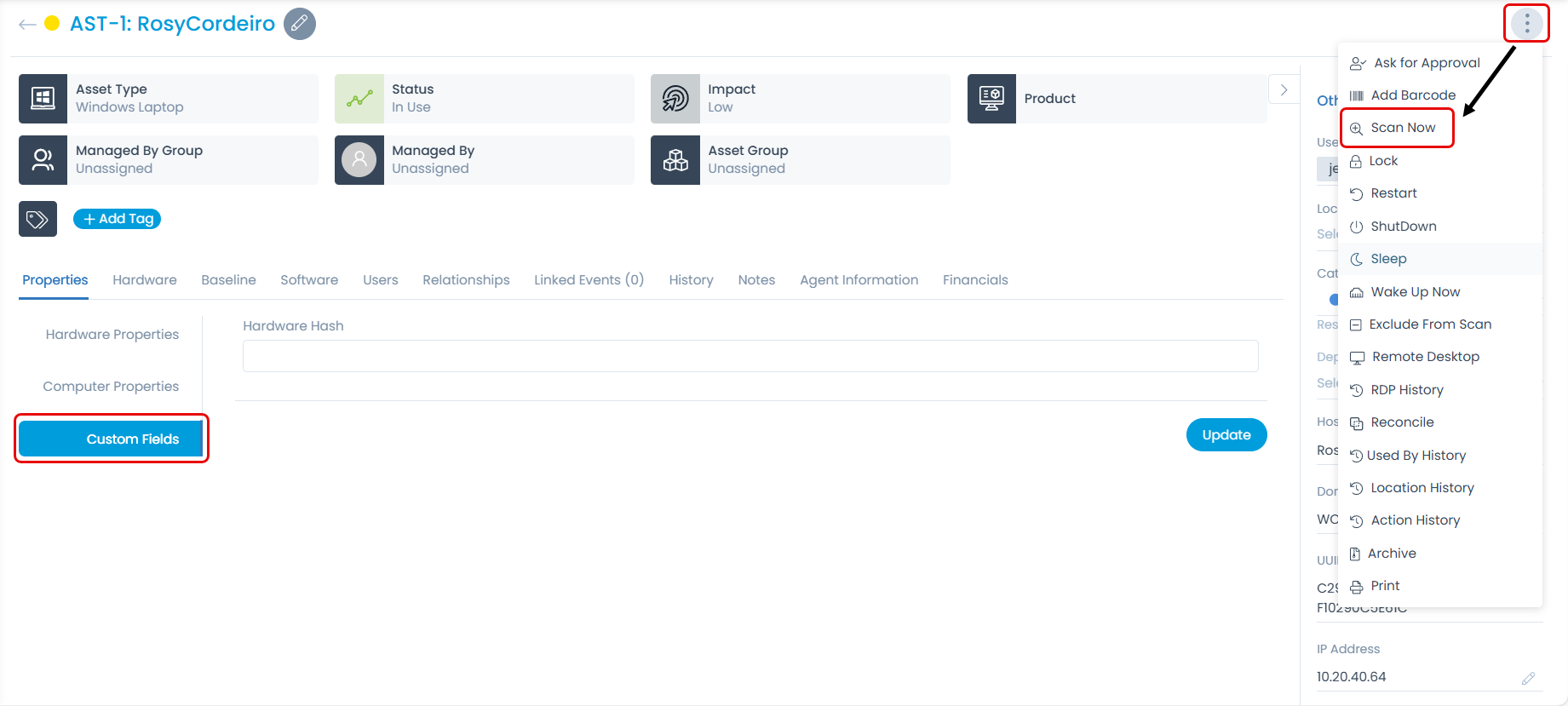
- The value will be fetched and displayed in the custom field, as shown below.
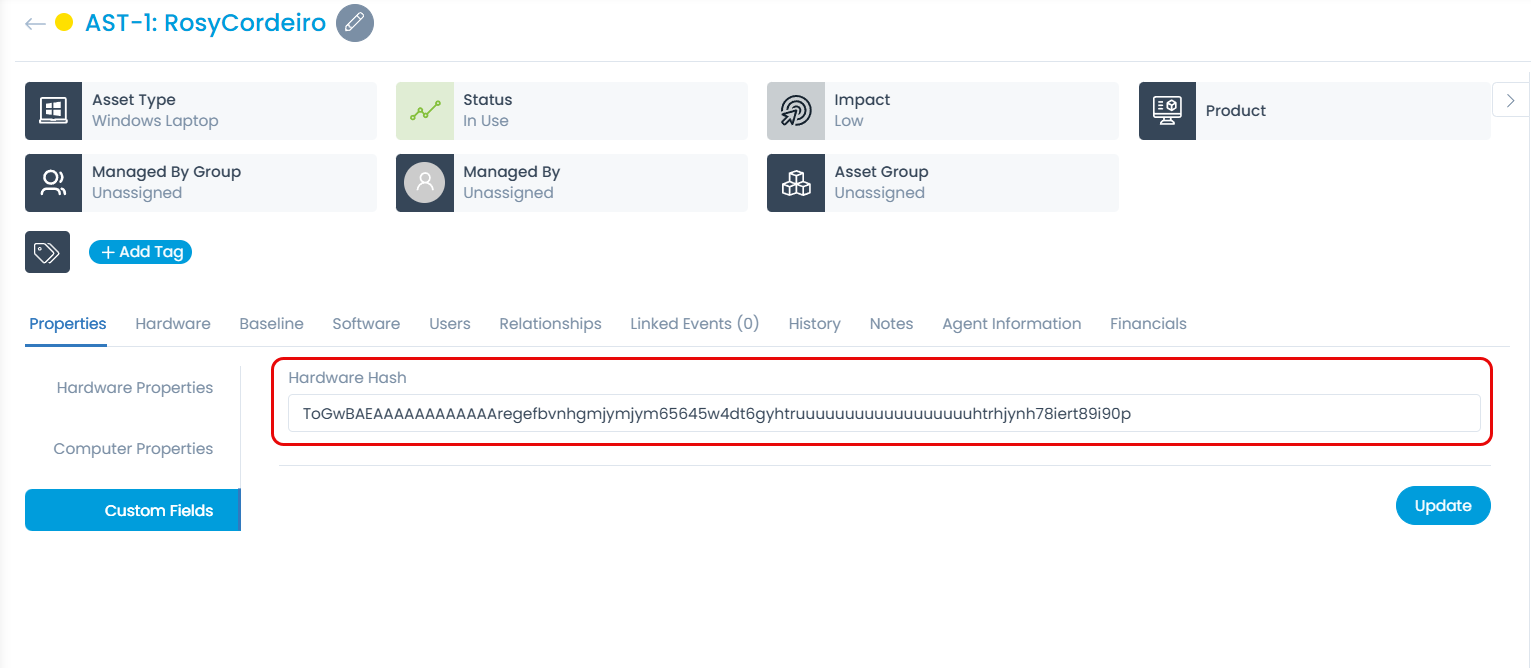
Thus, you can fetch the data for the required custom fields using Discovery Patterns.
Use Cases
Here are a few use cases you can refer to:
Example 1: Retrieving Hardware Hash Value
Let’s say your organization needs to retrieve hardware hash values for tracking compliance or inventory purposes. You can work with the ServiceOps support team to create a WMI-based Discovery Pattern for Windows devices. After creating a new pattern and running the Scan Now, you’ll see the hardware hash values in the results, making integrating them into your asset management workflows easy.
Example 2: Checking BitLocker Encryption Status
Suppose your organization needs to ensure compliance with encryption policies by checking whether BitLocker is enabled on Windows systems. You can request that the support team provide a WMI-based pattern to retrieve this data. Once the pattern is attached and a discovery scan is completed, you can access the BitLocker status for each system directly from the discovery results.
Example 3: Extracting Graphics Card Information
If your organization plans to roll out resource-intensive applications and needs to verify graphics card specifications, Discovery Patterns can help. You can configure a WMI query for Windows devices or an SSH command for Linux/macOS devices to fetch graphics card details by working with the support team. This allows for informed decision-making on system readiness.
Example 4: Monitoring CPU Temperature
If overheating concerns your IT infrastructure, you can fetch CPU temperature data from Discovery Patterns. By configuring patterns to collect this information via WMI for Windows or SSH for Linux/macOS, you can proactively identify and address hardware issues before they escalate.
Key Points
What Are Discovery Patterns?
Discovery Patterns are predefined or custom instructions that help scan networks to identify, classify, and collect detailed information about assets and configuration items (CIs).
- Classification Patterns: Collect basic system details, such as the operating system and kernel type.
- Discovery Patterns: Retrieve in-depth asset or CI details after classification.
How Are Patterns Created?
Patterns can be created or cloned in the ServiceOps portal from the Admin > Discovery and Agents > Discovery Pattern > Discovery tab. Use the Create Discovery Pattern button to configure patterns with a name, type, description, conditions, and pattern.
Contact Support for Custom Patterns
If you need a specific pattern modification or custom discovery pattern, contact the ServiceOps support team with your use case.