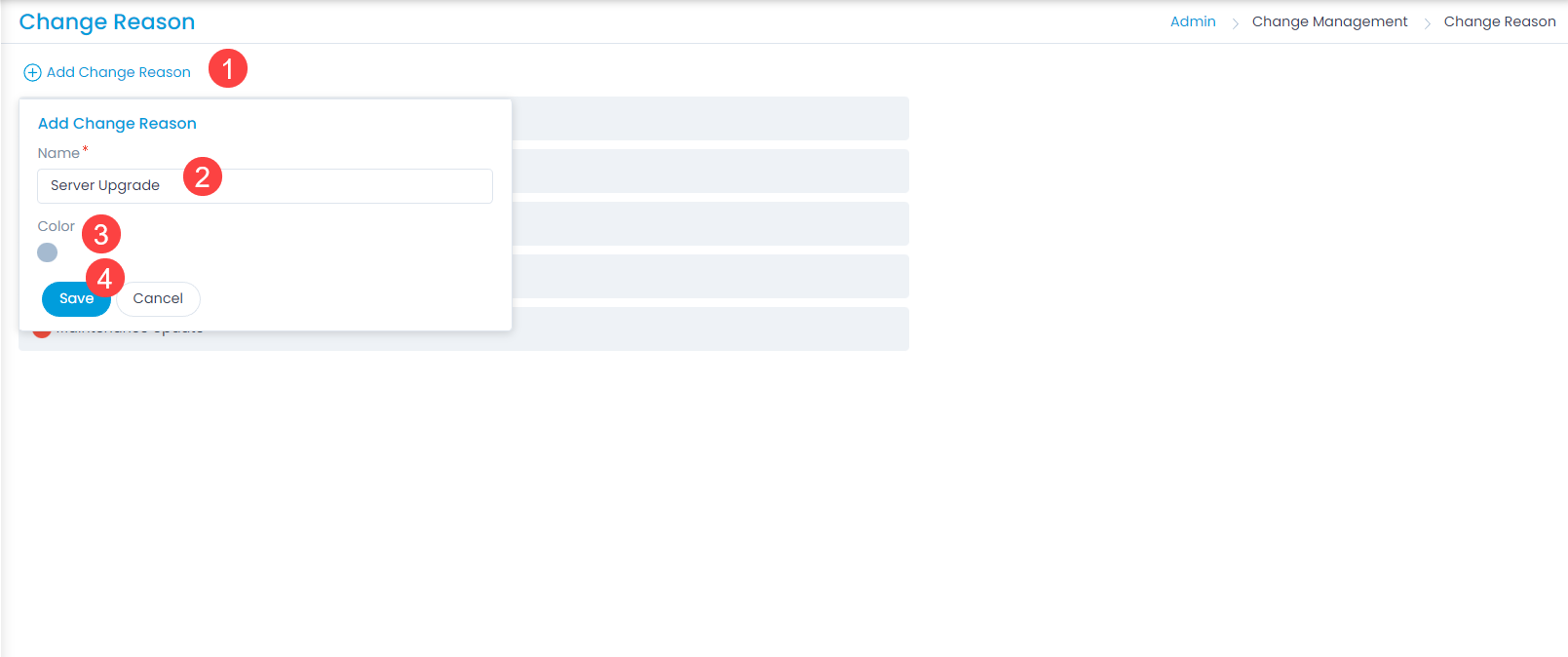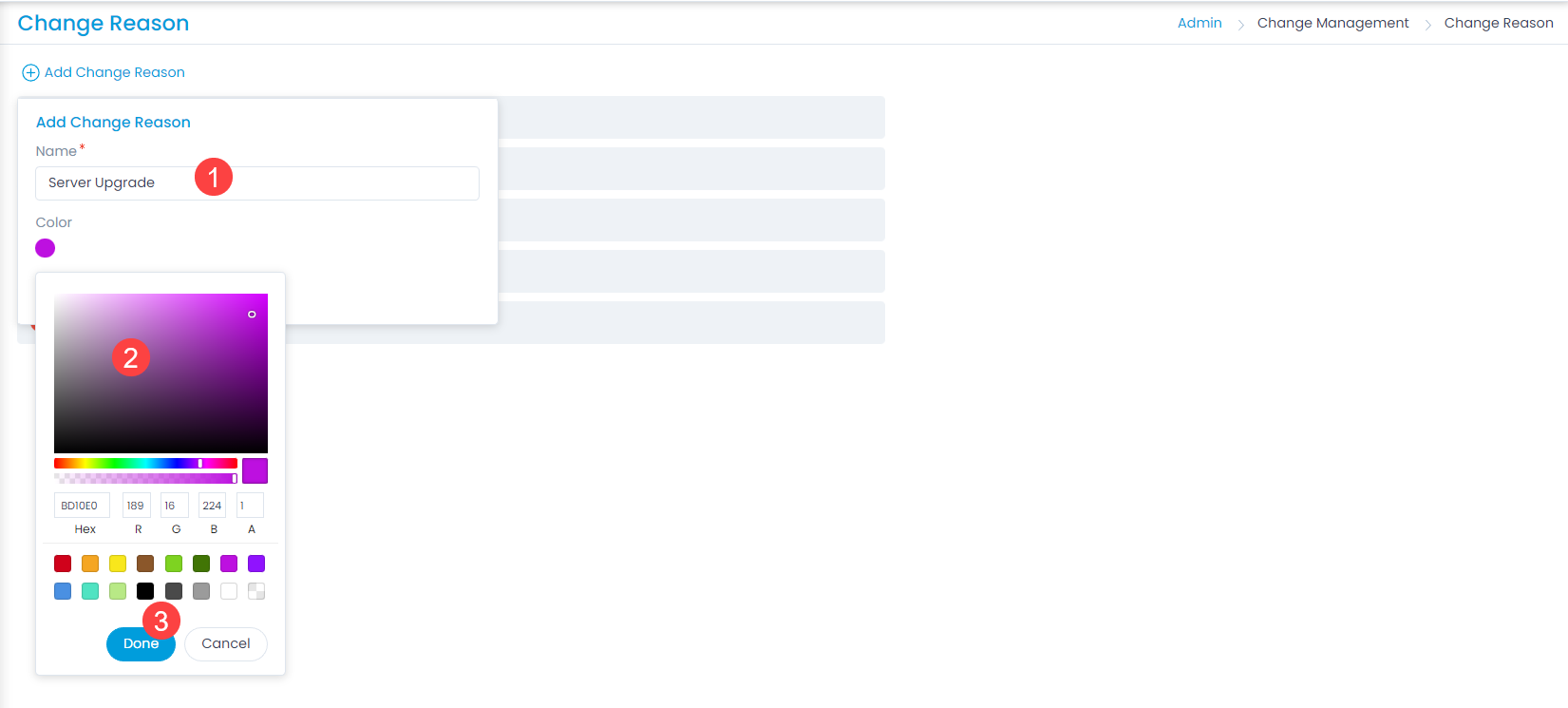Change Reason
Change can be defined based on a specific reason which leads for the improvement in existing instances. This development or improvement can be called as a Reason for the Change.
To view the Change Reason page, navigate to Admin > Change Management > Change Reason.
Here, you can do the following:
- View and edit the default reasons.
- Add and manage the custom reasons.
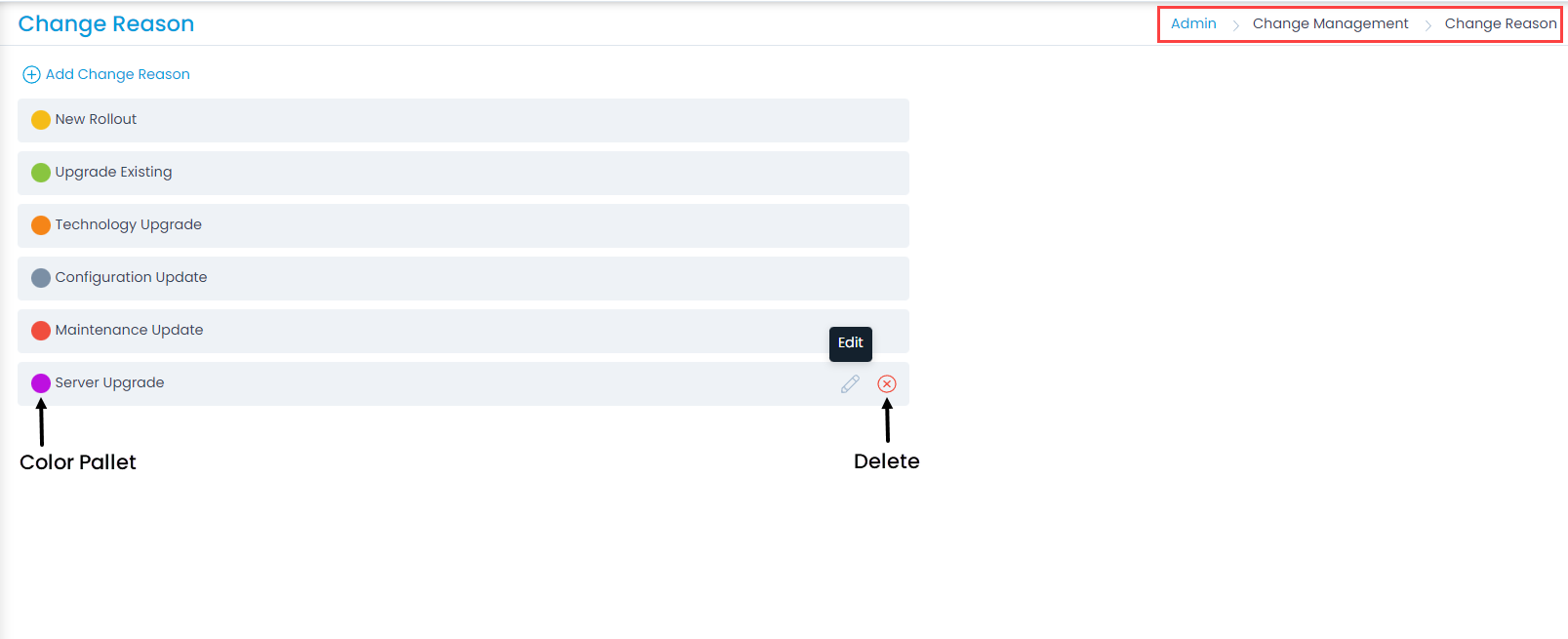
Add Change Reason
To add a custom change reason,
- Click the Add Change Reason link.
- Enter the Name of the risk.
- Select the color or enter the hexadecimal code by clicking the color pallet icon.
- Click Save.
- Once added, you can edit or delete the custom reason. You can only edit the default reasons and not delete.