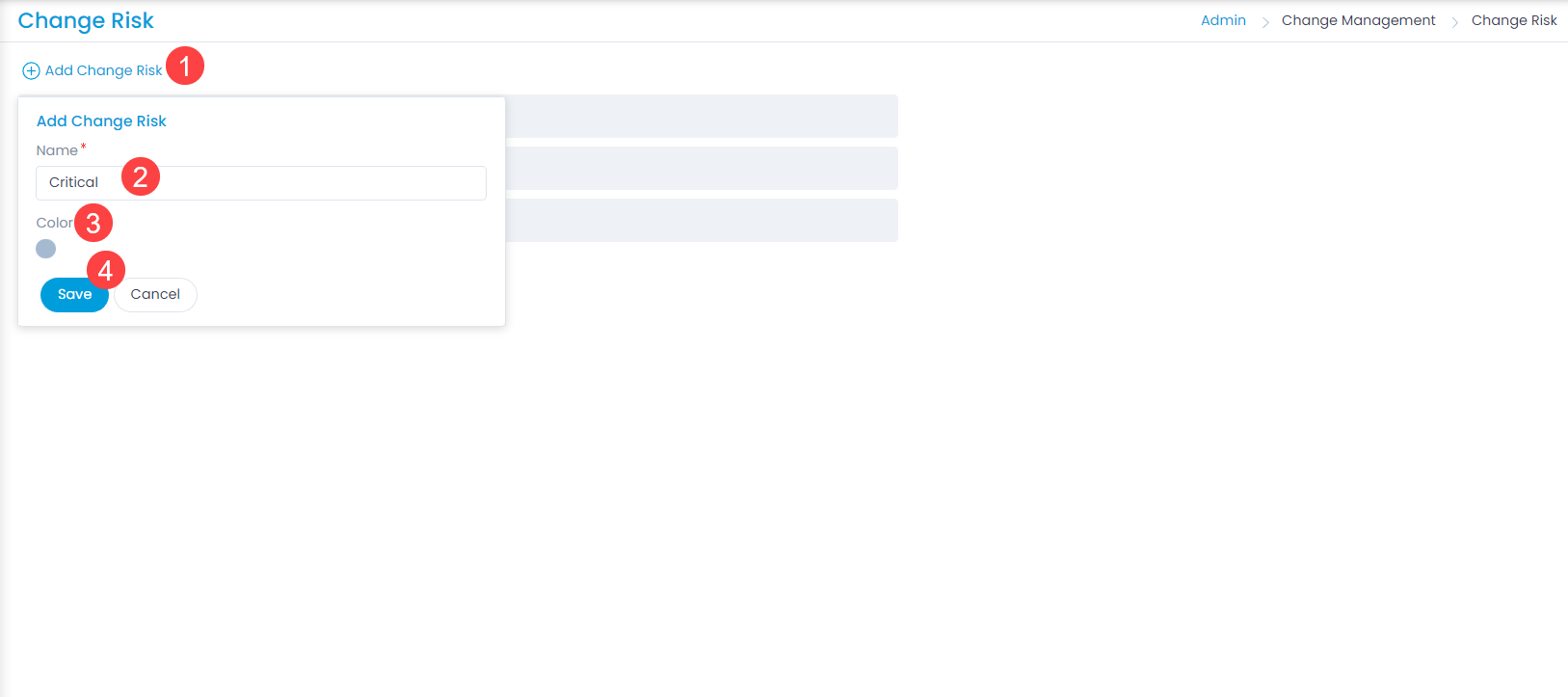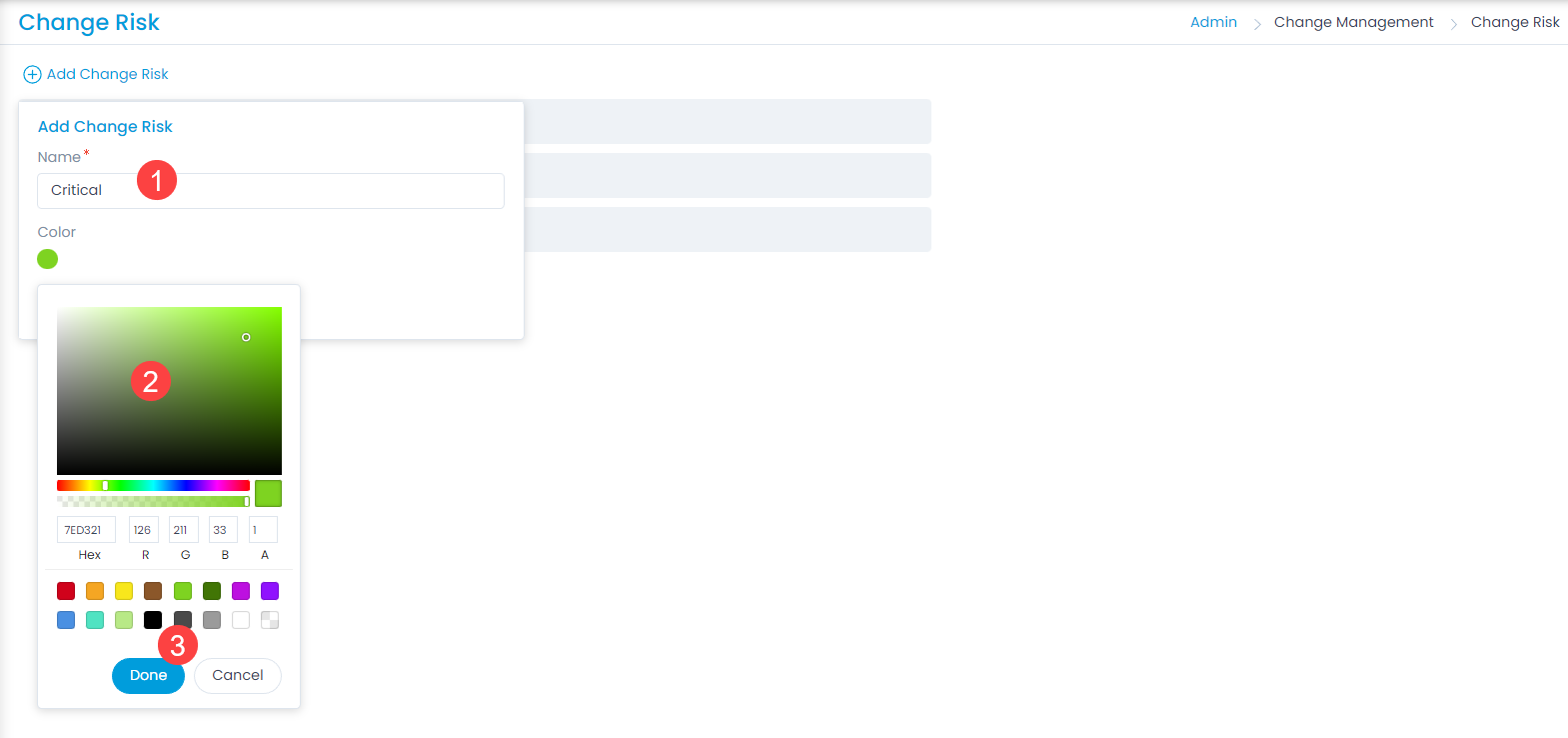Change Risk
Change Risk shows the risk factor involved which would affect the change adversely. There are pre-defined levels of risk mentioned in the system by default which cannot be removed.
To view the Change Risk page, navigate to Admin > Change Management > Change Risk.
Here, you can do the following:
- View and edit the default risks.
- Add and manage the custom risks.
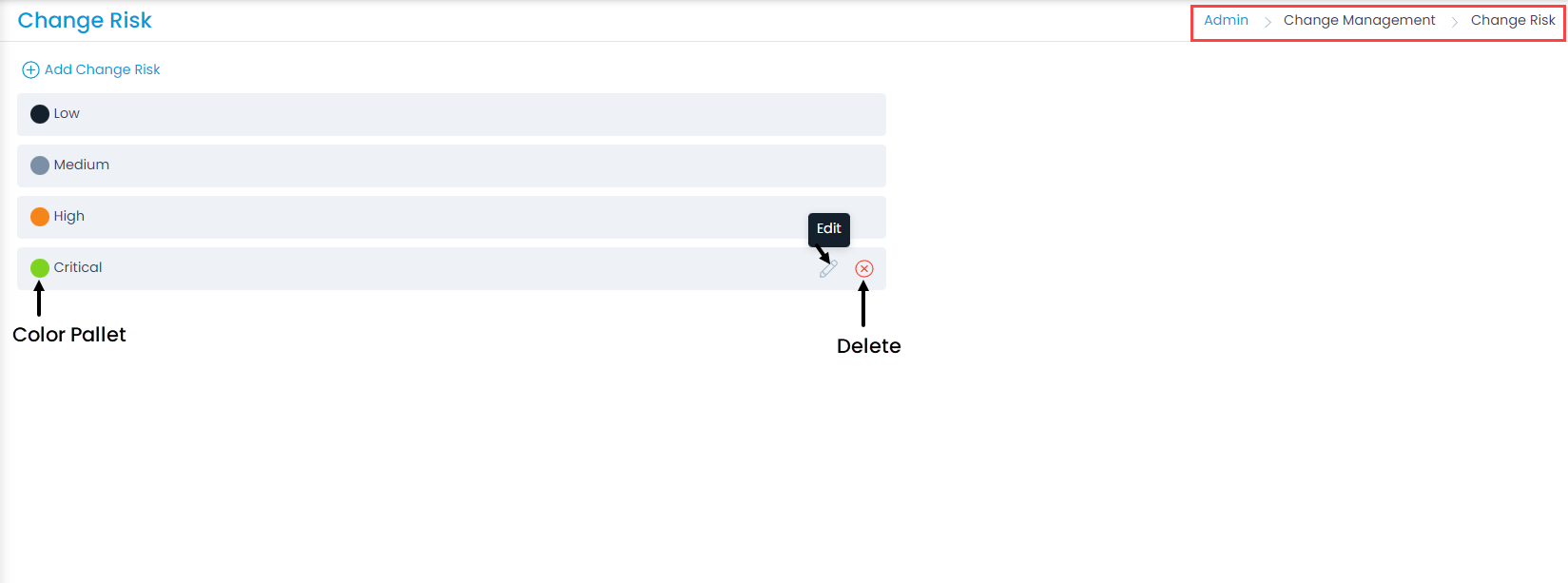
Add Change Risk
To add a custom change risk,
- Click the Add Change Risk link.
- Enter the Name of the risk.
- Select the color or enter the hexadecimal code by clicking the color pallet icon.
- Click Save.
- Once added, you can edit or delete the custom risk. You can only edit the default risks and not delete.