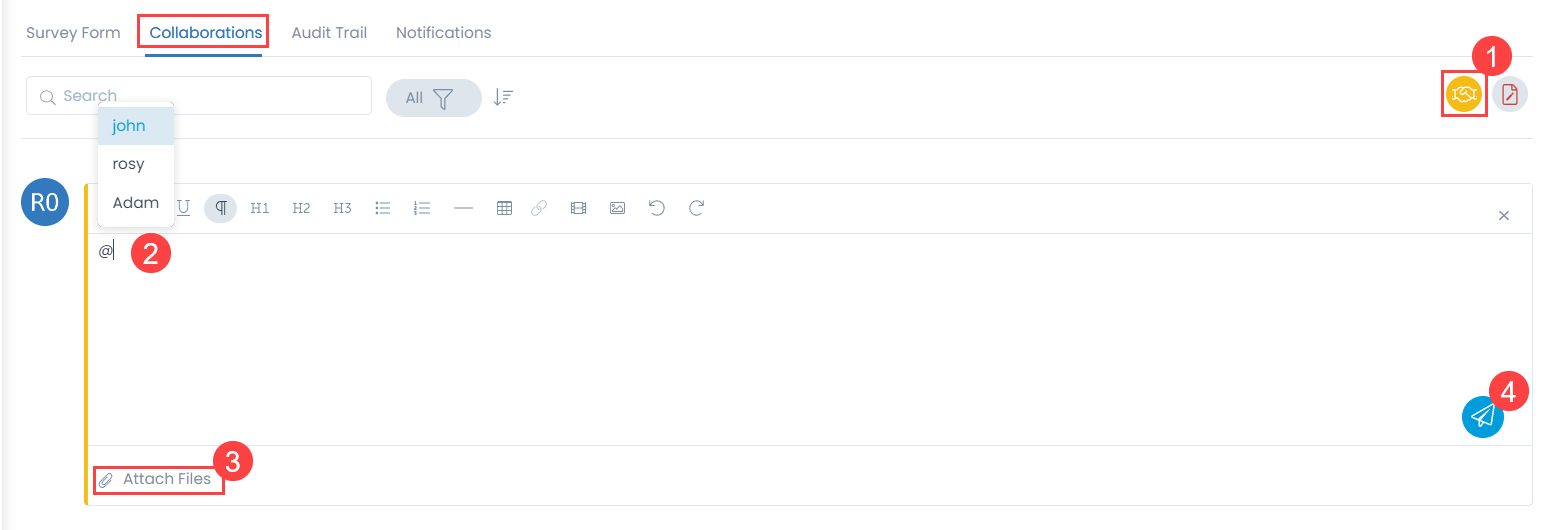Collaboration
In the collaboration tab, you can make notes and collaborate for the Survey. The tab is at the bottom of the details view of a Survey.
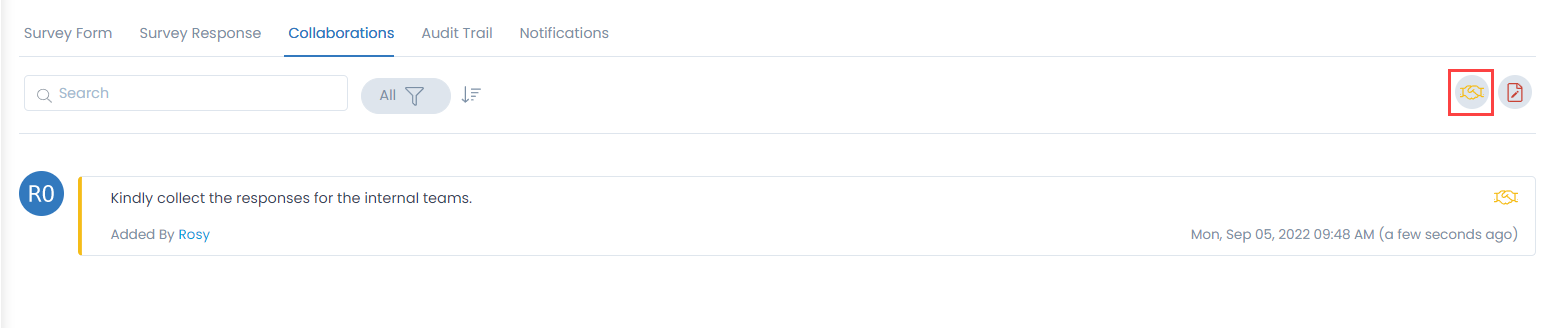
Collaboration tab displays all the work and communication done for a Survey. Here you can do the following activities:

- Search: The search works on the content of the notes and collaboration message in the tab. It matches your query with all the content (that technicians have entered) to find the results. This search is case sensitive.
- Filter: You can search for the notes and collaboration message based on their type. The available types are: All, Collaborations, and Notes.
- Sort: You can sort all the items from latest-to-oldest and oldest-to-latest.
- Collaborate: You can collaborate with other technicians. You can start a message thread which is visible to other concerned people. You cannot Survey or delete a collaboration message.
- Notes: You can add additional information about the Survey so that others can view the same. You can edit and delete a note.
Adding a New Collaboration
- Select the type of collaboration: Collaborate or Notes.
- Enter the body of the message. To mention someone in collaboration message, press '@'. You will see a list of available names. Choose the person whom you want to tag.
- You can also attach files for reference using the Attach Files icon.
- Once done, click Save.