Problem Custom Rules
The custom rules help you to enforce the organization’s compliance while processing a problem. Using these rules you can ensure that any change in the problem attributes is supported by proper comments or notes. For example, a problem should not move to the resolved state if there is no technician assigned to the problem. Similarly, you can use custom rules to enforce the approval workflows and closing tasks to close a problem.
To view the Problem Custom Rules page, navigate to Admin > Problem Management > Problem Custom Rules.
When Should Custom Rules be Enforced
For the problem management module, the custom rules are evaluated when a technician tries to:
Resolve a Problem: Check the items that should be enforced before resolving a problem.
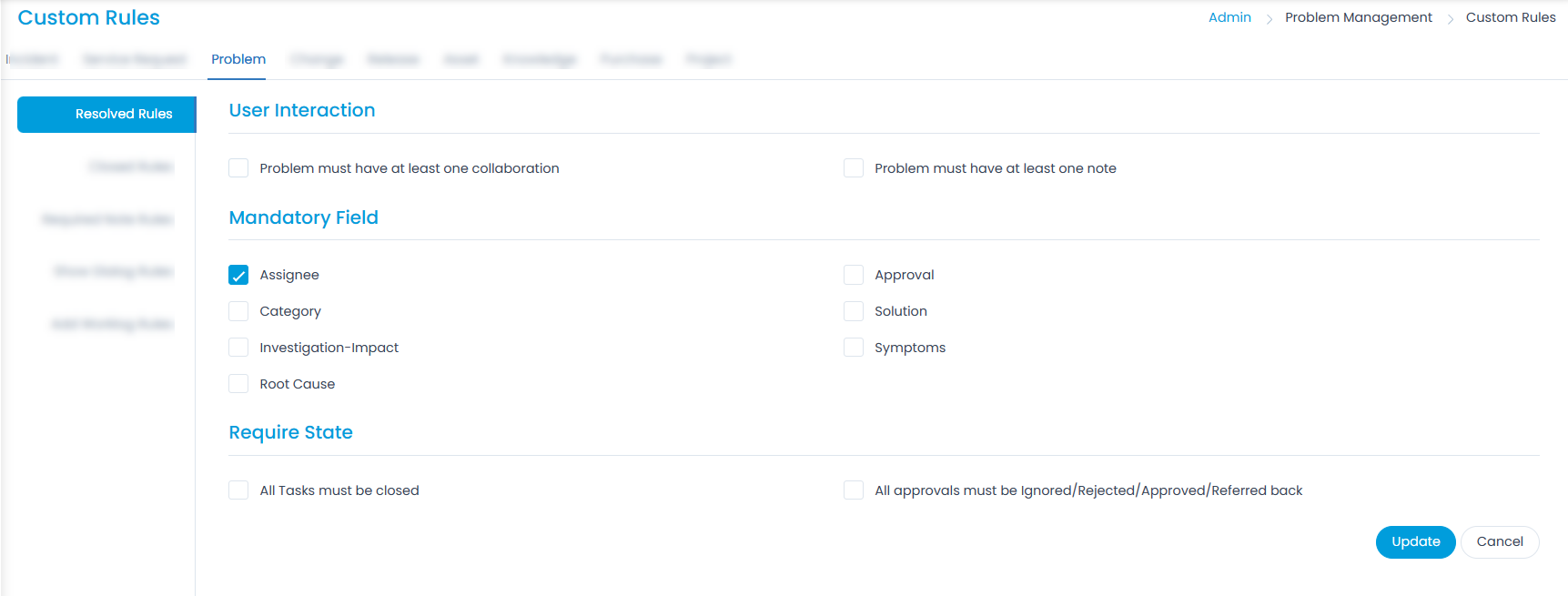
- Close a Problem: Check the items that should be enforced before closing a problem.
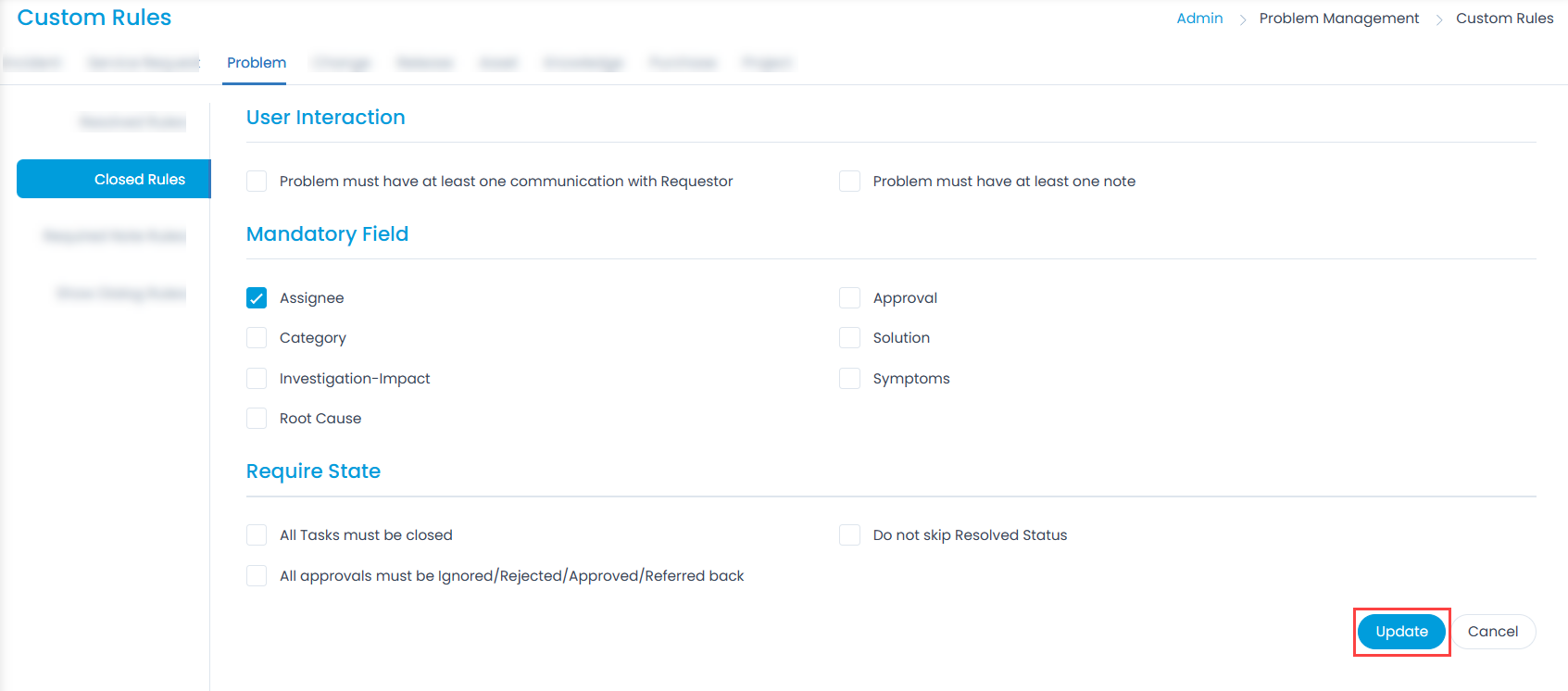
- Required Note Rule: Check the items that should require a note before changing their values.
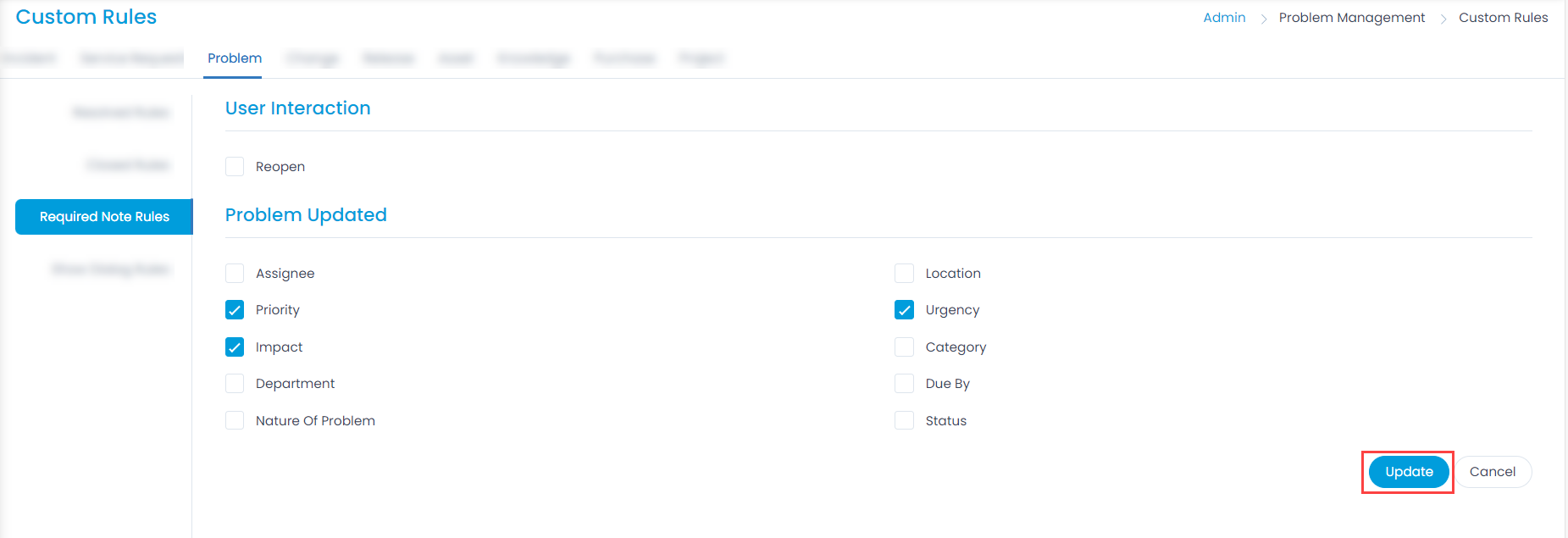
- Show Dialog Rules: Check the items for which a confirmation dialog should appear whenever the selected fields are updated.
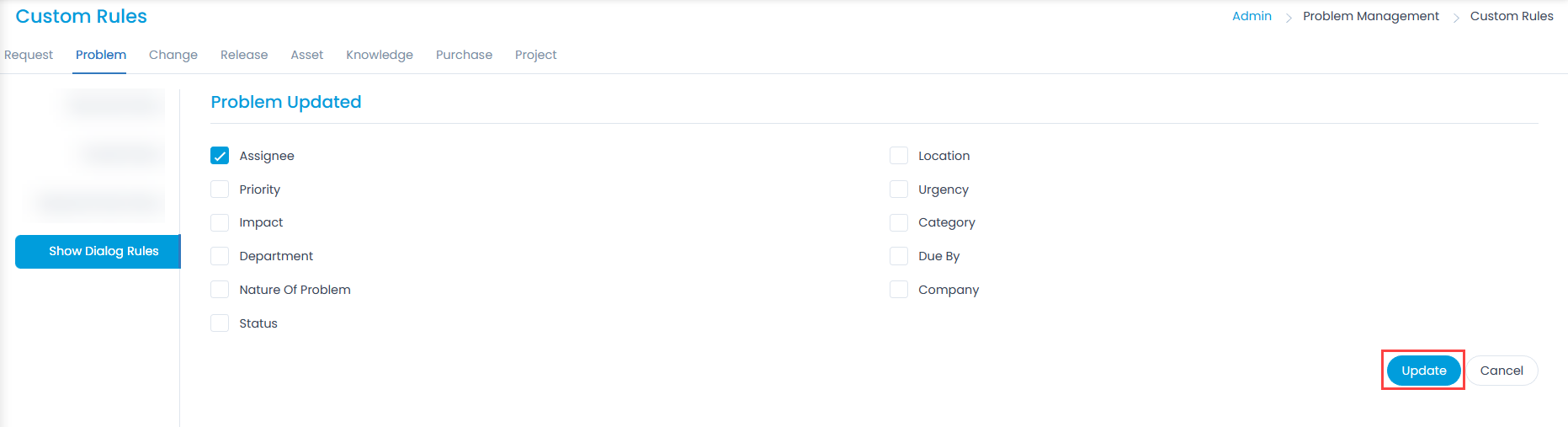
- Add Worklog Rules: Check whether the user has permission to add work log. The "Add Worklog" button appearing in the Worklog tab of the respective ticket's details page will be unavailable if the user is not given access.
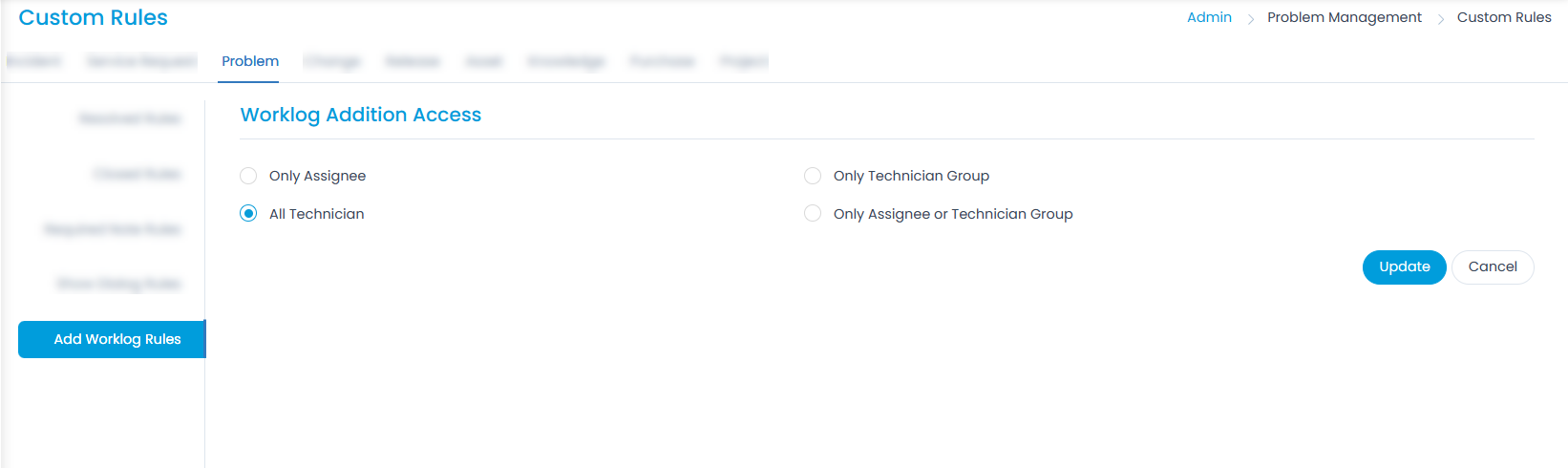
The options are:
- All Technicians: All technicians can add a worklog in the respective module.
- Only Assignee: The assigned technician can add a worklog to the module.
- Only Technician Group: The assigned Technician Group members can add worklog to the respective module.
- Only Assignee or Technician Group: The assignee or the technicians of the assigned Technician Group can add a worklog to the respective module.
Tasks created without any reference module will not have any configuration; hence, all technicians can add a worklog.
Example Scenario: When there is no technician assigned and someone tries to close the problem, the system gives a validation message, and does not allow to close it.
