11.16.4. Creating a License¶
11.16.4.1. Adding a License¶
The first step towards managing a License is to add the License to the Software License management tool. Creating a License requires minimum information and involves the following process:
Go to Asset (A Navigation Tab) >> Software Licenses.
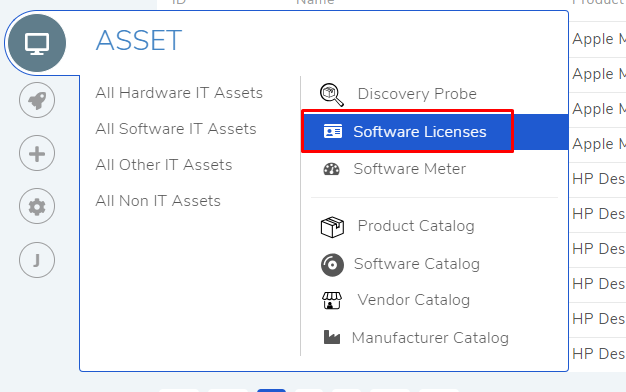
The Software Licenses page opens. Here you can view all your existing Licenses. Click on Add Software License situated in the top right corner.
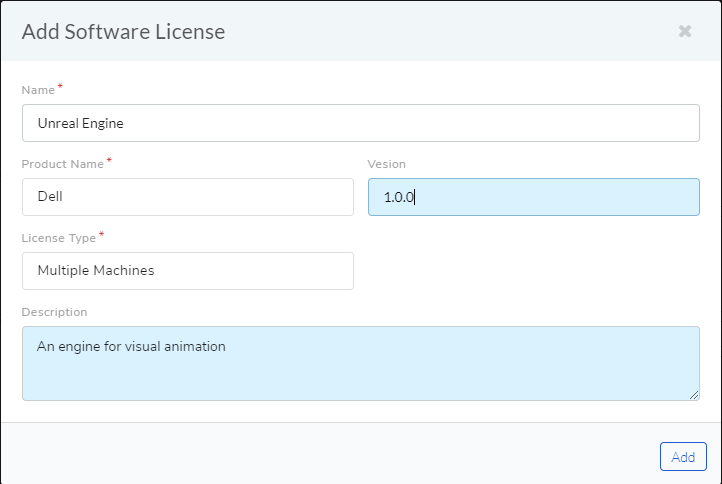
The Add Software License dialog box appears with the following fields:
Name: A Proper name should identify the association of the License with a Software.
Product Name: This refers to the Product for which the License is meant.
Version: Type in the version of the License. This can be a user define or something mentioned in the License Agreement.
License Type: Learn more about the License Types.
Description: A short description of the License.
Type in the details and hit Add.
The Select Software dialog box will open. Here you can associate the license with a software; you also get the option to skip the process. The associated software type will be automatically changed to managed. After that you are taken to the License Details View where you can add additional information about the License.
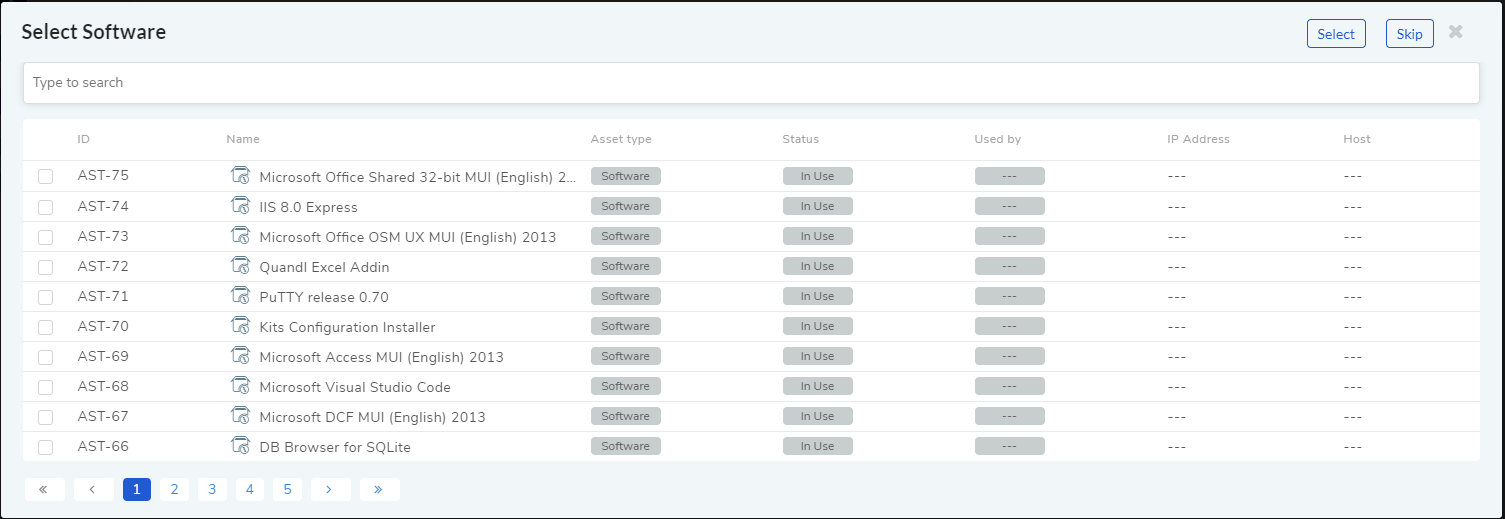
After we are done creating the License, we are going to link it with a Software Asset (Learn More)