Purchase List View
The Purchase List View allows the technicians to track and manage all the purchases at one place. It displays a list of purchases along with the options like refresh and column selection at one place. The purchase list displays the details as per the columns selected. Also, you can filter the list using the default or custom filters.
To view the Purchase List page, click on the Purchase menu.
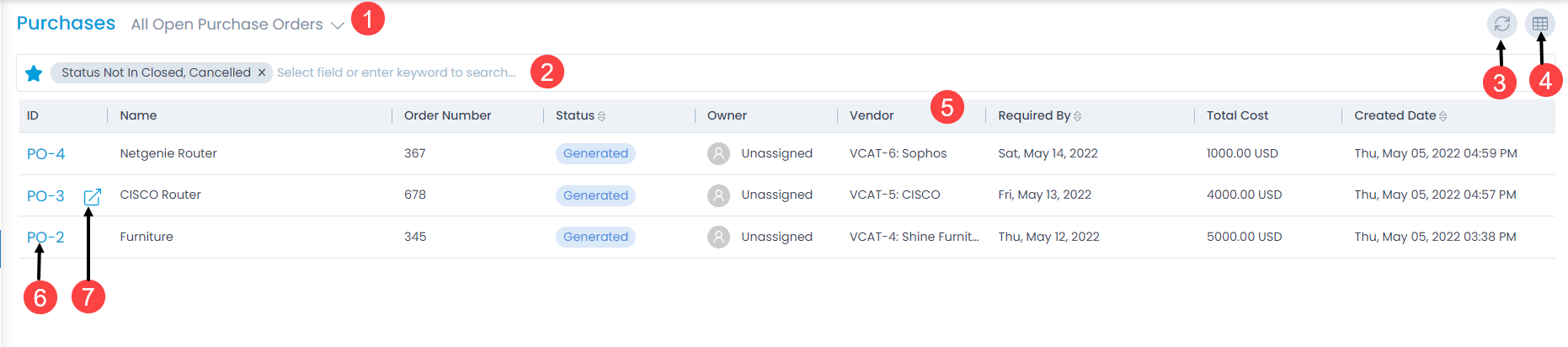
The page provides the following features:
- Filter: You can filter the purchase orders by clicking the desired option. E.g.: If All Open Purchase Orders is selected, the grid displays all the purchase orders with open status.
- Search: You can look for specific purchase order by searching them. The search is a faceted search and allows you to find with specific criteria. You can find more details in the search section.
- Refresh: You can refresh the purchase order list. This is useful when multiple people are working on the purchase order and contents are updated frequently.
- Column Selection: You can select the columns to be displayed in the grid as shown below.
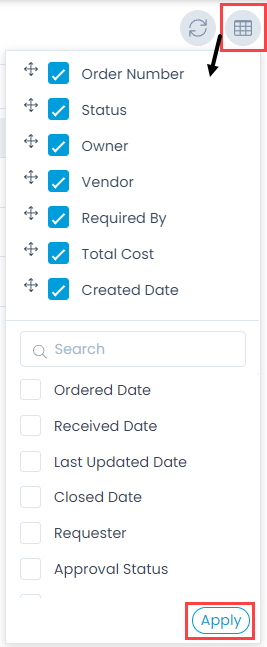
- Grid: The grid displays the details of the purchase order as per the selected columns. Also, you can change the values of some fields.
- View Details Page: You can click the ID to view the Purchase Order Details page.
- View Details Page in a new tab: You can click the arrow icon next to the ID to view the details page in a new tab.