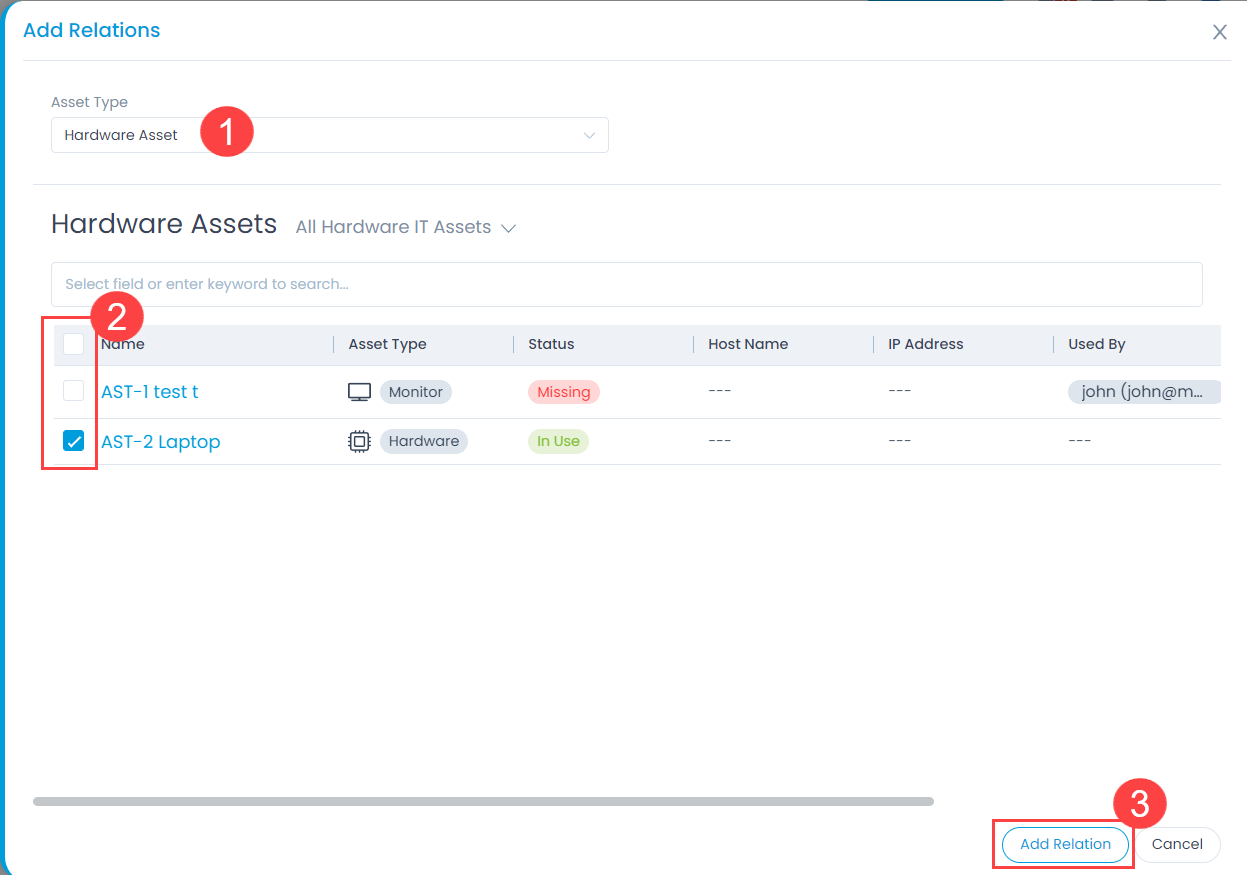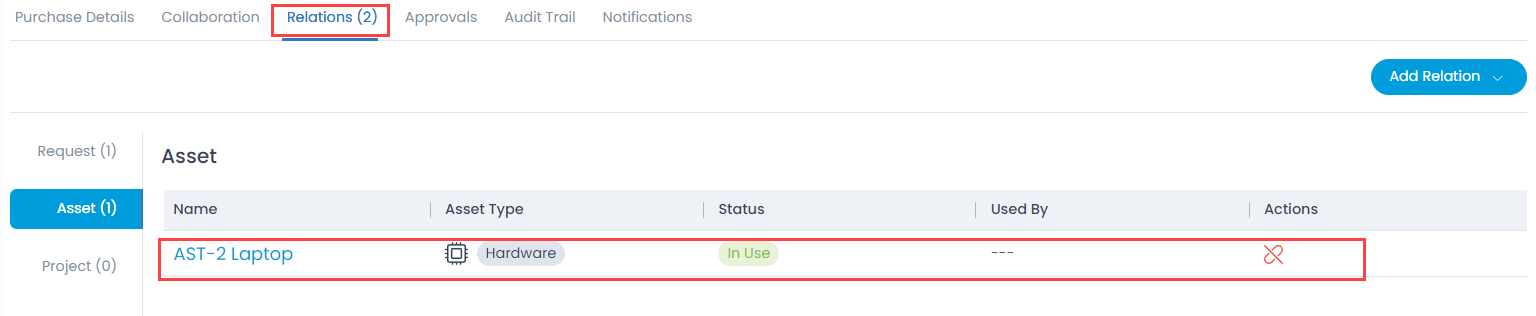Adding Relations
This tab enables you to build a contextual information by linking the various items. It gives you an option to create relationships between a purchase order and other Requests, Assets, and Projects.
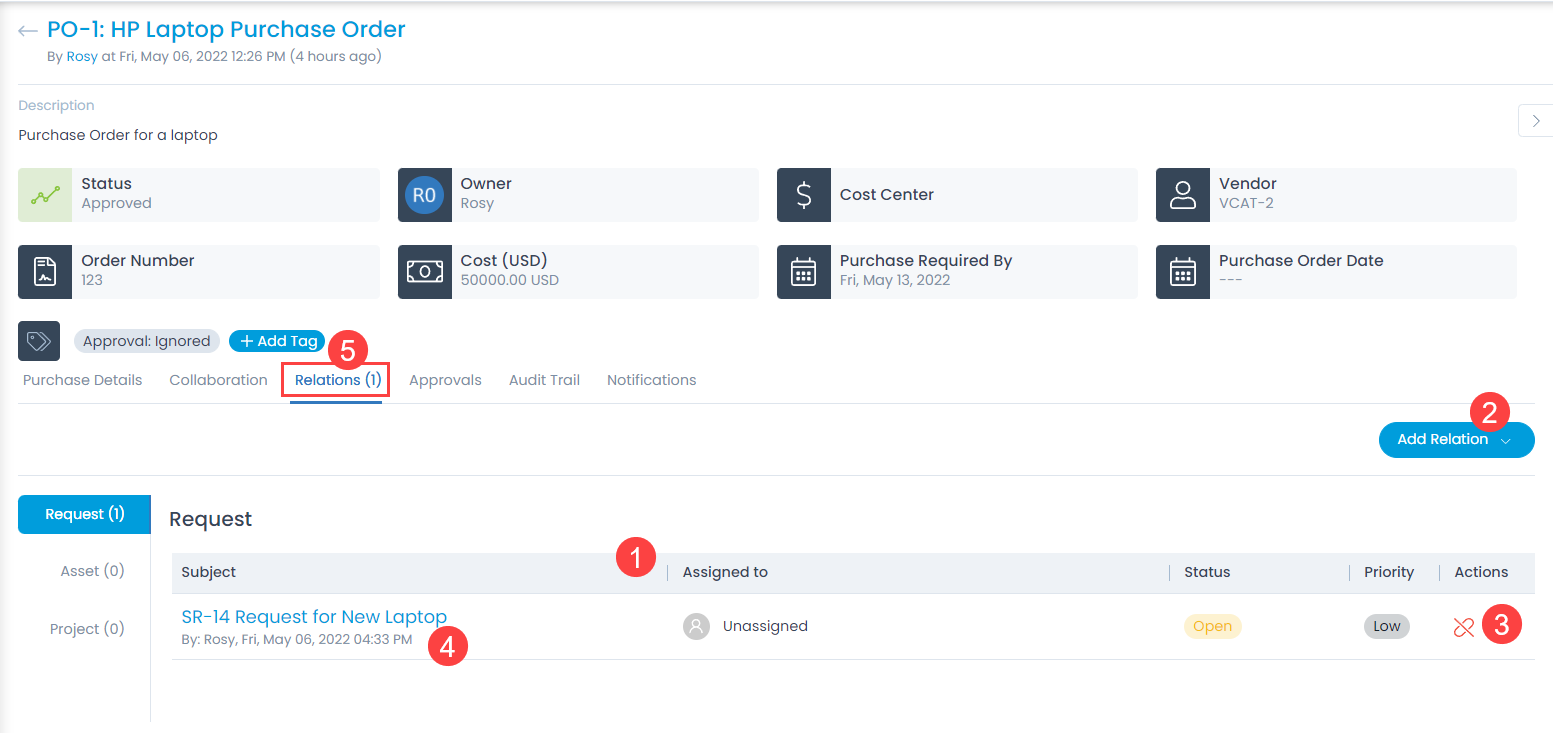
On this page you get the following features:
- View all the items associated with the purchase order.
- Associate a request, asset, or project with the purchase order using the Add Relation button.
note
This button is available only if the approval of a purchase order is not in pending state.
- Remove the related items from the grid.
- View the details of the associated ticket by clicking on its link.
- View the count of the linked entities besides the Relations label.
Add Relation
To associate an item with the purchase order,
- Click the Add Relation button and a popup appears.
- Select the Asset Type from the dropdown list.
- Select the assets from the list in the table.
- Click the Add Relation button and the asset gets related. You can view this asset in the Assets tab as shown in the below-right figure.