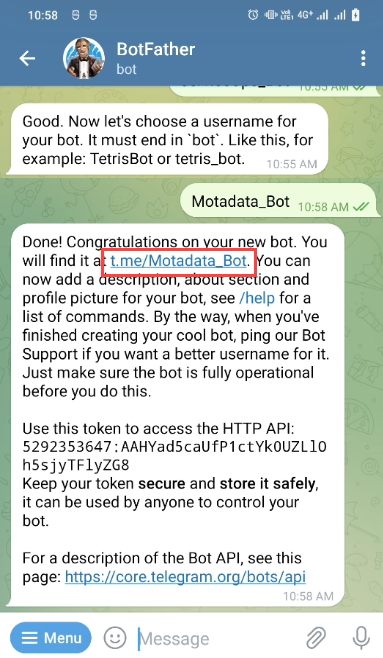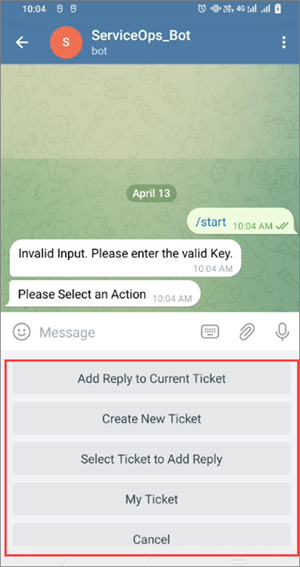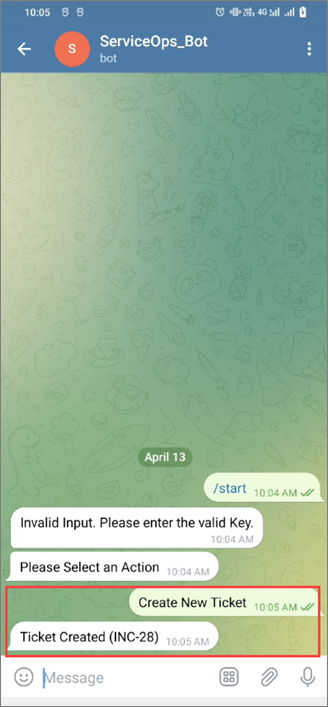Telegram
Telegram is an application to communicate with your team members and friends. Using Telegram for incident creation and management will become easier if you add the ServiceOps Messaging App as an app within Telegram. Once added, you can generate or review requests from Telegram without signing-in to the Support Portal or accessing the messaging agent from the portal.
You can integrate a custom-built Telegram app that connects your ServiceOps Portal, enabling the messaging agent to send responses to the requester over the Telegram application.
Prerequisites
- ServiceOps hosted on a public URL
- SSL Certificate enabled
- Requester created in the ServiceOps portal
- Telegram account created with the same requester contact number as configured in the above point.
- The Base URL in ServiceOps should be the same as the portal URL
Applicable Version
This functionality is applicable from version 7.8 and above.
Creating and Configuring Telegram App
To create a Telegram application, follow the below steps:
Step 1: Install the Telegram app from the Google Play Store and create an account.
Step 2: Search for BotFather in the app and open it.
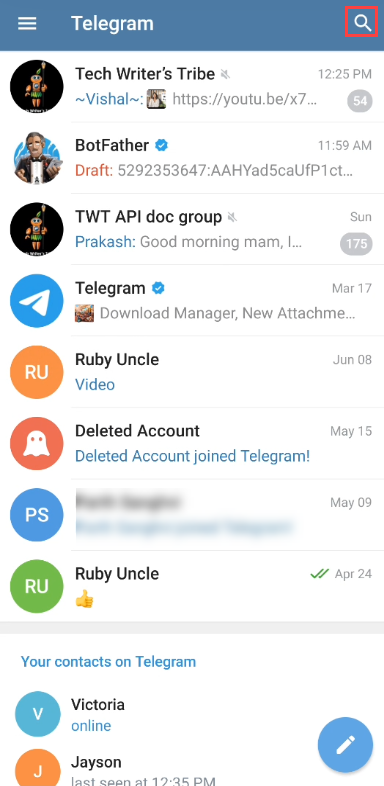
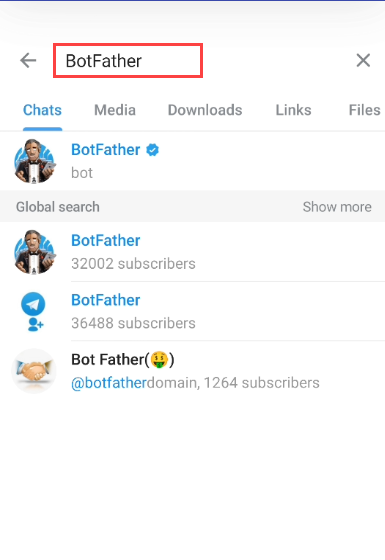
Step 3: Tap Start, and a list of commands related to the bot creation appears.
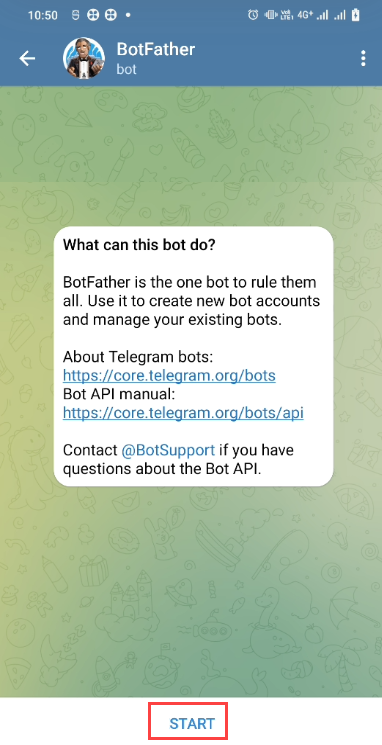
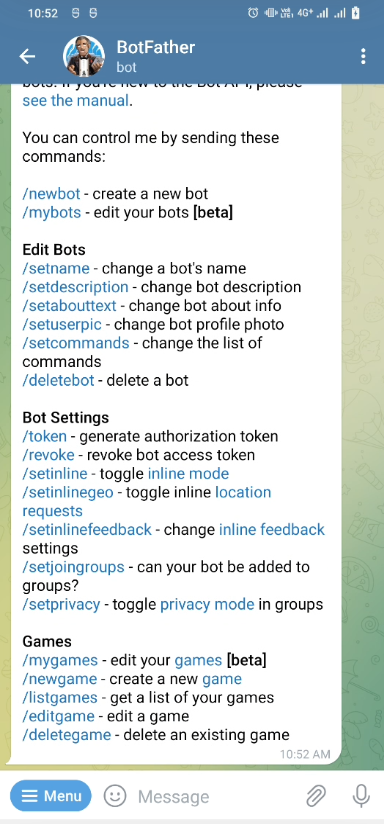
Step 4: Create a new bot by typing the command /newbot in the message and tapping Send.
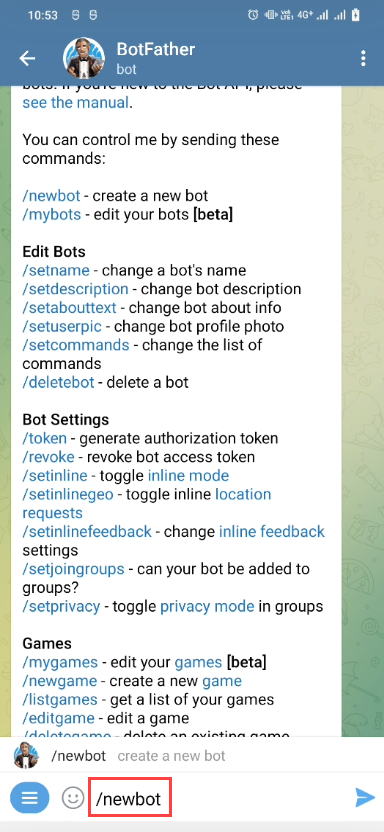
Step 5: Enter a name for your bot and tap Send.
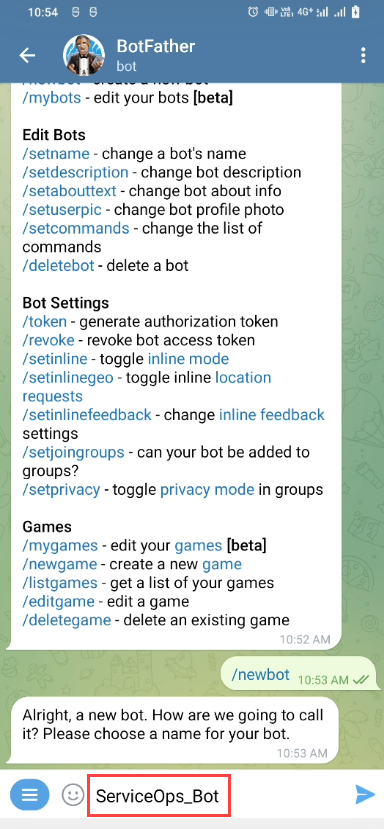
Step 6: Enter a username for your bot and tap Send.
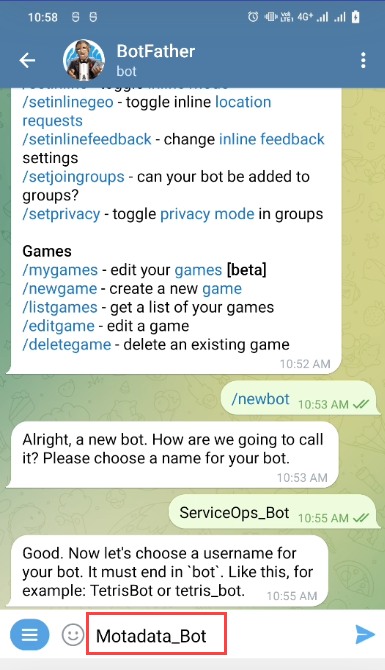
The bot gets created, and a confirmation message appears.
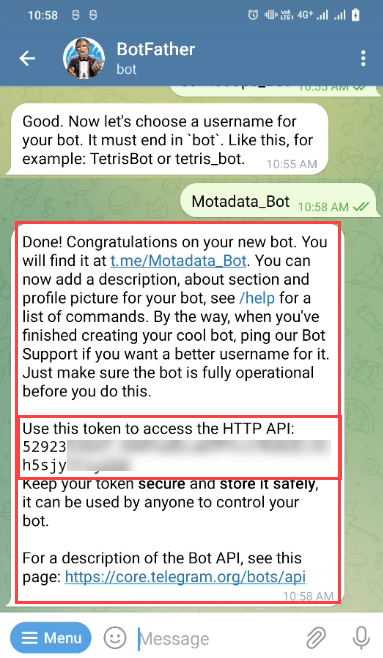
Step 7: Copy the token and use it in the ServiceOps as Client ID.
Step 8: Configure the bot in ServiceOps.
- Navigate to Admin > Support Channel > Messaging App > Telegram page.
- Enable the functionality.
- Paste the Client ID (token) copied from the Telegram app.
- Click Update.
- Click the Telegram button, and a confirmation message “success! Successfully installed Telegram APP” will appear.
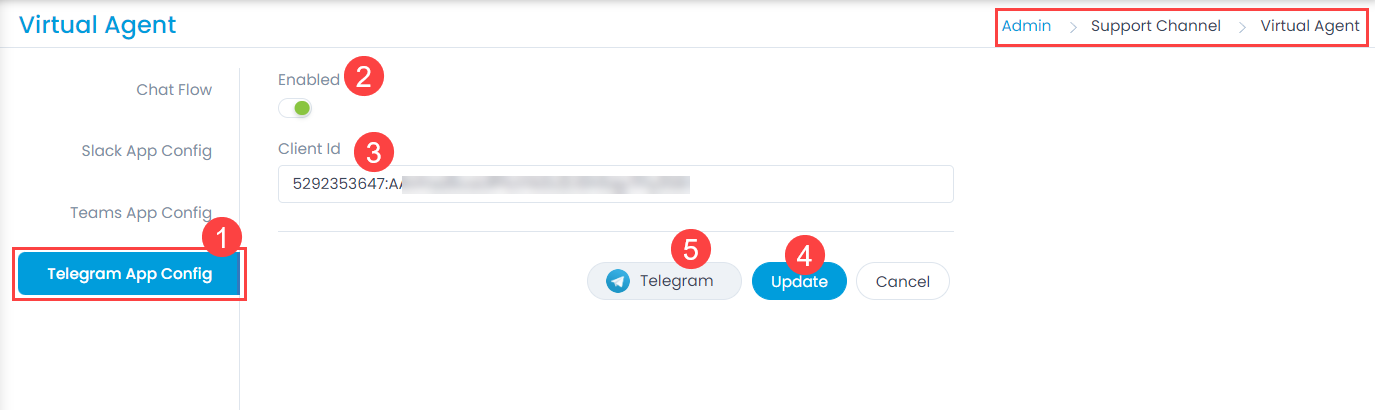
Step 9: Open the Telegram app and tap the link provided in the BotFather chat. The bot appears, tap Start, and select an action to be performed as shown below.
For example: If Create New Ticket option is selected, the bot will respond with the ticket created as shown in the below right-most figure. Similarly, other actions can be performed and based on that response will be received.