How to Update Product License ?
Server should possess the latest build installed.
Installation Setup
After downloading the license.lic file, follow the below steps to set up the license file in the Product Server:
Copy lic file on config using the below command:
cp license.lic /opt/flotomate/main-server/config/
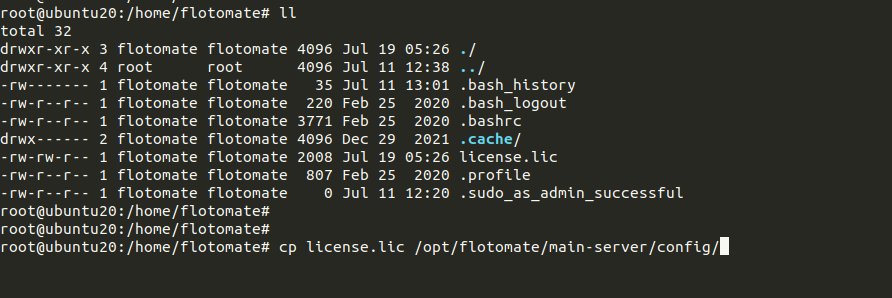
After successfully copying, assign ownership using the below command:
chown fmtuser:fmtusergroup /opt/flotomate/main-server/config/license.lic

Verify and check the copied file, and the assigned ownership.
ls -l /opt/flotomate/main-server/config/license.lic
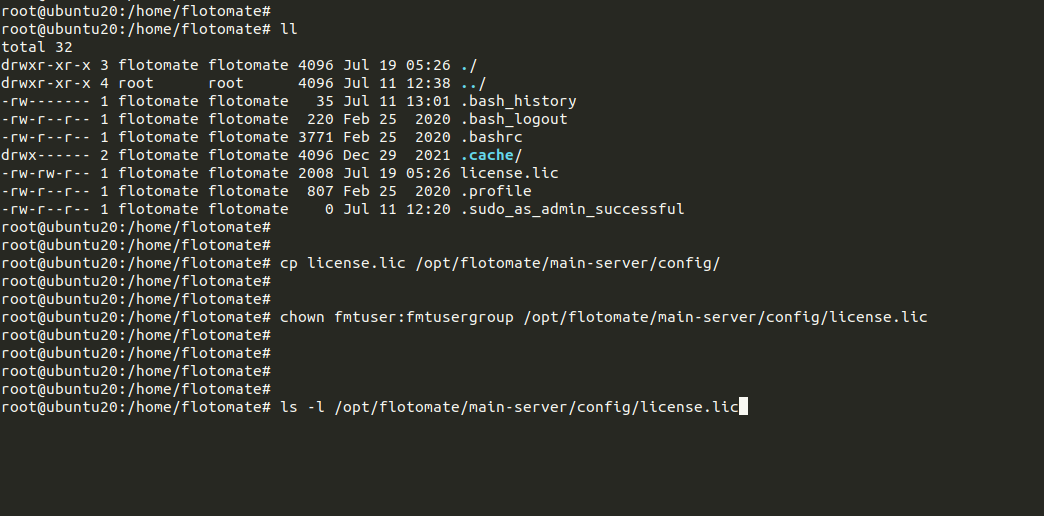
Stop and Start the services using the below command:
systemctl stop ft-main-serversystemctl stop ft-analytics-server

systemctl start ft-main-server
systemctl start ft-analytics-server
- Check the Status of server using the below commands: systemctl status ft-main-server
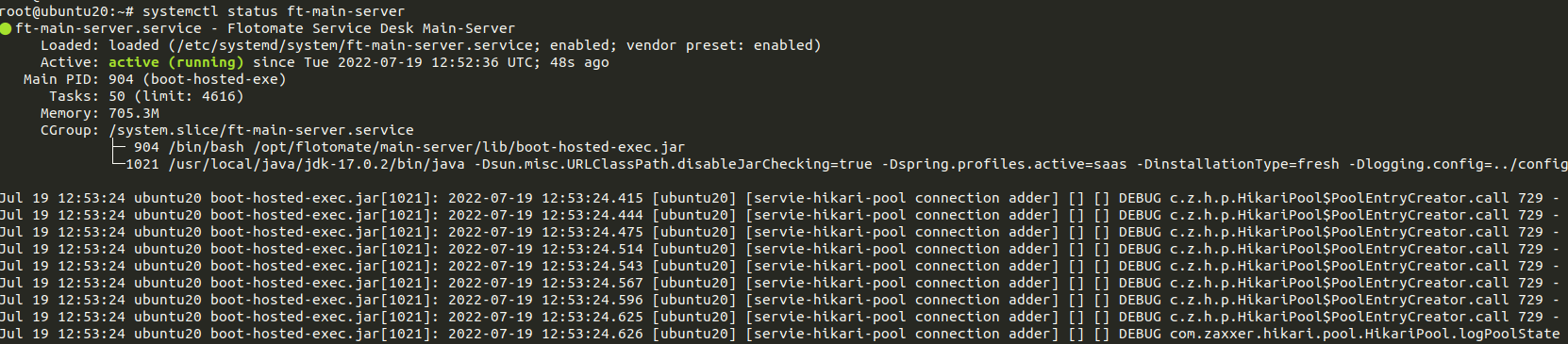
systemctl status ft-analytics-server
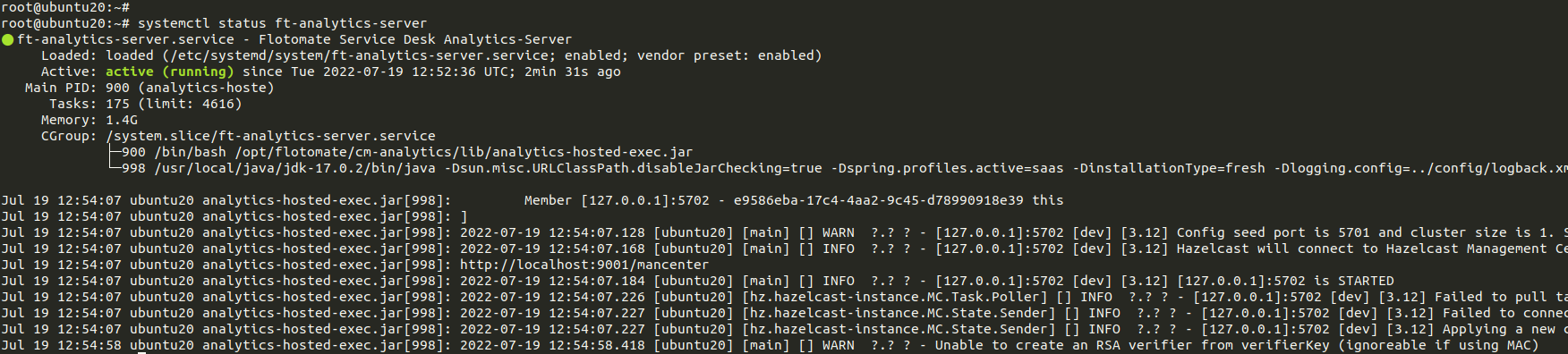
License file can be upgraded via Portal using the below steps:
Login to the Technician Portal.
Go to Admin > Organization > Application Maintenance.

Go to Product License and select the License.lic file stored in the Local PC.
Once the file gets uploaded, the License gets Upgraded.