Computer Groups
You can classify Computers into groups. Some of the use cases where having Computer Groups can be convenient are as follows:
- You want to deploy Patches in Computers belonging to a particular department. You can create a Computer Group having all the Computers of that department and quickly create a Deployment Request with that group.
- If you want to deny a specific set of Computers certain Patches, then you can create a Computer Group and decline them the Patches. The Decline Patch Configuration feature allows you to perform such an action.
- You can test the download ability of a set of Patches by deploying them in a Computer Group. The Automatic Patch Test feature allows you to perform such tests.
To view the Computer Groups page, navigate to Admin > Patch Management > Computer Groups.
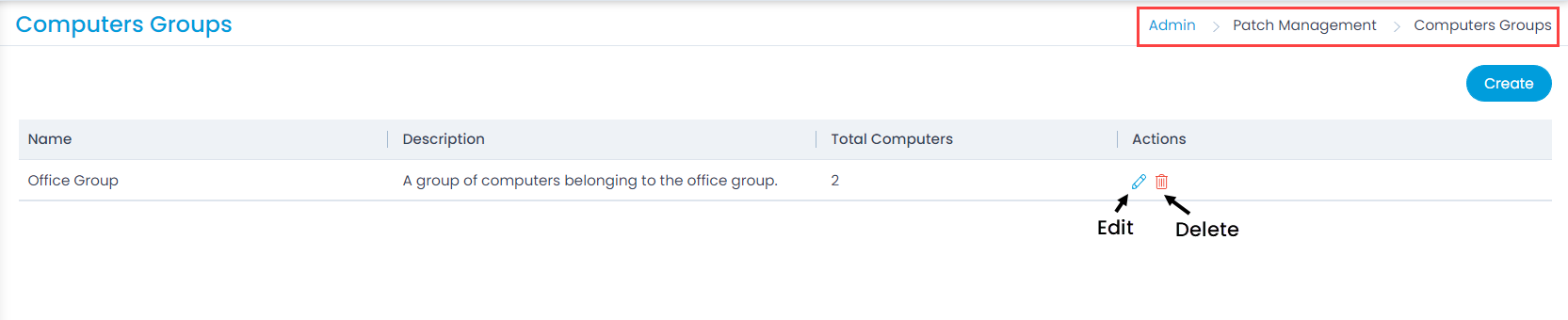
Here, you can created, edit, and delete a Computer Group.
To create a group,
- Click the Create button on the list page, and the below page appears.
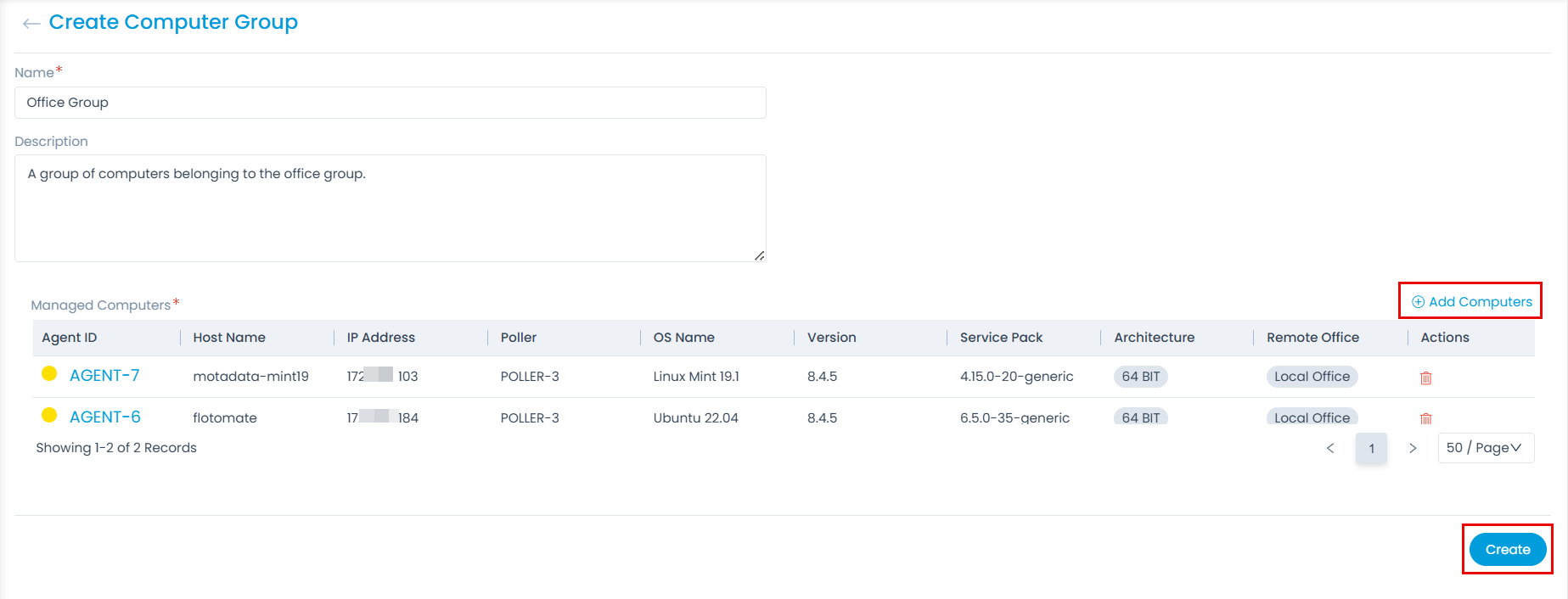
- Enter the below details:
- Name: Enter the name of the Computer Group.
- Description: Enter a short description about the group.
- Add Computers: Add the computers in the group using the Add Computers link. A popup appears, select the desired computers and click Add. The list displays all the computers that are added in the End Points Scope.
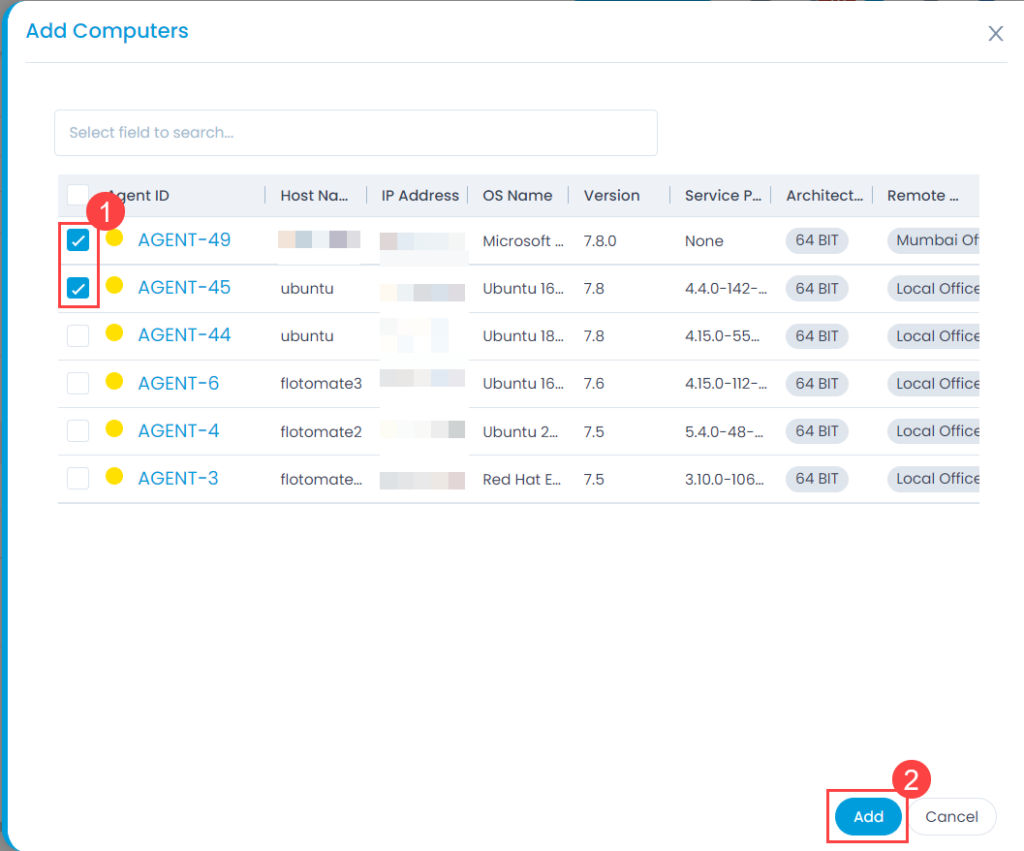
- Once all the computers are added, click Create and the group gets created.