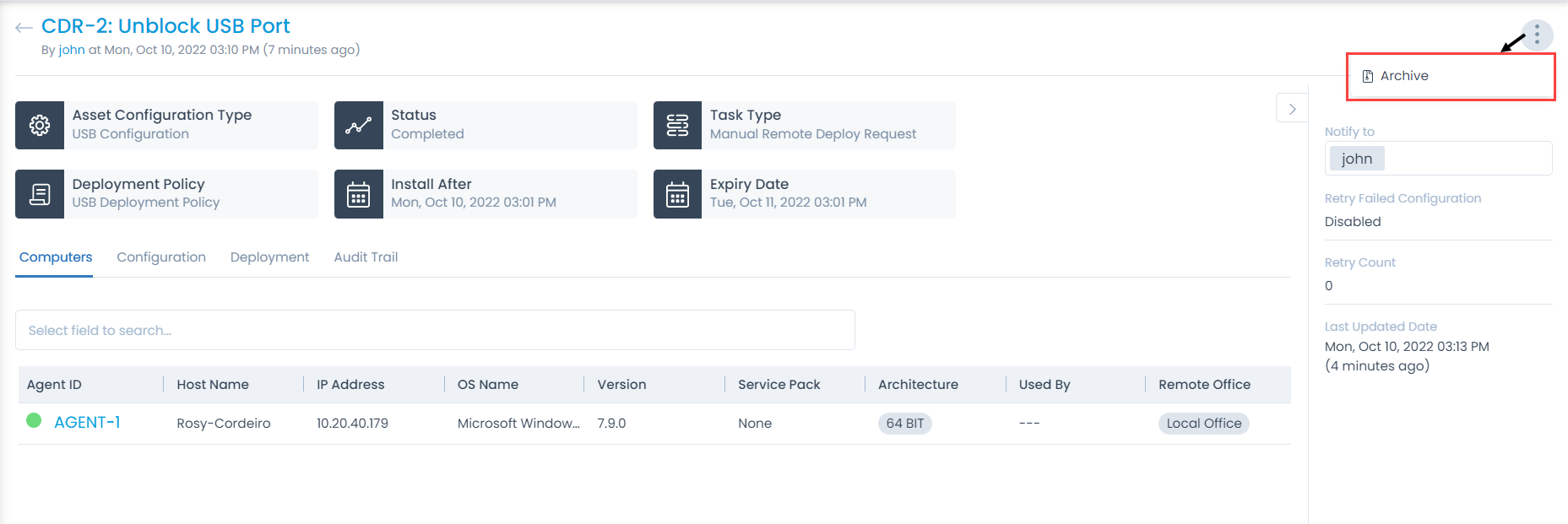USB Configuration Deployment Details Page
On the USB configuration Deployment Details page, you can edit and view the complete details of the configuration, and perform the desired activity.
To view the details, from the list page click on the ID, and the below page appears.
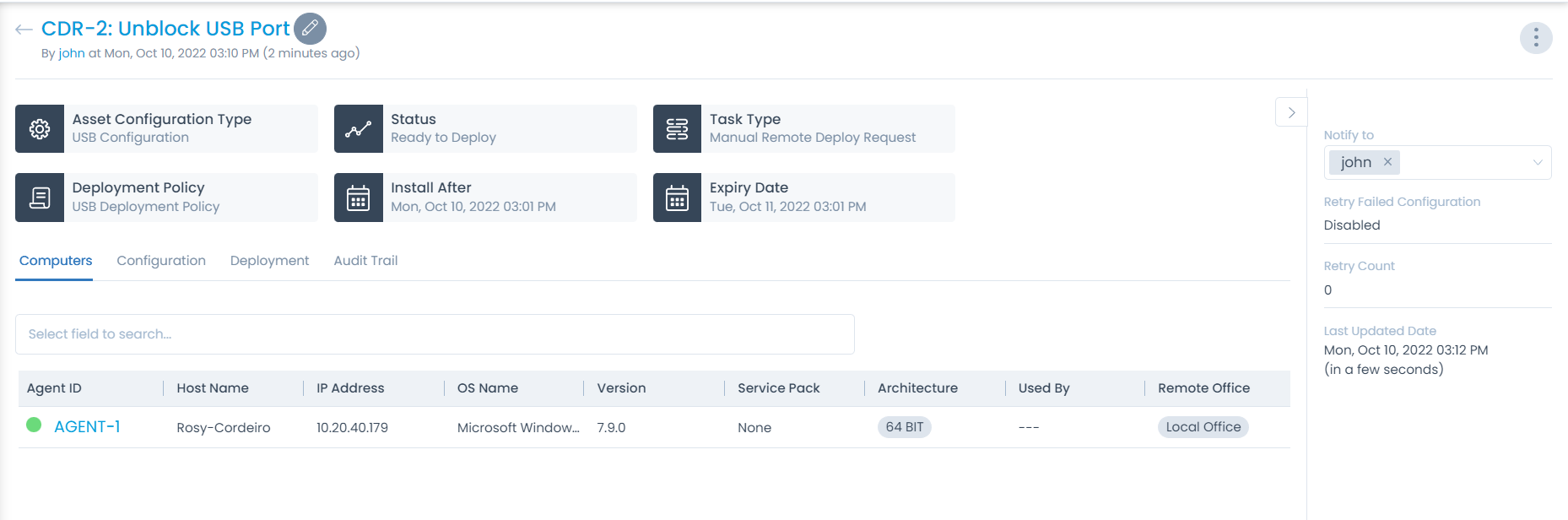
Edit
To edit the configuration deployment details, click the edit icon (Pencil), and the following page appears.
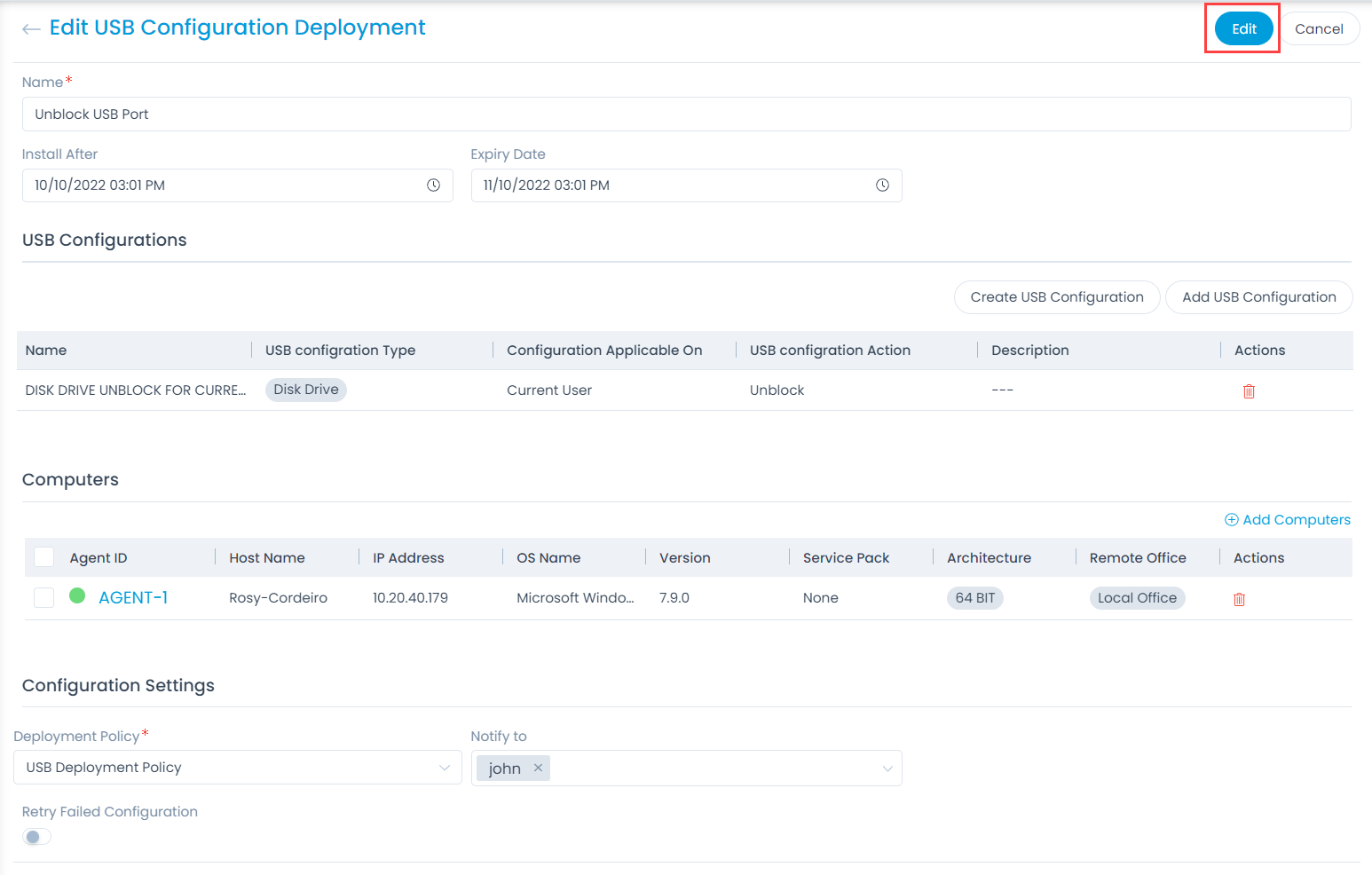
Edit the required details and click Edit to save. For more details, refer to the link Create USB Configuration Deployment.
Classifiers
These properties tells you the current statistics of the configuration deployment and help you classify them under the different labels. When someone works on an USB Configuration deployment, they update the labels accordingly.

- Asset Configuration Type: Displays the type of asset configuration.
- Status: Displays the current status of the deployment. The values are Ready to Deploy, In Progress, and finally Completed.
- Task Type: Displays the type of the deployment.
- Deployment Policy: Displays the policy selected for the deployment.
- Install After: Displays the date after which the deployment is to be initiated.
- Expiry Date: Displays the expiry date mentioned for the deployment.
Associated Actions
You can create or update different actions and activities as a part of communication, collaboration, and resolution in the configuration deployment. The available types of actions are:
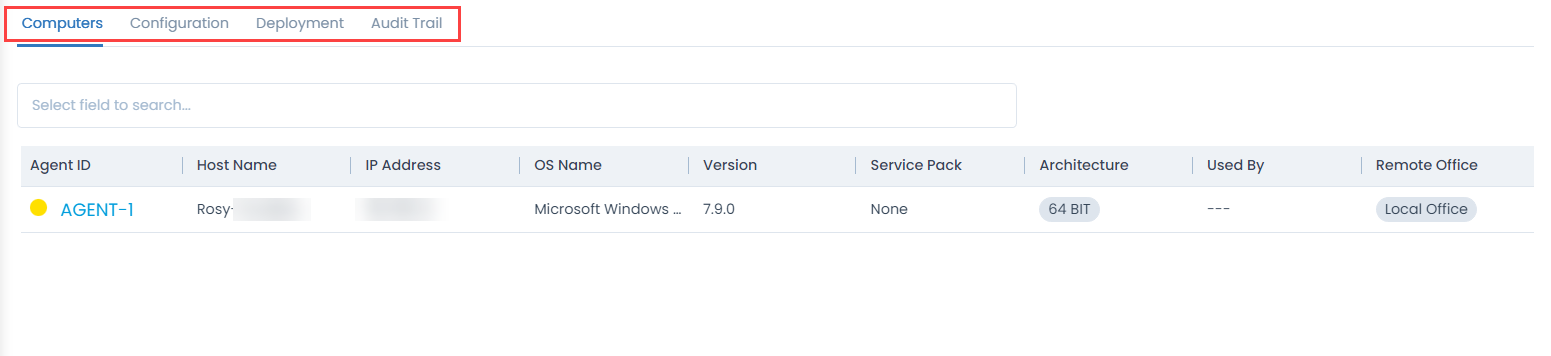
- Computers: You can view computers (agents) for configuration deployment.
- Configuration: You can see the list of affected packages by particular package.
- Deployment: You can view the Installation packages of the particular package.
- Audit Trail: You can see the activity in the journal of all the actions related to the package.
Other Information
The other information displays additional details about the USB Configuration deployment.
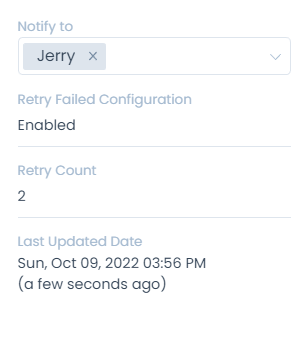
- Notify to: You can select the number of users to be notified regarding the deployment from the the dropdown.
- Retry Failed Configuration: Displays if the retry configuration is enabled or disabled.
- Retry Count: Displays the number of retries, if enabled
- Last Updated Date: Displays the date when the deployment was last updated.
Cancel Asset Configuration
To cancel the deployment process,
- Click the More Options icon (vertical 3 dots) and select the option Cancel Asset Configuration.
- A confirmation dialog appears. Click Yes to continue or No to stop the process.
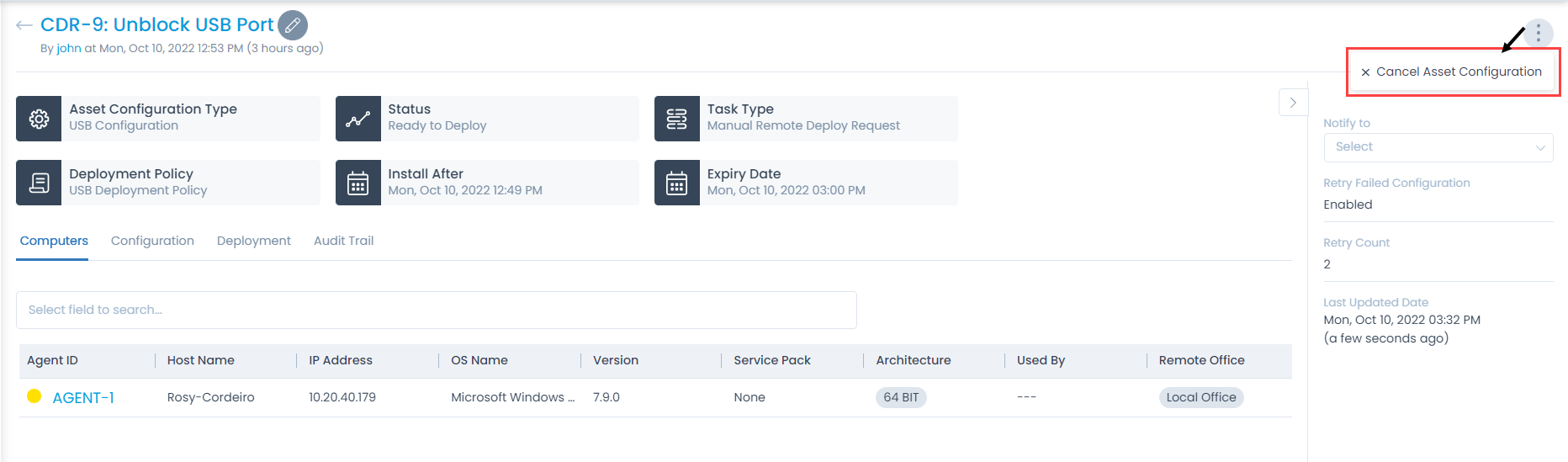
Archive
To archive the deployment request,
- Click the More Options icon (vertical 3 dots) and select the option Archive.
- A confirmation dialog appears. Click Yes to continue or No to stop the process.
This option appears when the deployment status is either cancelled or completed.