Manage Baselines
A baseline can be considered as the recorded state of any information or attribute of a product, at a specific point of time, which can serve as a basis for defining change. It also serves to provide a fixed reference point for change management. Baselines are not only used to identify the working state of a product but also provides comprehensive views of current baselines against the historical thereby depicting how product attributes have proceeded over time and working conditions.
When a historical baseline is retrieved, the identification of the state of the product gets significant with respect to the history of changes; which enables the configuration managers to compare or identify individual items that lags or leads by progressing towards better functionality or performance. In addition to this, establishing a baseline is useful while backing out and restoring the original configuration after patching any change, or if it is necessary to rebuild a specific version of a configuration at any later stage. Current implementation will support Asset Baselining for the Computers and Servers.
To view the Manage Baselines page, navigate to Admin > Asset Management > Manage Baselines and the list page appears.
List Page
The list page displays the created baselines along with their details.
Users holding the Manage Asset Management role can access the Baseline CRUD.

Here, you have the below options:
- Search: You can search the baseline using the pre-defined filters like ID, Name, Asset Type, and Status of the baseline.
- Variance Detection Settings: You can configure the variance detection.
- Create Baseline: You can create a baseline.
- Re-Order: You can re-order the location of the baseline using drag and drop.
- View: You can view the details of the baseline.
- Delete: You can delete the baseline if not required. A confirmation message appears. Click Yes to continue or Cancel to stop the process.
Visible Columns
| Column Name | Description |
|---|---|
| ID | It is the unique number of the baseline. |
| Name | It is the name of baseline. |
| Asset Type | It is the type of the Asset. |
| Status | It shows the status of the Asset. |
| Created Date | It shows the created date of the asset baseline. |
| Last Updated Date | It shows the date when the baseline was lastly updated. |
| Actions | It shows the available options for the baseline. Either you can edit the created baseline using the Edit Icon or else directly delete the baseline using the Delete Icon. |
Create Baseline
To create a baseline, follow the below steps:
- Click the Create Baseline button on the top-right corner of the page.

- Enter the below details:
- Name: Enter the name of the baseline.
- Description: Add a brief about the baseline.
- Asset Type: Select the type of Asset.
- Notify to: Select the relevant requester or technician to whom you want to notify.
- Baseline Attributes: You can add the required attributes using the Add Attributes link. They are the extra fields which corresponds to the created baseline.

- Once added, enter values for the attributes in their respective fields as shown below.
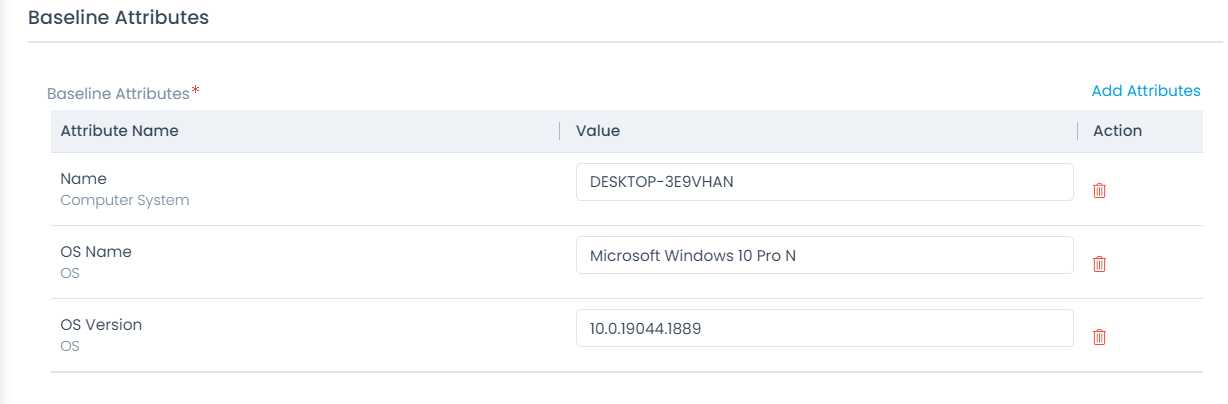
- Auto Assignment: You can assign the baseline automatically to the assets based on conditions. By default, it is disabled. If enabled, the below fields will appear. Conditions: Select the Conditions based on which the baseline should be applied. Excluded Assets: Add the assets that you want to exclude from the automatic assignment.

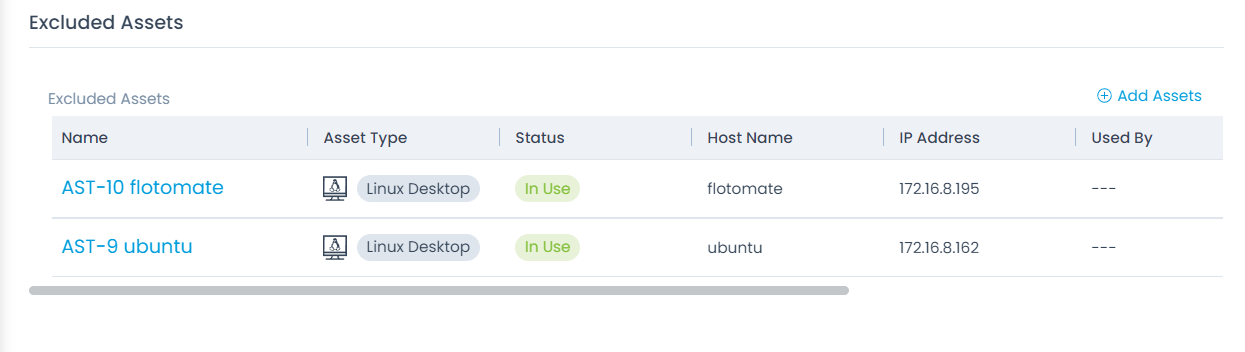
- Once all the details are filled, click Create and the baseline gets created. By default, it is in Draft Status.
- On clicking the Baseline from the list view, Baseline attributes can be edited if required and published using the Publish Baseline button available on the top-right corner of the interface. If you want to publish the baseline, you can view the baseline using the View Icon from the list Page. Here, the details of the created baseline will be visible and also an option for publishing the baseline will appear as shown below:
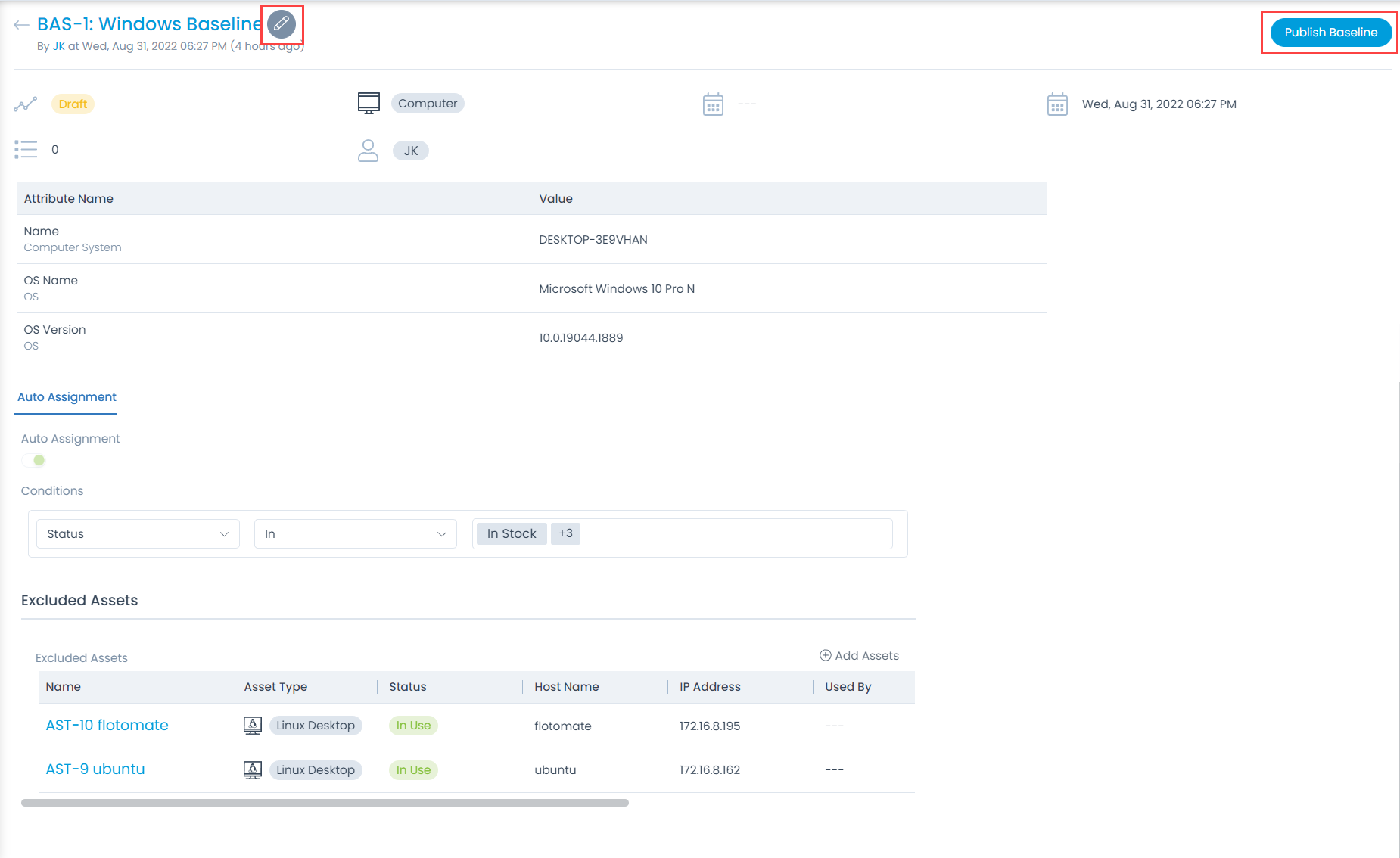
- For the Baseline status 'Draft'- Attribute details of the Baseline can be updated and for the Status 'Published'- attribute details cannot be updated and it can be associated with the Assets.