Software Categories
Categories enable you to bring the similar software under a single group. This helps the technicians in filtering out the required software easily and quickly from a huge list. It defines the type of the asset and the category that it belongs. By default, there are no Categories defined in the system.
To view the Software Categories page, navigate to Admin > Asset Management > Software Categories.
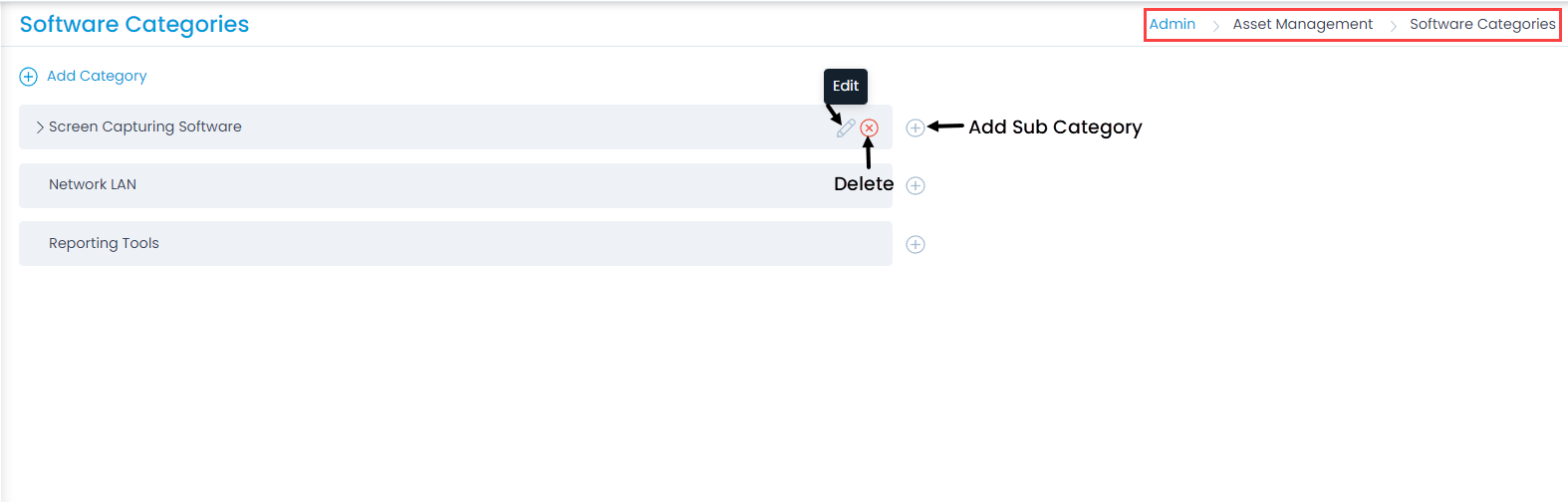
Here, you have the below options:
- Add Category: You can add a category.
- Add Sub Category: You can add a sub category.
- Edit: You can edit the category name.
- Delete: You can delete the category if not required. A confirmation message appears. Click Yes to continue or Cancel to stop the process.
Add Category
To add a category, follow the below steps:
- Click the Add Category link and a popup appears.
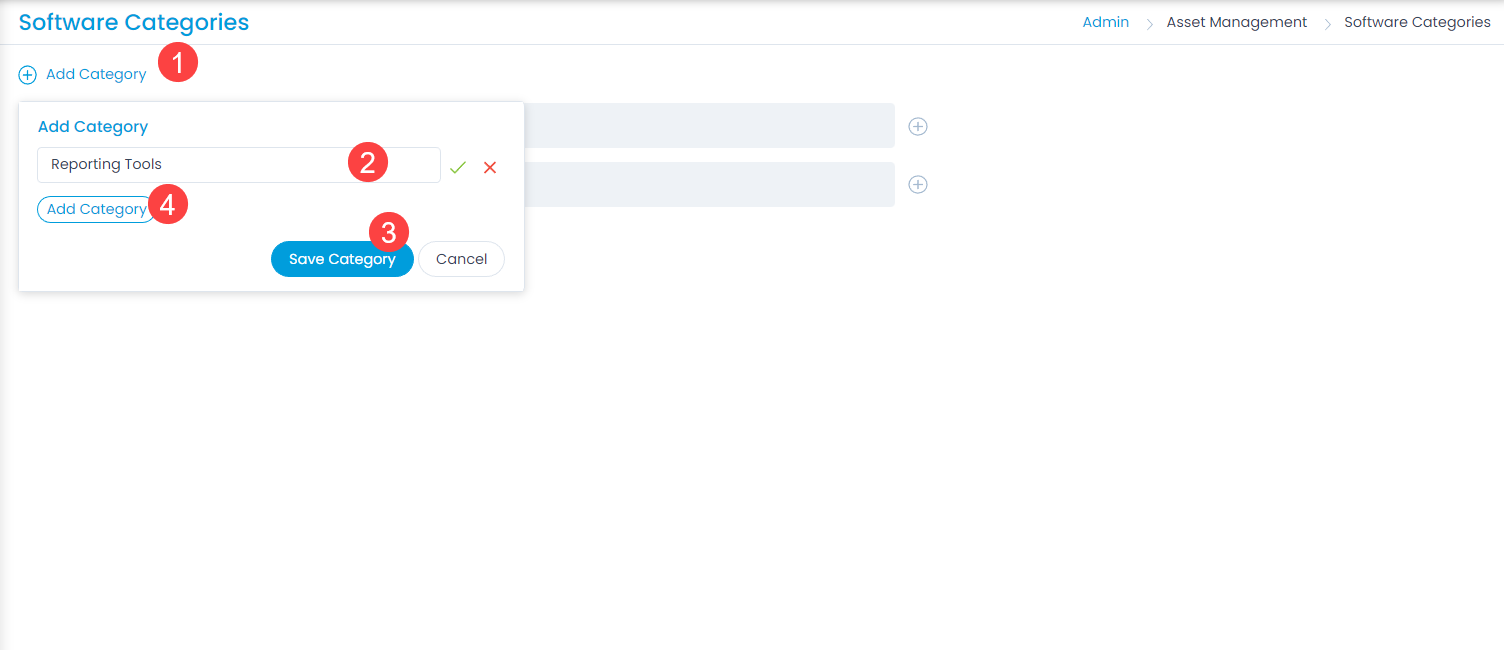
- Enter the Name of the Category. A maximum of 150 characters is allowed.
- Click Save Category. You can add more categories from here using the Add Category button below the name. Once the category is added, you can assign it to the required asset from its details page.

Add Sub Category
To add a sub category, follow the below steps:
- Click the Add Sub Category icon next to the required category and a popup appears.
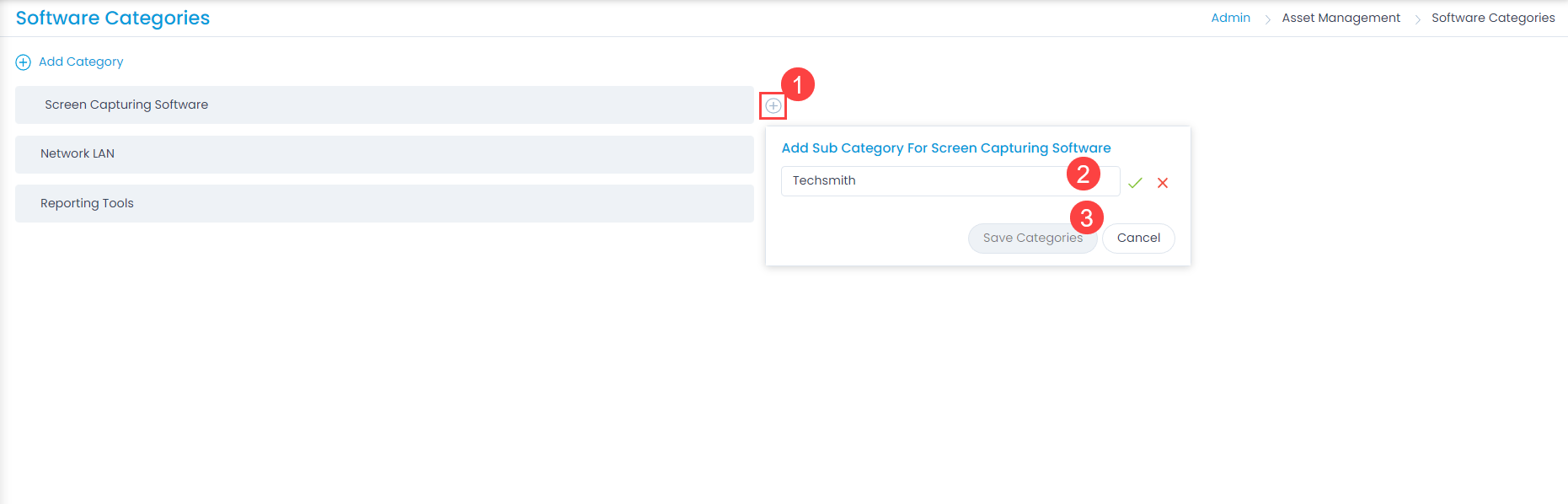
- Enter the Name of the sub category.
- Click Save Category. You can add sub categories up to 5 levels.