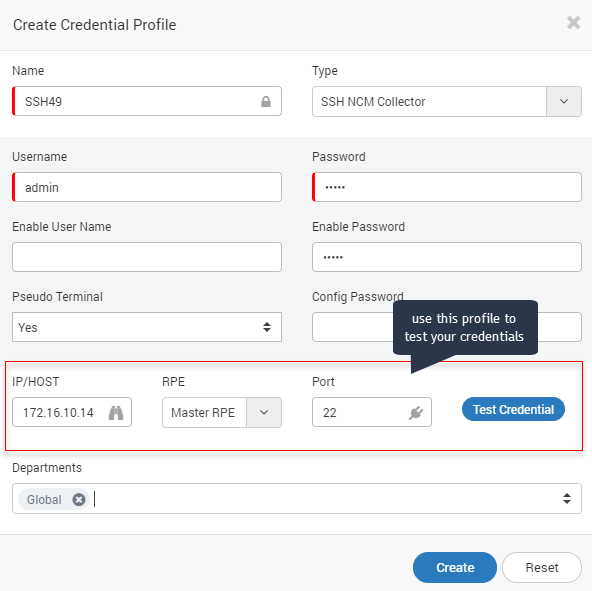NCM Credential Profile
The credential profile contains the security parameters to authenticate the access of Motadata to the device. You can create a credential profile first and use it with a device type later. Also, you can also create a new credential profile while creating the discovery profile. There is no difference.

NCM Credential Profiles
- Navigate to Admin > (Under NCM Discovery Settings) > NCM Credential Profiles.
- Click on +New button to create a new profile or click on the to edit the existing profile. A popup will show to fill the required details.
- Fill the form.
- Click on the Create button.
note
Please enter the credentials manually. DO NOT Copy Paste.
| Fields | Description |
|---|---|
| Name | Display name of the credential. You can identify this credential profile using this name. |
| Type | Select the type: SSH or Telnet. |
| Username | Type the username required for login. |
| Password | Type the password required for login. |
| Enable Username | (If your device requires) Provide username for ‘enable’ command. |
| Enable Password | (If your device requires) Provide password for ‘enable’ command. |
| Config Password | (If your device requires) Provide config password. |
| IP/HOST | Provide IP to test the credentials before creating the profile. |
| RPE | Select the RPE that should look into your device. |
| Port | Select the port to test the device. |
| Test Credentials | Click on this button to test. Motadata will use username and password (required to login into NCM Device using IP and port your provided for testing. |
| Department | Select the department and people of that department can see/use this profile. |