10.3.7. Auto-Assignment¶
The administrators of the product have a choice whether allow users to manually assign Technicians to a Request or use auto-assignment. Auto-Assignment automates the assignment of a Technician to a Request.
The Auto-Assignment feature has a direct impact on the workflow of managing Requests. It streamlines the process of assigning Requests and eliminates the possibility of having a bottleneck.
We have three strategies for assigning a Request.
Note
Setting Auto-Assignment requires administrative rights.
10.3.7.1. Activate Auto-Assignment¶
Go to Admin (A Navigation Tab) >> Auto-Assignment (Automation).
The Auto-Assignment dialog box opens. Select a strategy and save your selections by hitting Update. There are three strategies to select from:
Manual
Round Robin
Smart Balance
Learn more about the Auto-Assignment Strategies.
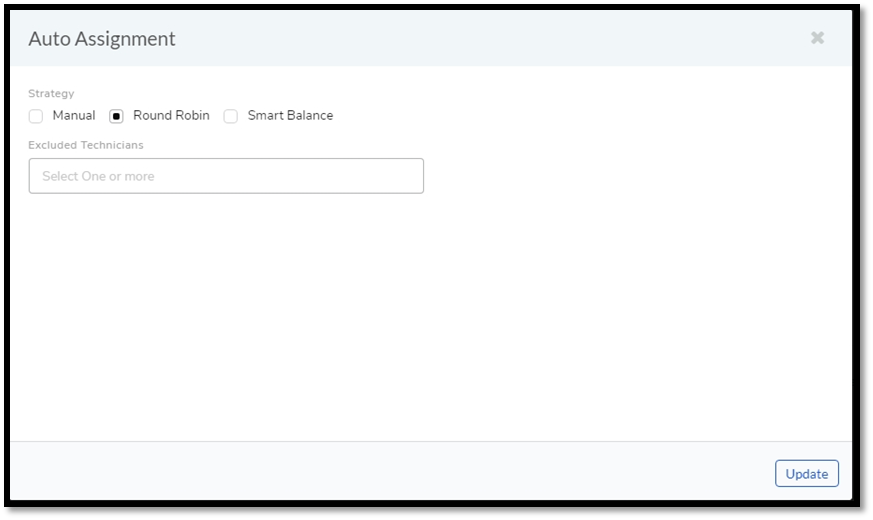
10.3.7.2. Auto-Assignment Strategies¶
Smart Balance: It is a process that is designed to give the most optimized Request allotment strategy to the users.
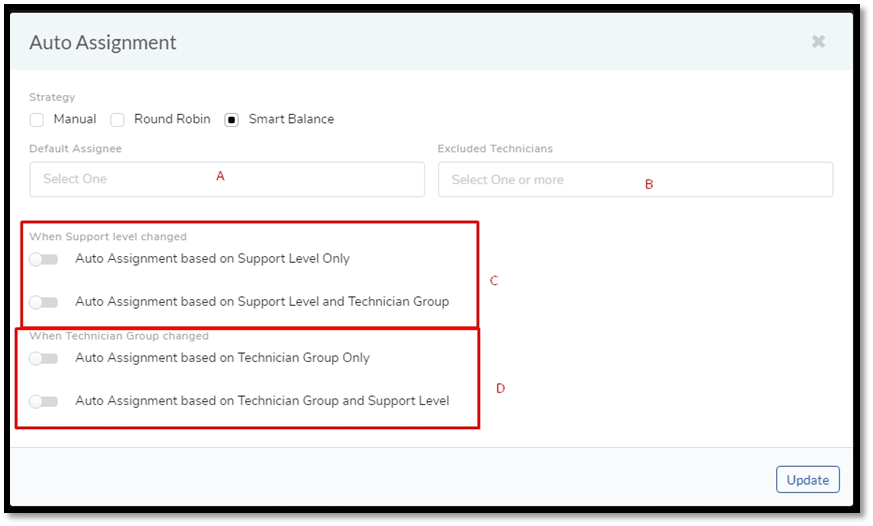
To understand how Smart Balance works, we need to understand when Smart Balance is initiated. Three events can trigger a Smart Balance allotment:
Creation of a Request;
Change in Support Level (this trigger is by default turned off ).
Change in Technician Group (this trigger is by default turned off).
The events can occur independently or simultaneously.
Creation of a Request: When a Request reaches the system, a Technician is assigned automatically using our proprietary algorithm. The algorithm takes into consideration the following things:
Workload/availability of every Technician at that time.
Associated tier of the Request.
Associated Technician group of the Request.
Change in Support Level: After a Request is added to the Request List and the initial assignment, a change in the Support Level without effecting assignment, either done manually, by SLA or Workflow, acts as a trigger event for Smart Balance. Once Smart Balance is initiated two sub-conditions are checked: (Section-C of
adf-59)Auto-Assignment Based on Support Level Only: If this condition is turned on, Smart Balance assigns the Request to a technician belonging to the new support level.
Auto-Assignment Based on Support Level and Technician Group: If this condition is turned on, the assignment goes to a Technician who is at the intersection between the new Support Level and the present Technician Group.
If both conditions are turned on, the system checks the second condition first; if it is not meet, the product moves to the first condition.
If neither of the conditions is met, then the assignment goes to the Default Assignee (section A of
adf-59).Change in Technician Group: After getting added to the Request List and the initial assignment, subsequent changes in the Request resulting in a change of Technician Group acts as a trigger for Smart Balance to act. Once Smart Balance is initiated two sub-conditions are checked: (Section D of
adf-59)Auto-Assignment Based on Technician Group Only: If this condition is turned on, Smart Balance assigns the Request to a technician belonging to the new Technician Group.
Auto-Assignment Based on Technician Group and Support Level: If this condition is turned on, the assignment goes to a Technician who is at the intersection between the new Technician Group and the Support Level.
If both conditions are turned on, the system checks the second condition first; if it is not meet, the product moves to the first condition.
If neither of the conditions is met, then the assignment goes to the Default Assignee (section A of
adf-59).
The administrator has the option to exclude people from the Smart Balance process by providing their names in section B of
adf-59.Round Robin: Under this strategy, the assignment is done indiscriminately across all available technicians. The assignment starts with the first technician and moves to the next, and when it reaches the last, it again reverts to the first technician. The process is perpetual till the strategy is deselected.
When a Request reaches the system, Round Robin is initiated after SLA and Workflow conditions (if any) are checked. In case no automatic assignment happens, Round Robin proceeds to assign a Technician to the Request based on its logic.
The administrator has the option to include a list of technician/technicians, who is/are not authorized to process requests, in the Excluded Technicians field in
adf-58.Manual Assignment: In Motadata creation of a Request is treated as an event, and when this event occurs, it can trigger specific automatic actions. If no assignment happens, even after the automatic actions, then the Request awaits for manual assignment. Subsequently, someone has to assign a Technician to the Requestor create/wait-for any other event that triggers an automatic action that leads to an assignment.
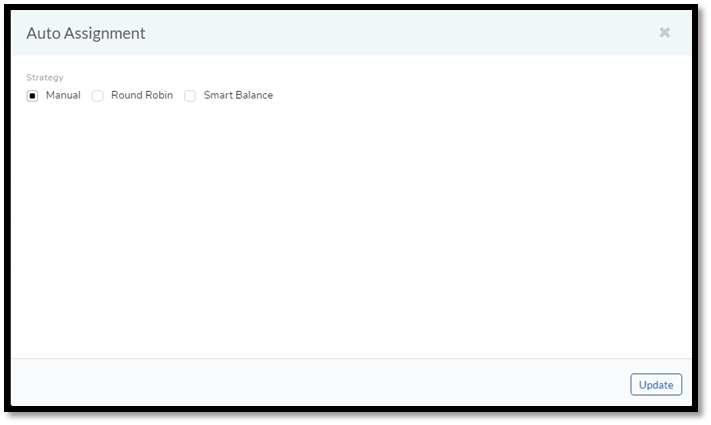
Manual is the default strategy if no automation is selected.