10.4.4. Email Server Setup¶
Setting up an email server and linking that with the product allows the product to send and receive emails.
Some of the capabilities that the product get after email setup are:
Requestors can log tickets using email.
The product can send Email Notifications and Announcements.
Technicians can change Request details using Email Commands.
Whether self-hosted or cloud-hosted, you can add any vanity email address to Motadata using any one of the two email protocols: POP3 and IMAP.
Note
Before configuring email, you have to create an email with your email host and make sure to enable the protocol you want to use (POP3 or IMAP).
Note
You need administrative rights to set the email configuration.
10.4.4.1. Email Server Configuration¶
Log in to your Dashboard and head to Admin from the Navigation Tabs. Use the search field, or you can find the Email Server Configuration under IT Infrastructure.
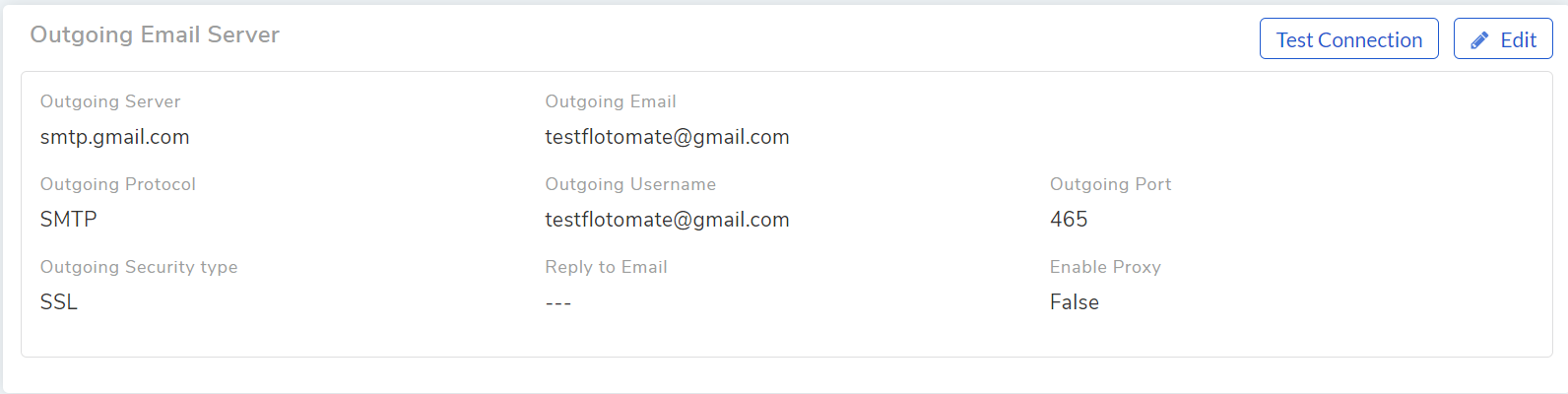
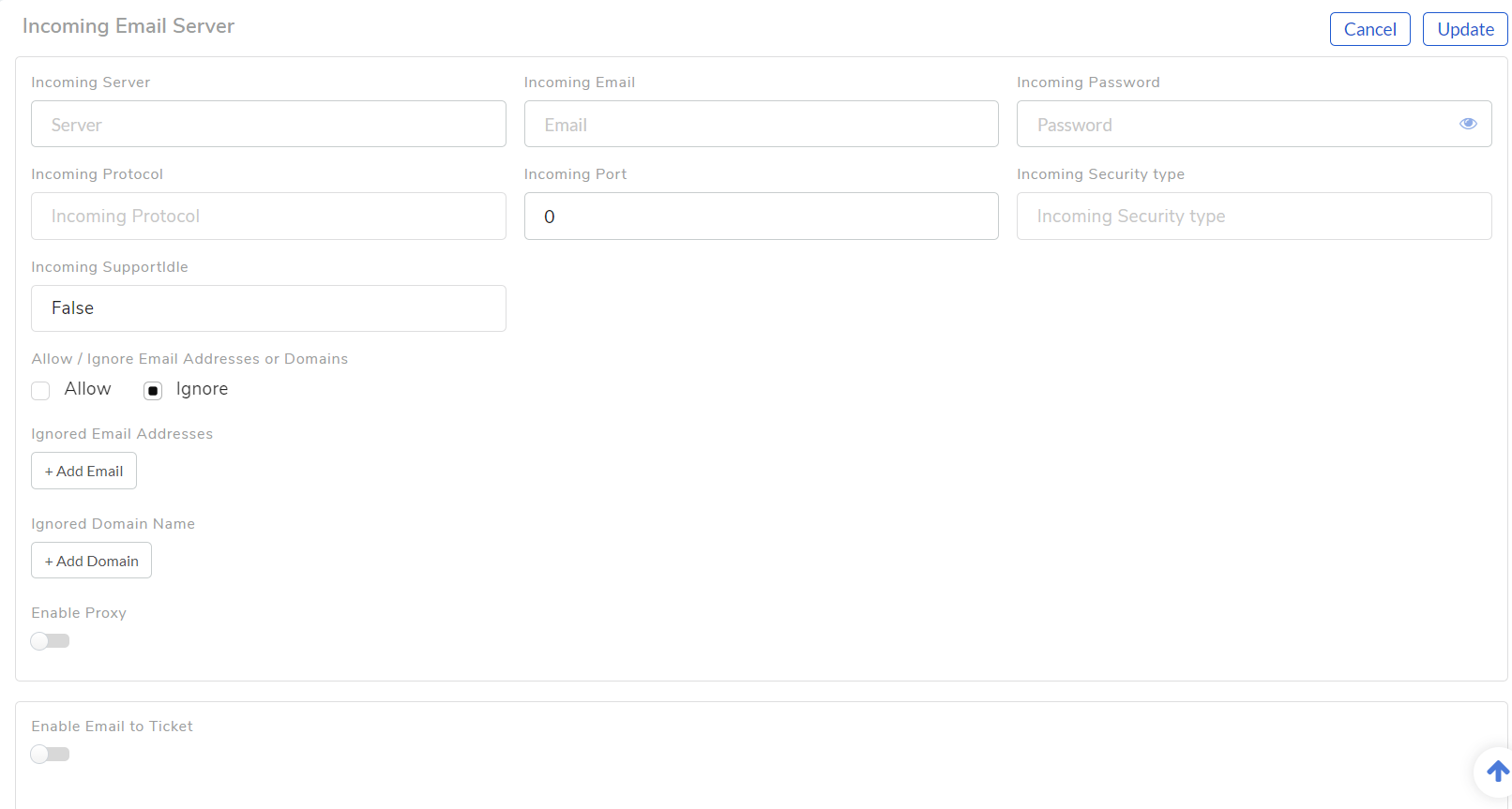
On clicking, you see the Email Server Configuration page. Your email host provides you with all the information needed to complete the process.
A summary of the required information:
Outgoing Server
This is the hostname of your outgoing SMTP server. For example, the hostname of Google’s outgoing SMTP is smtp.gmail.com
Outgoing Port
It refers to the outgoing port number of the SMTP server.
Outgoing Email
The outgoing email address.
Outgoing Username
Username of the outgoing email address.
Outgoing Password
Password of the outgoing email address.
Outgoing Protocol
SMTP or MAPI
Outgoing Security Type
Please refer to your email server specification to know what security standards it supports. Currently, we support TLS and SSL.
Reply to Email
Please refer to your email address, on which you want to receive the reply
Enable Proxy
Enable this flag if required during communication with other Server
Incoming Server
This is the hostname of your incoming mail server. For example, the hostname of Google’s incoming POP3 server is pop.gmail.com and for IMAP server, imap.gmail.com
Incoming Port
It refers to the incoming port number of the mail server.
Incoming Email
The incoming email address.
Incoming Password
Password of the incoming email address.
Incoming Security Type
Please refer to your email server specification to know what security standards it supports. Currently, we support TLS and SSL.
Incoming Protocol
POP3 or IMAP or MAPI
Incoming Supportidle
Select the value from True or False
Allow/Ignore Email Address/ Domain
Select Allow/ Ignore if you want allow/ignore the email address domains
Enable Proxy
Enable this flag if required during communication with other Server
Enable Email to Ticket
Disable/Enable email for ticket generation
After filling the fields, you can test the connection between the server and Motadata using Test Connection. Motadata warns you in case of a connection error.
You can allow or ignore a ticket generation in ITSM from email and domains. When you allow specific emails and domains, ITSM allows ticket generation only from them. Similarly, when you ignore specific emails and domains, ITSM blocks their ticket requests.
Motadata gives you two email fields one for outgoing and the other for incoming. If you want, you can use two different addresses for outgoing and incoming. You can use the Email Server Configuration page to edit your settings later.
10.4.4.2. Enabling Email to Ticket¶
The Email to Ticket feature allows users to create a Request by sending an email to the incoming email ID of the product.
The subject of the email becomes the subject of the Request and the body becomes the Description. Whether only registered users can send or everyone depends on the Allow to report Request without login option in Admin >> Helpdesk Security.
To enable this feature:
Go to Admin >> Email Server Configuration (IT Infrastructure).
There turn on the toggle Enable Email to Ticket.
The Category field specifies the default category applied to Requests created via email.
