RDP Installation and Troubleshooting
This guide helps you configure and troubleshoot the Remote Desktop (RDP) functionality in ServiceOps. It is designed for both technical and non-technical users. Follow the steps carefully to ensure a successful RDP setup.
Pre-Configuration Checklist for RDP Server
Internet Connectivity
Ensure the server where Mesh Central is being installed has Internet access.
Test connectivity using the below command:
ping google.com
Port Accessibility
If the Mesh Central server is installed on the same machine (local deployment), ensure that port 8443 is allowed.
To check the port status in Ubuntu (local deployment), use the below command:
ufw statusTo enable the port, use the below command:ufw allow 8443If the Mesh Central server is installed on a different machine (remote deployment), ensure that port 443 is allowed in the server.
If there is a firewall at the network level, the respective port must also be allowed through the firewall.
If the Database is configured on a different server, the Database port 5432 must be accessible from the Meshcentral Server.
Mesh Central Server Installation
- Install Mesh Central with root or administrator access. For more details, refer to the RDP Server Installation section.
Host Entry Configuration
If the ServiceOps server is not publicly accessible (private network), host entry of the IP address and domain name must be done on the server and local machine.
Syntax: {IP address} {domain-name}
Example: 172.16.12.83 mydomain.example.com
The host entry must be done using the below command:
echo “IPADDRESS DOMAINNAME” >> /etc/hosts
Mesh Central Accessibility Verification
After installation of the RDP server, check whether the Mesh Central URL is accessible in a browser using the below sample URL:
Syntax: https://[yourdomain]:[port]/?serverkey=test (in incognito mode).
Example: https:// rdp.motadata.local:8443/?serverkey=test
rdp.motadata.local: This is your server's domain name (or public URL).
8443: Port number used by Mesh Central in case of local configuration.
?serverkey=test: Query parameter used during initial server validation. If your domain was, demo.motadataserviceops.com, then it would look like:
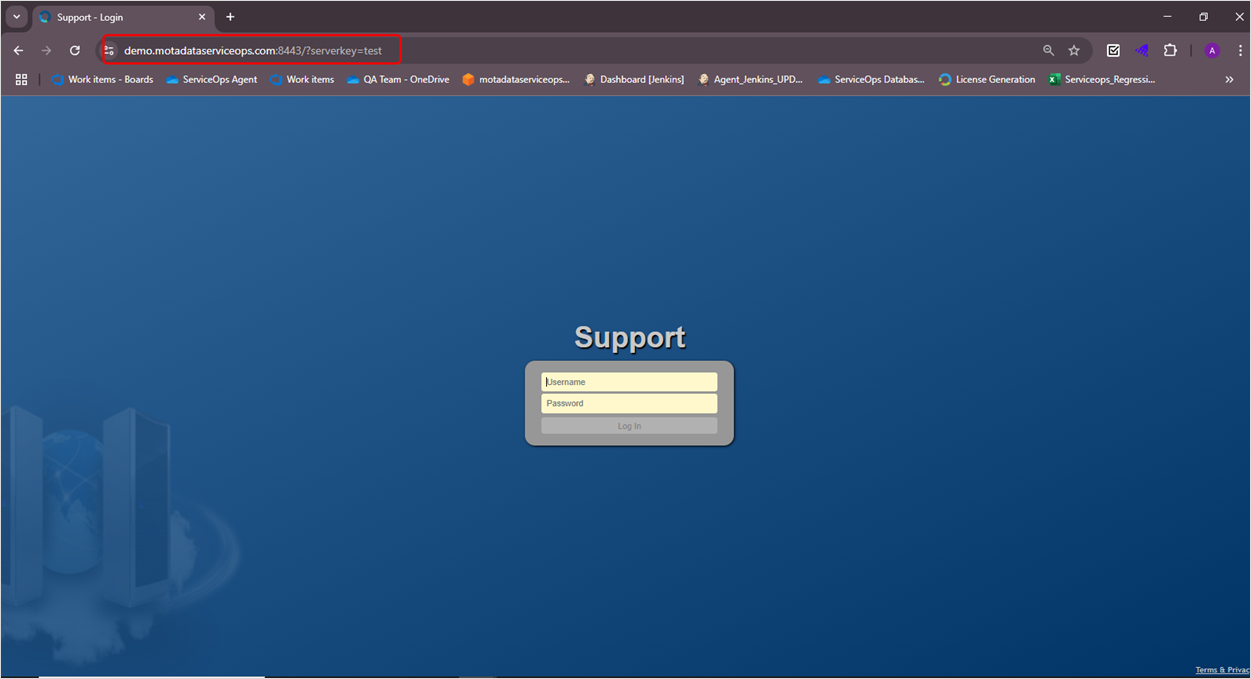
User Creation Validation
- Once the RDP Server is successfully installed, a default user is created automatically. However, if you still see the "Create New User" link, it indicates that the RDP configuration is pending. In such cases, verify the following:
- Ensure all RDP installation steps have been followed correctly.
- Confirm that chmod permission is granted to the meschcentral folder.
- Confirm that the correct IP address has been configured.
- Verify that the database password is accurate.
- Check if the MeshCentral URL is accessible from a web browser.
RDP Configuration
Once the Mesh Central server is installed successfully, configure RDP in the ServiceOps GUI. For more details, refer to the RDP Configurations section.
Once the RDP configuration is done successfully via the ServiceOps GUI, you can validate the "Create New User" link by accessing the below URL.
If this disappears, the RDP configuration will be done properly. If it still exists, please refer to the above Mesh Central Server Installation points and rectify the error.
Installation of RDP Agent
After completing the RDP configuration via GUI, install the RDP agent on the target machine.
Asset Registration Requirement:
- The target machine must have an existing asset entry in the ServiceOps server. You can view the asset from the Asset Management > Hardware List page.
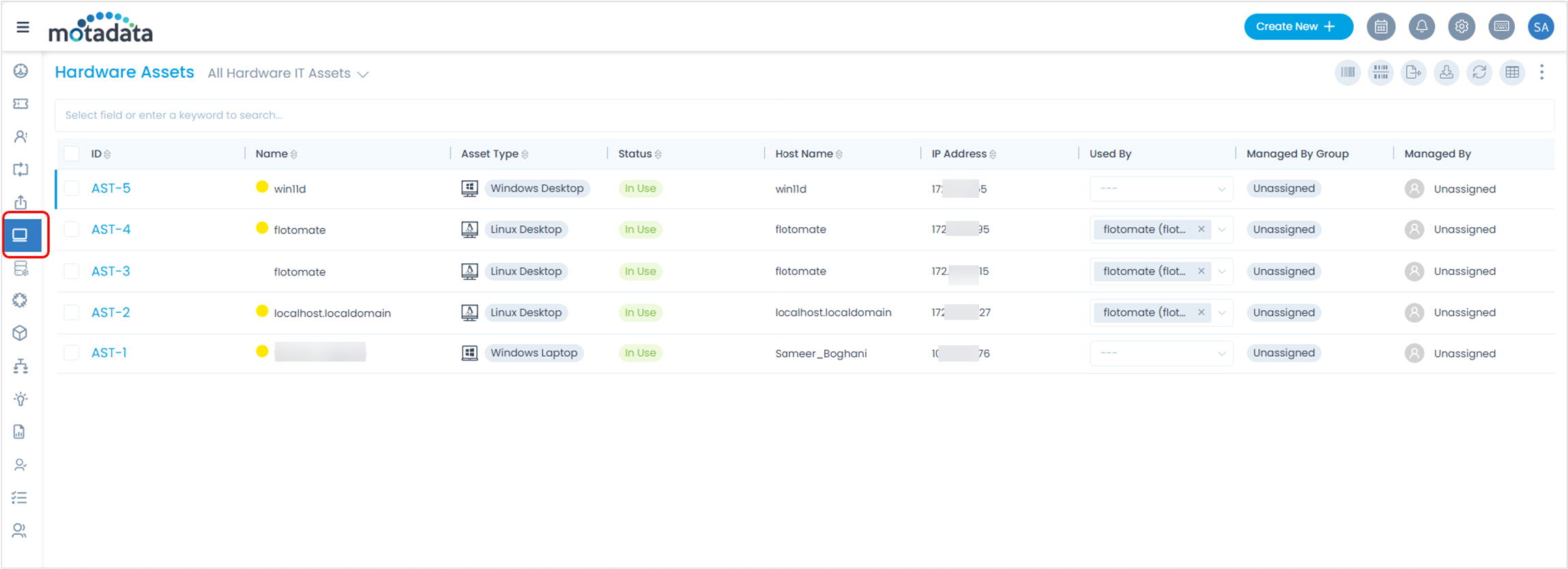
- Asset entry can be created through one of the following methods:
Download and Installation Path for Remote File
Once all the prerequisites are met, the RDP agent will automatically download and install the Remote Name executable file into two separate locations:
RDP ServiceOps Server
The file will first be downloaded to the ServiceOps server using the path below. Here, the machine is of Windows OS and is 64-bit. If the machine is 32-bit, then bit_x32 is the path.
/opt/flotomate/main-server/filedb/apolo/windows/bit_x64/
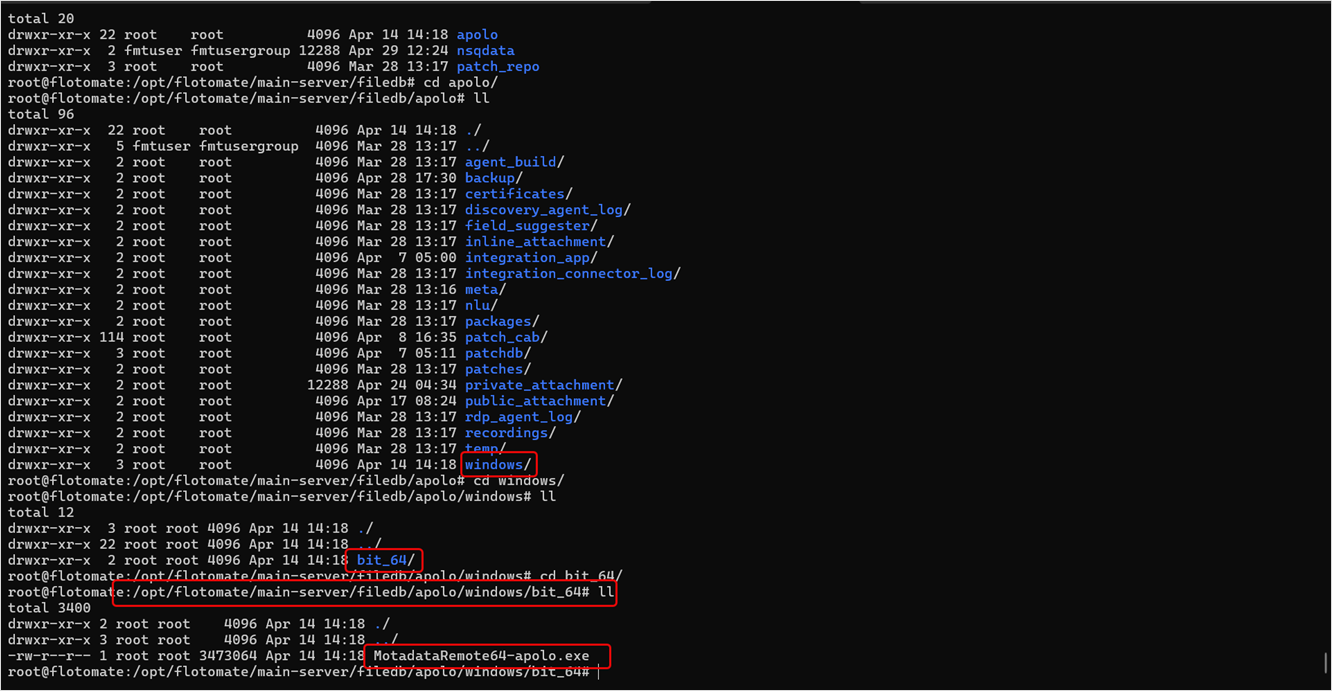
If the file is missing,
- Check the Firewall or antivirus rules that block downloads. You can exclude the file from the Antivirus. For example, refer to the document, How to Exclude Serviceops Agent from Bitdefender Antivirus Scan.
End Machine
- Firewall and Antivirus Exceptions:
- Exclude the MotadataRemote.exe file from the Antivirus application.
- Ensure that the "rdpapp" and "Remote" folders and executables required for RDP functionality are whitelisted in the Firewall and Antivirus settings.
- Add rdpapp and Remote folders at the below location:
- C:\Program Files (x86)\Motadata\Motadata RDP WinServer\rdpapp
- C:\ProgramData\Remote
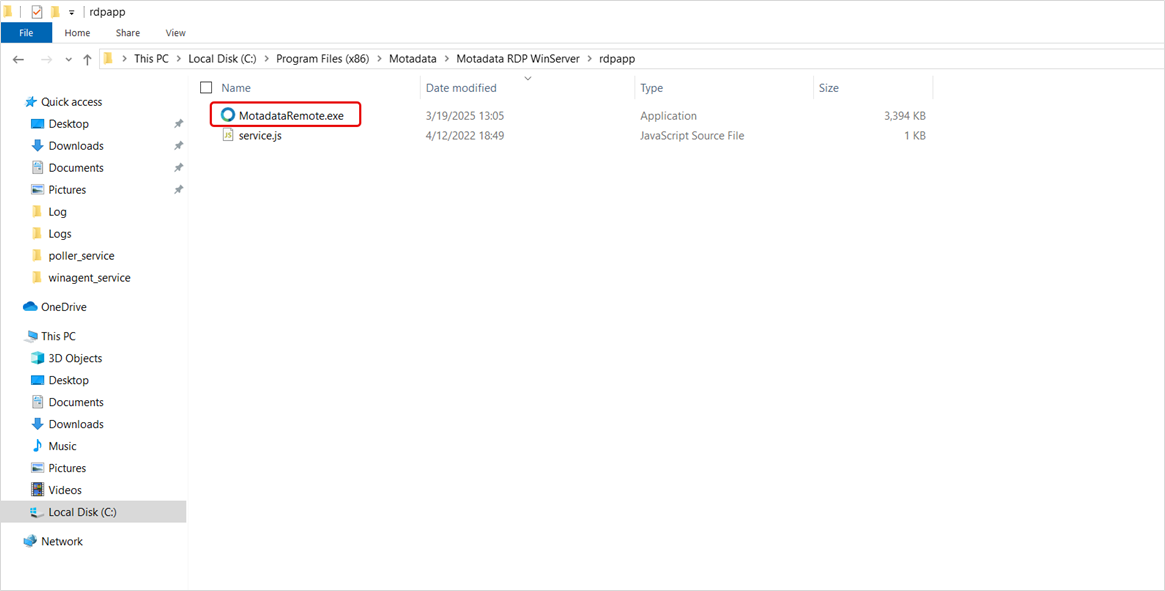
After a successful server download, the MotadataRemote64-apolo.exe file auto-installs on the target machine at the below path:
C://Program Files (x86) > Motadata > Motadata RDP WinServer > rdpapp.Ensure that the firewall and Antivirus do not block it. To unblock or exclude the file from scanning, refer to the document, How to Exclude Serviceops Agent from Bitdefender Antivirus Scan.
Troubleshooting Common Issues
Certificate Validation Errors
Possible Reasons:
SSL certificate mismatch or validation failure.
Solutions:
Please check the following:
- Access the URL https://[domainurl]:8443/?serverkey=test (Replace domainurl with your URL) and check its certificate as shown below.
- The domain appearing in the URL and the certificate must be the same.
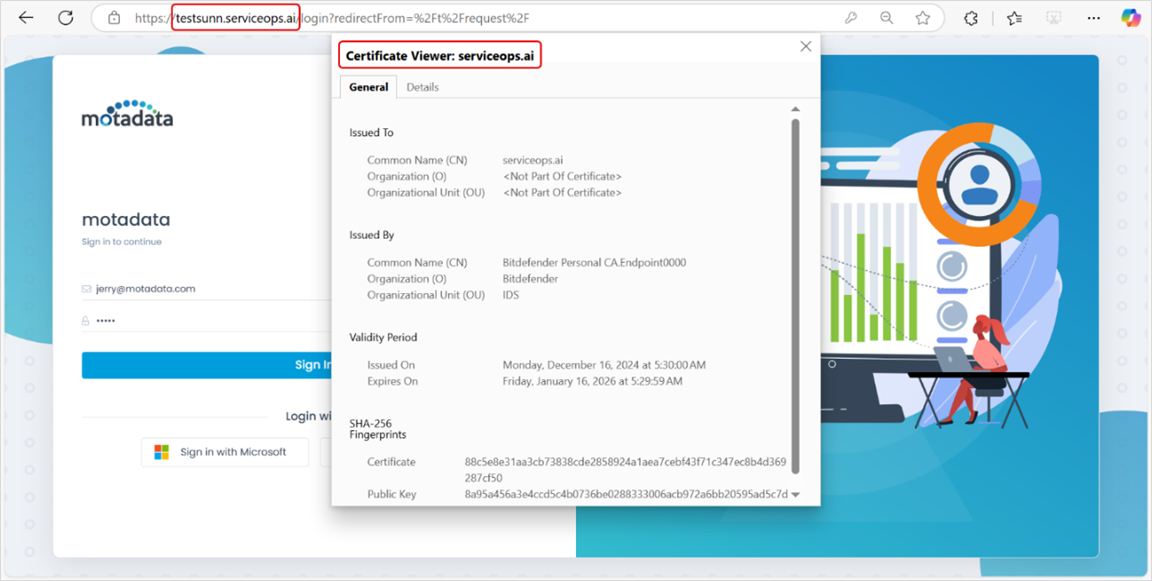
Blank Screen Issue
Possible Reasons:
- The MotadataRemote.exe file might not be installed in the target machine.
- Ports might be blocked by the machine.
- The SSL certificate might not be properly configured.
Solutions:
- Verify that MotadataRemote.exe is installed on the server and the target machine side.
- Port numbers 80 and 443 must be accessible. For more details on verification, refer to the topic Port Accessibility.
- Configure SSL properly. For more details, refer to Change SSL Certificate section.
Installed RDP Agent Not Visible in UI
Possible Reasons:
- Incorrect configurations are made while setting it from the UI or Terminal server.
Solutions:
- Check the config.ini file at C:\Program Files (x86)\Motadata\Motadata RDP WinServer.
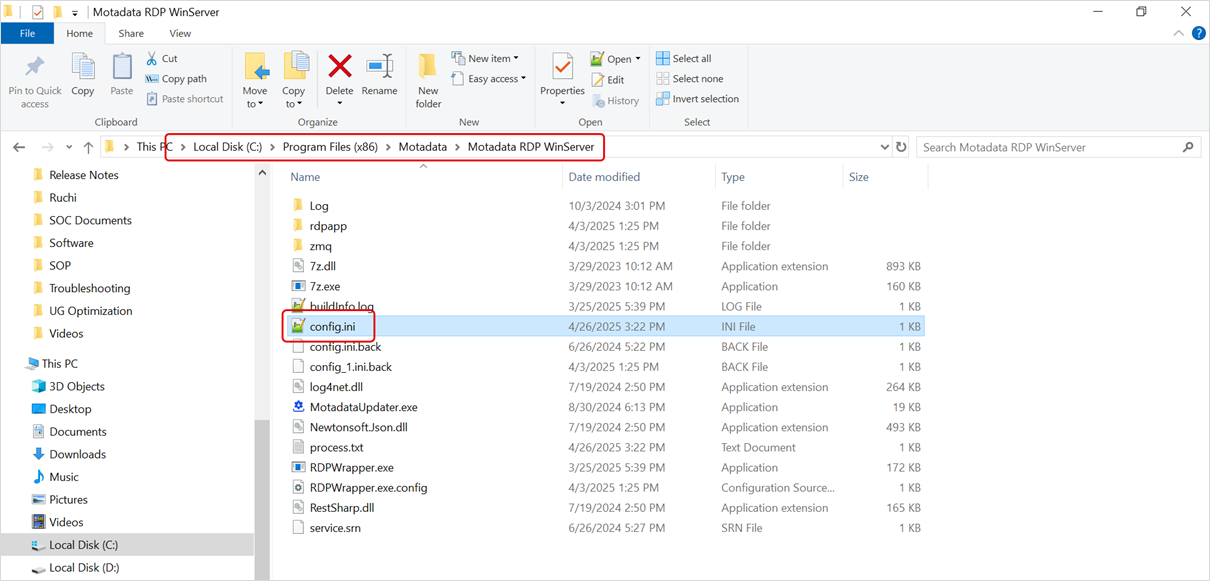
Verify RDP Agent-to-Server connectivity by using the following command:
Syntax:
curl -v {serverURL}Example:curl -v https://sameerboghani.serviceops.ai/The connectivity is successful if the response includes HTTP/1.1 200 OK.

- Ensure the agent executable is whitelisted in both Firewall and Antivirus settings. For example, refer to the document, How to Exclude Serviceops Agent from Bitdefender Antivirus Scan.
RDP Agent Visible but Unable to Establish RDP Connection
Possible Reasons:
- MotadataRemote.exe missing or blocked
- Wrong configuration on the ServiceOps UI or backend
- Firewall/antivirus blocking downloads
Solutions:
- Ensure that correct configuration steps are followed. They are:
- Install the RDP Server
- Configure RDP in ServiceOps UI
- Install the RDP Agent
You can check the configuration from when you install the RDP server until the agent is installed and the connection is established.
- Whitelist or exclude the MotadataRemote.exe from the Firewall and Antivirus Settings. For example, refer to the document, How to Exclude ServiceOps Agent from Bitdefender Antivirus Scan.
- Remove blocking firewall/antivirus rules.
Quick Troubleshooting Steps
| Issue | Possible Cause | Troubleshooting Step |
|---|---|---|
| RDP Server installation fails | Internet access missing | Verify internet connection and retry. |
| Wildcard certificate verification | Certificate missing/invalid | Install a valid wildcard certificate. |
| ServiceOps not connecting | Incorrect IP address | Update IP in installer. |
| Database connection failure | DB port 5432 blocked | Open port 5432. |
meshcentral.service inactive | Wrong folder permissions | Apply chown on /opt/meshcentral, restart. |
| Firewall blocking RDP | Ports 8443/443 not open | Open ports using ufw allow. |
| Domain not resolving on agent PC | Host entries missing | Add host entries to hosts file. |
| SSL certificate issues | Missing key or cert files | Verify files in /opt/meshcentral/meshcentral-data. |
| Nginx restart failure | Invalid config edits | Correct nginx.conf, fmt_nginx.conf, config.json, then restart. |
| Installer hangs during setup | Permissions or non-root user | Use chmod 777 and run as root. |
| Agent not updated after SSL changes | RDPWrapper.exe not restarted | Restart RDP agent or wait for refresh. |
| Uninstallation incomplete | The Meshcentral is not disabled | Run systemctl disable meshcentral.service before deletion. |