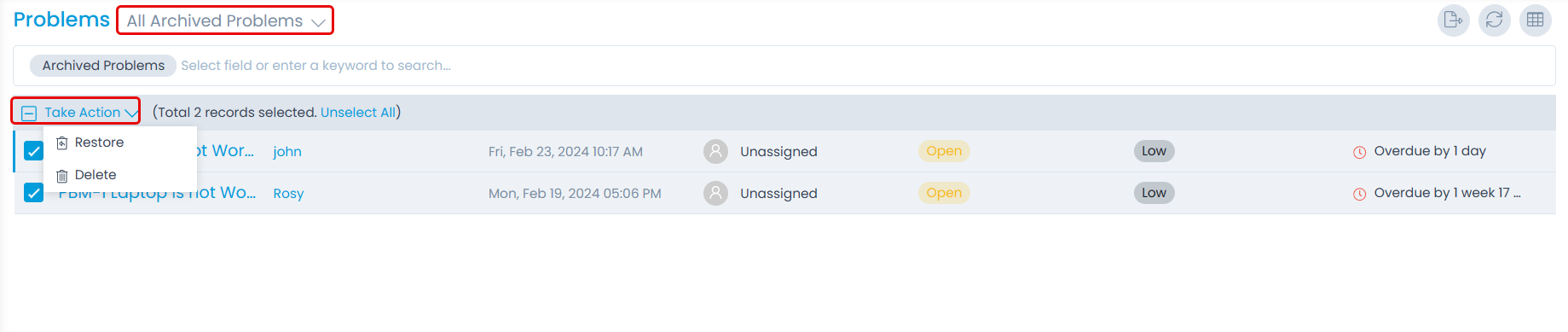Archiving and Deleting a Problem
Archiving Problem from List page
To archive a problem,
- Select the desired problems.
- Click the Take Action dropdown.
- Select the Archive option.
Once the option is selected a confirmation message appears. Click Yes to continue or No to discard the action as shown below.
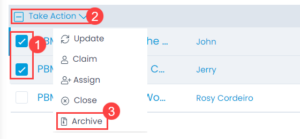
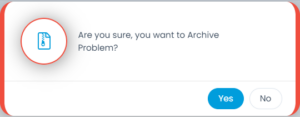
Archiving Problem from Details Page
To archive a problem from the Details page, click the vertical three dots on the top-right corner of the page, and select the Archive option. A confirmation message appears. Click Yes to continue or No to discard the action.
Deleting and Restoring Problems
Once the old problems are archived, they will appear in the Archived Problems list. From here, you can either restore or delete the problems as per your requirement. This helps to delete the redundant data and keep the database clean.
To delete or restore the problems from the Archive,
- Select the desired problems.
- Click Take Action.
- Select the Delete option. A confirmation dialog will appear. Click Yes to continue or No to stop the operation.
- If required, you can also restore the problem, by selecting the Restore option. A confirmation dialog will appear. Click Yes to continue or No to stop the operation. Once restored, the problem will move from Archive to the All Problems List. Additionally, the relations, tasks, and linked events associated with the problem will also be restored.