CI Actions
To view the CI actions, on the top-right corner of the page, click the vertical three dots, and a set of actions appear as shown below.
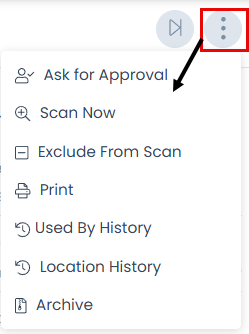
- Ask for Approval: This enables to ask for approval from the approvers.
- Scan Now: This enables to scan the CI by Agent Discovery. Once scanned, it gets logged in the Scan History.
- Exclude from Scan/Include In Scan: This enables to exclude or include the CI in scan. If excluded, a tag Exclude from Scan is added next to the Add Tag. Also, this CI will not be scanned in Agent Discovery.
- Print: This enables to print the entire details page in the form of a pdf file.
- Used By History: This enables to view the history of users who have used this CI.
- Location History: This enables to view the location history.
- Archive: This enables to move CIs as storage and use in future. Once the CI is archived, it can be restored or deleted from the list page.
Ask for Approval
To initiate an approval from the CI Details page,
- Click on the vertical three dots on the top-right corner of the page and select Ask for Approval option. A popup appears as shown below.
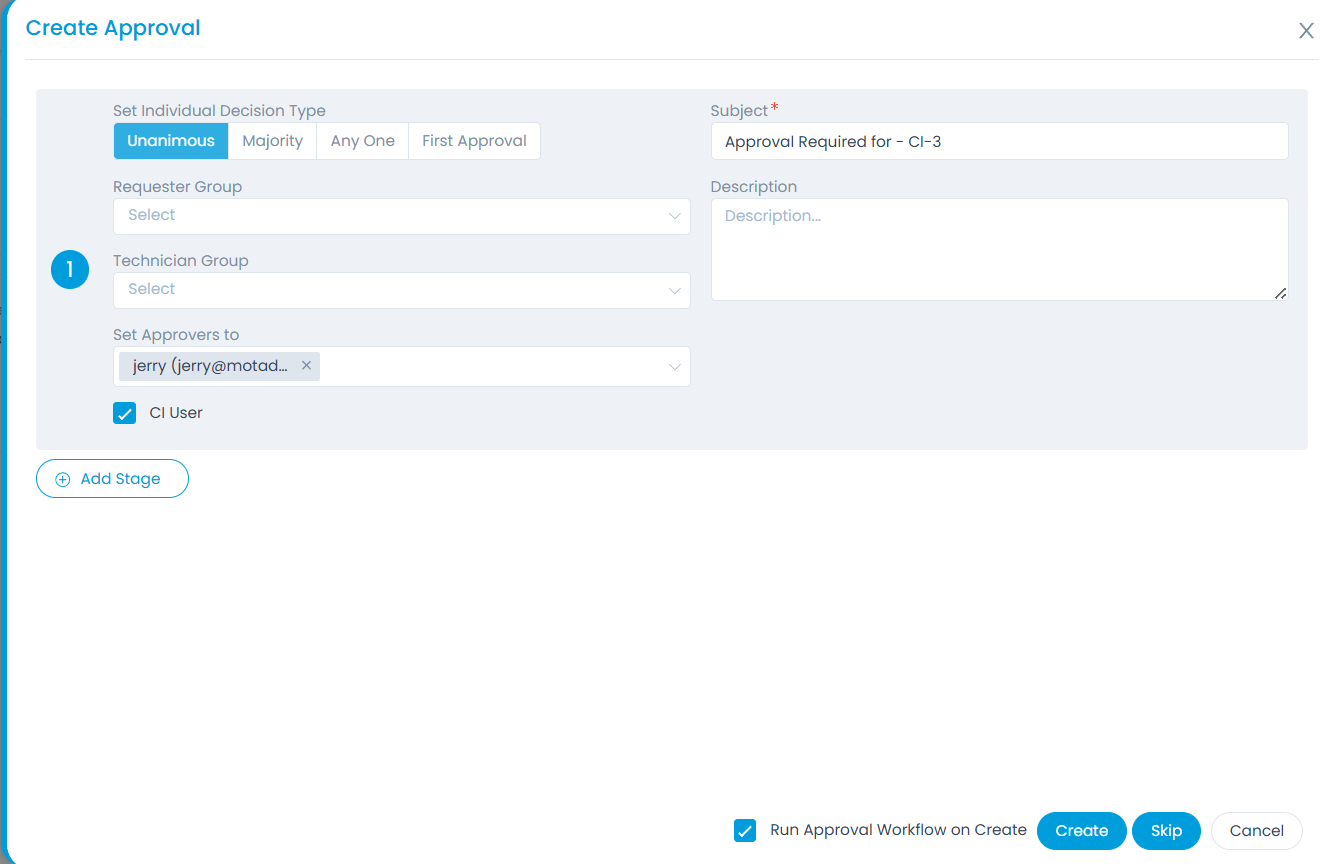
- Provide the following details:
| Parameter | Description |
|---|---|
| Set Individual Decision Type | Select the type of decision. - Unanimous: Everybody selected as approver has to approve the request. - Majority: Majority of approvers should approve the request. - Any One: Any one approver can approve the request. - First Approval: If selected, the first approval received (Approved or Reject) will be considered and the rest will be ignored. For example, If 3 approvers are set and if the first approval received is Approved, then this is considered. The approvals from the rest of the approvers will be Ignored, though rejection is received later from other approvers. |
| Subject | Default subject is ‘Approval Required for – Request ID’. You can replace it with your own subject. |
| Requester Group | Select the requester group whose members can give the approval. |
| Technician Group | Select the technician group whose members can give the approval. |
| Set Approvers to | Select the approvers if you want specific people to approve. |
| Description | Type the description so approvers can gain sufficient information about the approval required. |
| CI User | Enable if the approval of the CI user is required. |
| Add Stage | If the approval process is a multi-level process, click on Add Stage to add another approval form. For example: When someone needs a new laptop, first the manager should approve. Secondly, IT department should approve, and then the hardware shop should approve as the 3rd level approver. |
- Once all the details are provided, click any of the below options:
Create + Run Approval Workflow on Create: If the option "Run Approval Workflow on Create" is enabled and the Create button is clicked, two approvals will get created i.e. Manual and Approval Workflow Approval. By default, this option is enabled.
Create: If the option "Run Approval Workflow on Create" is disabled and the Create button is clicked, a single Manual approval will get created.
noteThe field "Allow User to Create Manual Approval" should be enabled from the Approval Settings page.
Skip: If Skip is clicked, the request gets pre-approved and the status is displayed next to the Add Tag option as shown below. The pre-approved requests are not displayed in the Approvals tab.
noteThe CI request will get pre-approved only if there is no active Approval Workflow whose conditions match the CI details. If the Approval Workflow exists, the CI will not get pre-approved, and the Approval Workflow with matching conditions will get executed.
Cancel: Click to cancel the approval request if not required.
The Approvals tab displays all the approvals done or pending for the CI. From this tab, you can also ignore and remind the approvers for the approvals. As an approver, you can view, approve, and reject the approvals from My Approvals menu.
Pending Approvals
The list of pending approvals for a CI is visible in the Approvals tab. You can ignore the approval if no longer needed, or can remind the approver to take an action on it. Also, you can add comments in this section.
The Approvals tab is visible only when there is a pending approval for the CI.
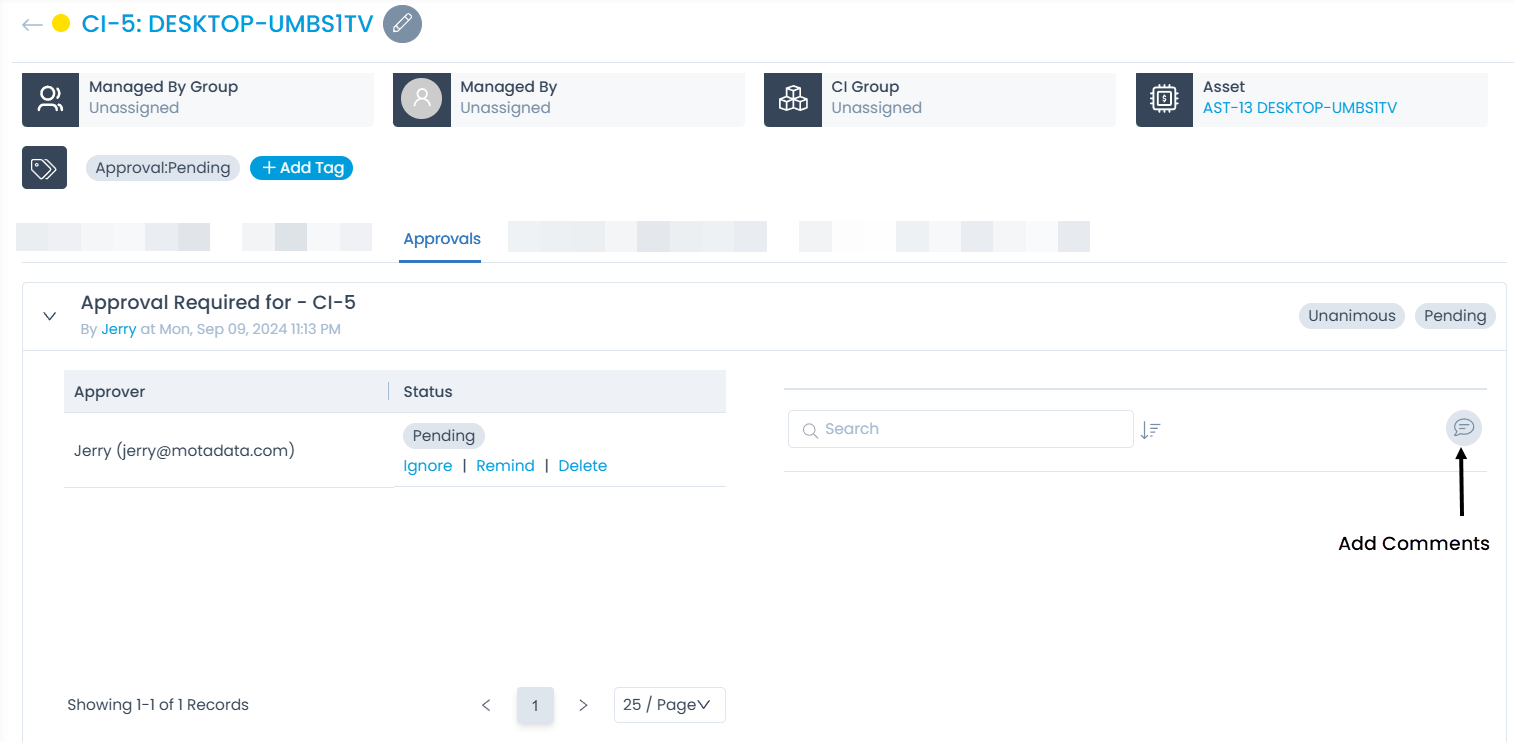
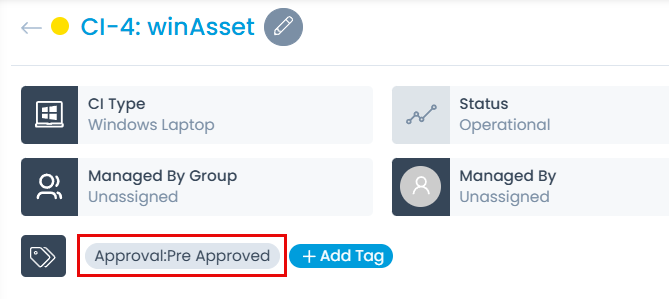
Used By History
This displays the history of the people who used the CI, for how much duration, the approval details, and the reason for rejection in Remarks.

Here, you can also view the details of the user by clicking on the user’s name.

Location History
This displays the location history of the CI.
