Updating Asset
When you are working on an asset, you can update its basic details, parameters, other info, and various activities or actions associated with it. There are many approaches to update the asset details:
- Inline update from list page
- Update multiple tickets from list page
- Update from details page
Inline Update from List Page
You can update the asset from the list page by clicking on the field, and selecting the desired value from the dropdown menu.
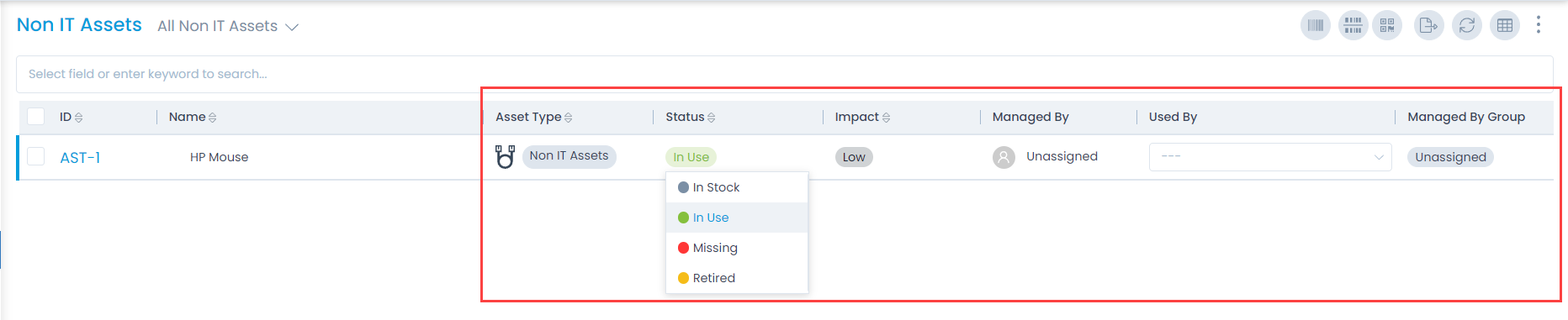
Update Multiple Assets
Bulk update option is useful when you want to add or change something in many assets. Instead of editing each asset individually, you can select multiple assets, and update them in one go.
To do so, select the desired records, click the Take Action dropdown, and select the Update option as shown below.
A popup will display where you can update the details as shown in the below-second figure.
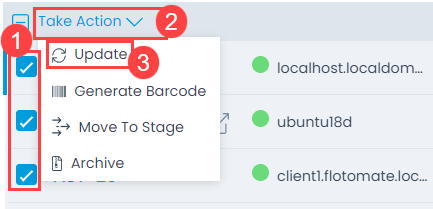
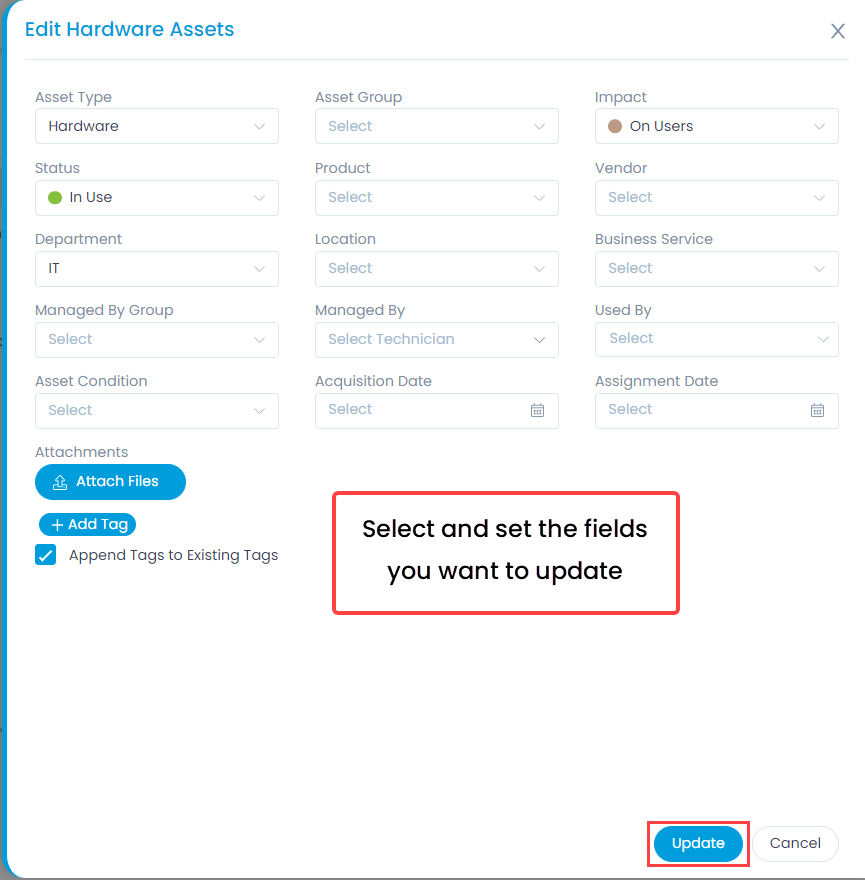
Bulk update option allows you to edit only those fields that are in common to multiple assets. Above figure shows, you can manage the fields that appear in the dropdown lists. You can add new attachments, new tags with existing tags (check Append Tags to Existing Tags), or replace the manual tags (un-check the option). Replacing manual tags does not replace the system generated tags.
Update an Asset from Details Page
You can update the asset from the details page. Refer to the Asset Details page about what you can do with an asset. On this page, updating an asset means editing the fields with new values. While working on it means performing actions like adding baselines, software, users, creating relations, etc.