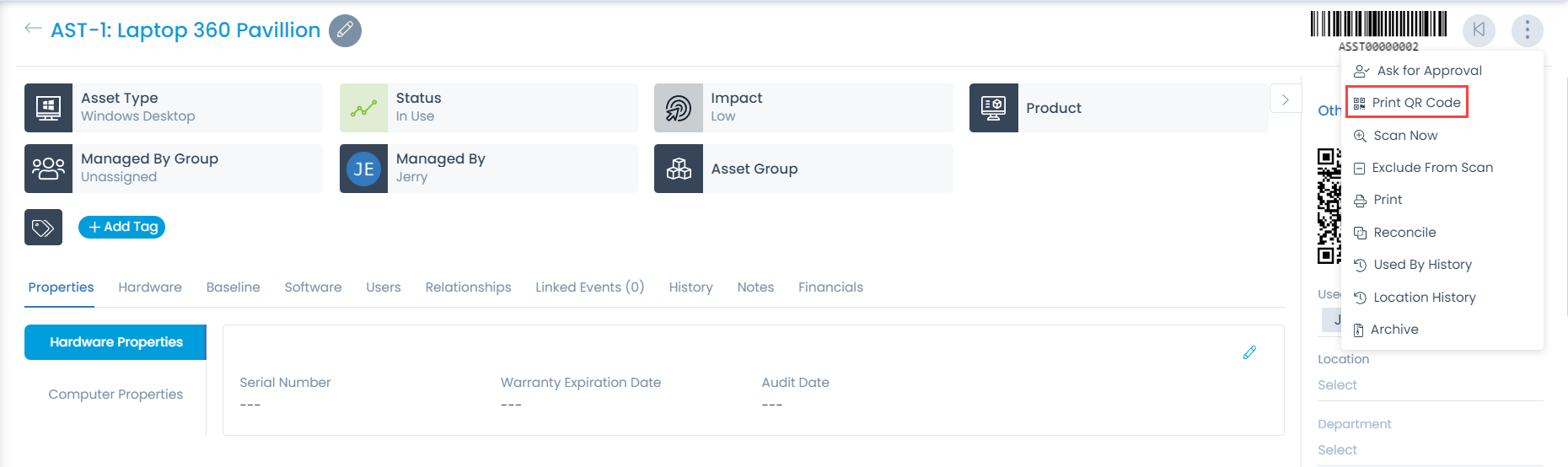QR Code
QR Codes contain data for a locator or tracker that points out to an application. Here, in our case we use for Asset Tracking. QR code is an abbreviation for Quick Response Code which is purposely used to speed up the readability. Generally, QR Codes consist of black squares arranged in a square grid with a white background.
This QR code is readable either by a Camera or imaging device until the exact information is extracted or encoded. For QR Code support, enable/disable the functionality from the Admin > Organization > System Preference > Asset Preference tab.
The QR code supports few fields to be selected/deselected. For more details refer System Preference.
Scan QR Code
Scanning QR code helps adding the asset directly or keep a track with minimal storage of data.
Go to the top of the List Page and on the right corner is an option to scan the QR code. Enter the Asset ID and click Scan. This leads to the Asset Details page of the scanned Asset ID.
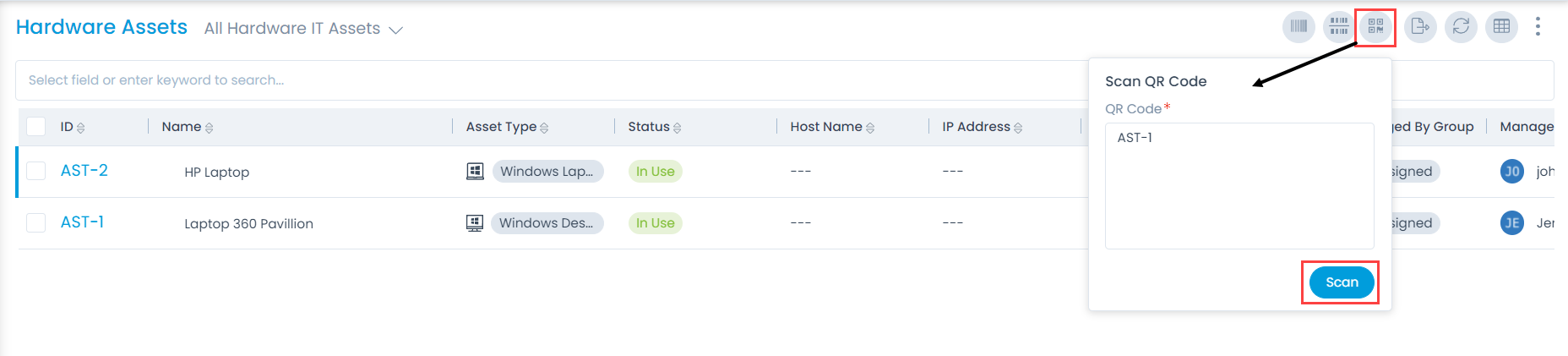
Print QR Code
Print QR Code helps to differentiate various assets based on the their details.
- Go to the respective Asset's Details page.
- On the top-right corner, click on the Vertical three ellipsis, and select the Print QR Code option.
- Print QR Code downloads a pdf file which contains the Asset-ID.
- This Asset ID when entered in the Scan QR Code popup, it directly displays all the details of that particular asset.