Task Schedule
Apart from creating tasks manually every time, there are some tasks (Example: maintenance activity, audit) that have to be scheduled at regular intervals. With task schedule, you can create such tasks for future and keep the technicians informed about the upcoming events.
The system will use a scheduler to identify the date, time, and create a task. For example: If there is a maintenance job every Saturday, you can create a schedule for it targeting ‘Friday’. Hence, the concerned technicians will know in advance and start preparing to work on it.
To view the Task Schedule page, navigate to Admin > Automation > Task Schedule, and the below figure appears.
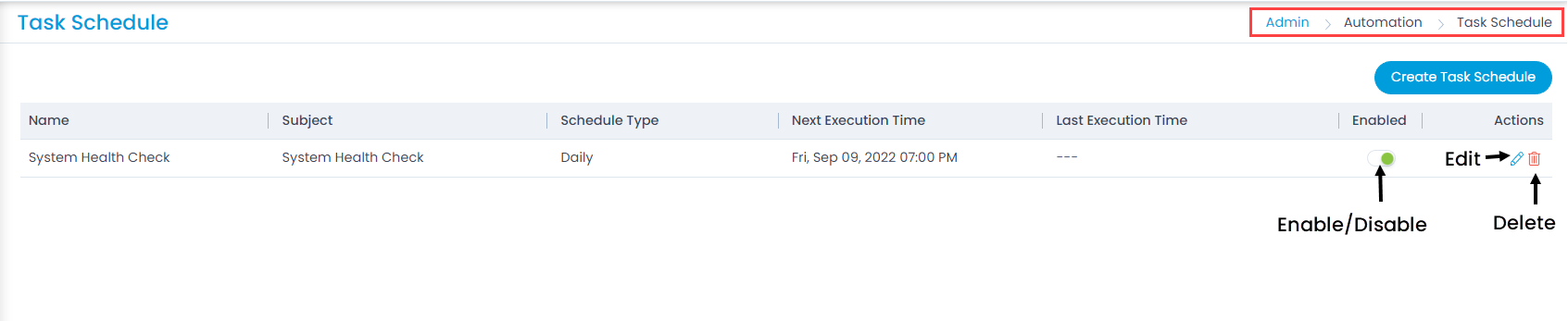
Here, you can do the following:
- Create Task Schedule: You can create a new Task Schedule.
- Enable or Disable: You can enable or disable the Task Schedule from the list page. By default, it is enabled.
- Edit: You can edit the details of the Task Schedule.
- Delete: You can delete the Task Schedule. A confirmation message appears. Click Yes to continue or Cancel to stop the process.
- Grid: You can view the details of the Task Schedule in the table.