Auto Assignment
When a new ticket (Request, Problem, Change, and Release) comes, it is an open ticket, and not assigned to any technician. To prevent a pile of unattended tickets, you can automatically assign them to the desired technicians. The system filters a set of technicians before applying the logic.
The conditions to filter the technicians are:
- Based on the Technician Group: If the technician group is selected, the system will consider all the technicians in that group for Auto Assignment.
- Based on the Technician Assigned: If the assignee is not defined, then only Auto Assignment will evaluate the ticket.
- Based on Roles and Permissions: If no group or assignee is defined, the system will consider all the technicians who can access the ticket (even a small edit privilege is enough).
- Based on Excluded List: The system will not consider the technicians listed in the excluded list.
Configurations
To configure the Auto Assignment settings,
Navigate to Admin > Automation > Auto Assignment and the page appears.
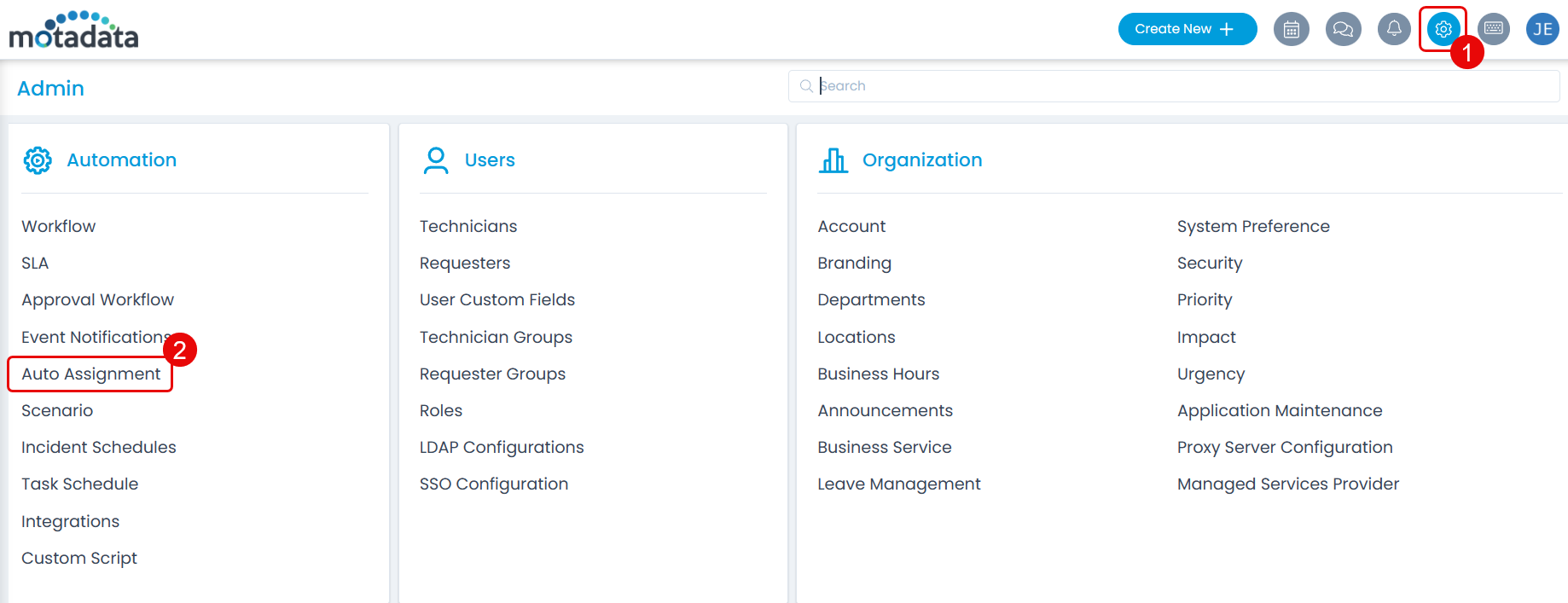
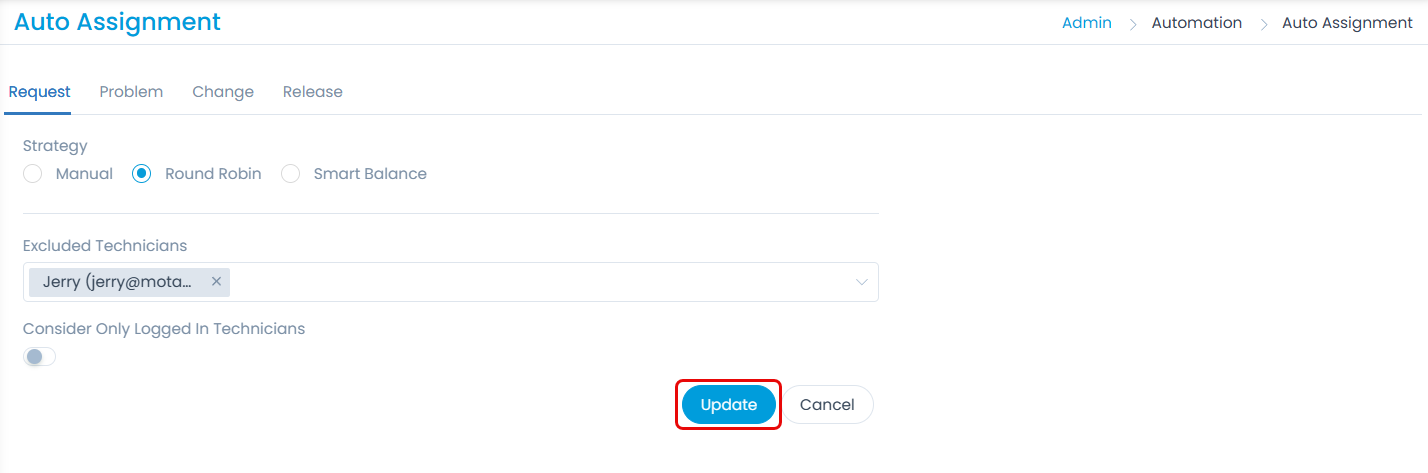
Here, you can set the below options for Request, Problem, Change, and Release modules:
Manual: The system will not do anything when a new ticket comes. Technicians have to manually investigate the tickets and assign to fellow technicians.
Round Robin: The system will assign the ticket to all the technicians one by one in a round robin fashion. For example: If there are 5 technicians, the system will assign 5 tickets one by one to each technician. For the 6th ticket, again the system will start assigning to the first technician.
Smart Balance: The system will assign the ticket based on the following criteria:
Technician Group is assigned.
The group members have the default Support Level set as Tier 1 (Only for Request tickets)
The priority of tickets and load (number of assigned tickets) of the technician is checked. If any member has the least load compared to others, the system will assign the ticket to that particular technician.
For example, In the Request module, if there are 5 technicians with the data as shown below.
Technician Name Technician Group Support Level No. of Open Tickets Priority Adam IT Tier 1 4 - Urgent - 1
- High - 1
- Medium - 1
- Low - 1
Bella IT Tier 1 5 - Urgent - 1
- High - 2
- Medium - 1
- Low - 1
Celery IT Tier 1 7 - Urgent - 1
- High - 2
- Medium - 2
- Low - 2
Danny IT Tier 1 10 - Urgent - 2
- High - 3
- Medium - 4
- Low - 1
Walter - Tier 1 3 - Urgent - 0
- High - 1
- Medium - 1
- Low - 1
Now, when a new ticket is created and assigned to the IT Technician Group,
The Smart Balance will check the technicians present in the Group with Tier 1.
Next, it will check the priority and then the load of tickets on Tier 1 technicians.
The technician with the least load of tickets will be assigned the new ticket. Here, Adam has the least number of tickets i.e. 4, so the ticket will be assigned to him. Since, Walter is not a part of the IT Technician Group , he will not be considered for the Smart Balance auto-assignment.
- By default, Tier 1 Support Level is assigned to all the newly created tickets. You can also change the default Support Level from the Request Preference section. Other tier numbers have to be manually assigned to the tickets and are not considered for auto-assignment.
- For Request module, the Smart Balance will function only if the Support Level is assigned to a technician from Technicians page.
- Excluded Technicians: You can select the Technicians you wish to exclude from getting the tickets assigned automatically.
- Consider only Logged in Technicians: Enable this flag if you wish to consider only those technicians who are Logged In for the Auto Assignment.
Once done, click Update, and the settings will get applied to the module (request, problem, change, or release) for which auto assignment is configured.
- The Auto Assignment works only on the new requests. It does not assign technicians to the existing open tickets.
- The Auto Assignment should be a one time job and set while configuring the system. Doing it at a later stage can leave a huge pile of requests unattended.
- The option set over here will be overridden if a Workflow or Scenario related to Auto Assignment (Round Robin or Smart Balance) is configured. If the "Manual" option is selected here, and in the Workflow/Scenario "Auto Assignment" is set, then the auto-assignment feature will not work.
- In case of MSP mode, the auto assignment feature will check for the requester’s company and behave in the following way:
- If the requester’s company is blank, the ticket will be assigned to only those technicians whose company is blank.
- If a single company is assigned to a requester, the ticket will be assigned to only those technicians who has the same assigned company.
- If multiple companies are assigned, then based on the “Company” field the behavior will be as below.
- If the field is set to Any Company, the ticket will be assigned to only those technicians who has the same assigned company.
- If the field is set as blank, then Round Robin or Smart Balance logic will be applied to all the assigned companies.