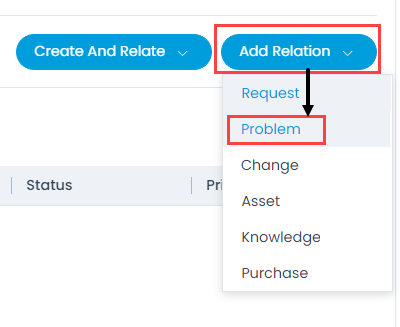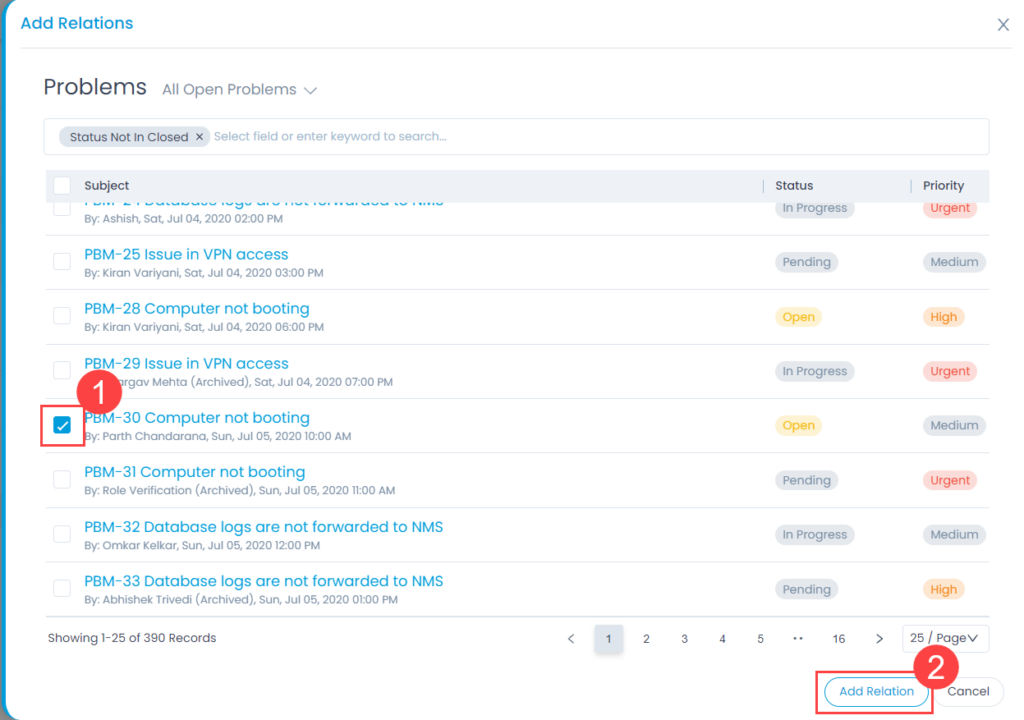Relations
Sometimes projects are very complex and you want to divide it into simpler requests, problems, change, asset, knowledge, or purchase categories. Also, you may find other similar requests and you can associate all these.
In the Relations tab, system helps you building a contextual information by linking the various items. This tab enables you to create relationships between a Project and other Requests, Problems, Changes, Assets, Knowledge Articles, and Purchases.
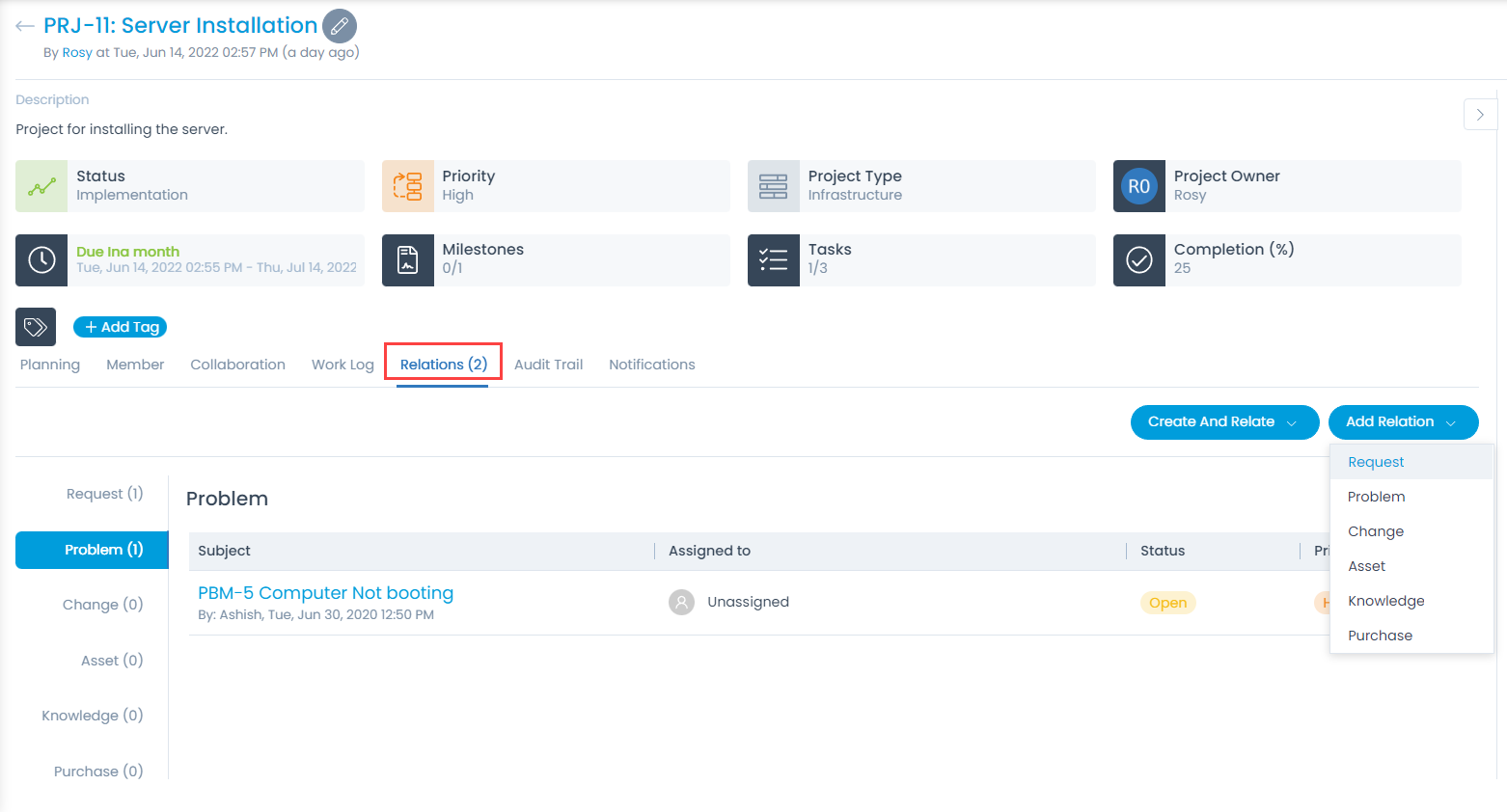
On this page you get the following features:
- View all the items related with the project.
- Create a new item and associate with the project. You can create and relate an incident, request service, problem, change, and asset.
- Add an existing item to the project.
- Unlink the items related with the project.
- Here, the count of the linked entities will also be shown besides the Relations label.
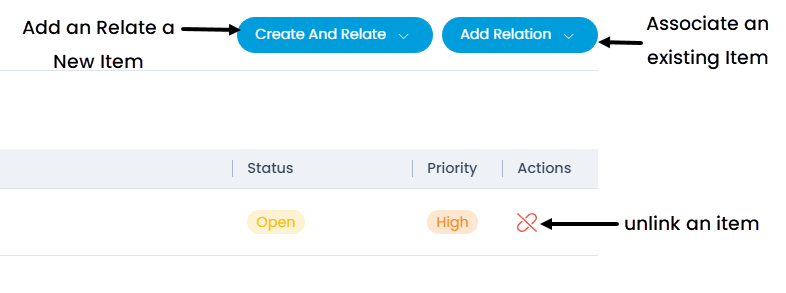
Create and Relate
To create and relate a new item,
- Click the Create and Relate button.
- Select the desired option and the respective popup appears. Here, Incident is selected.
- Fill in the required details.
- Click Create and Relate. The incident will get created and also related to the project.
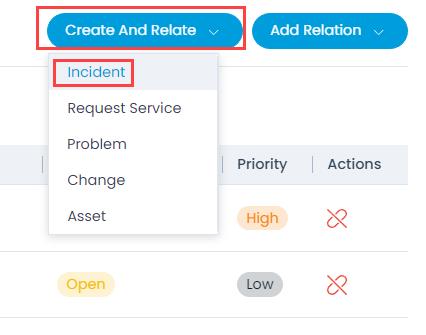
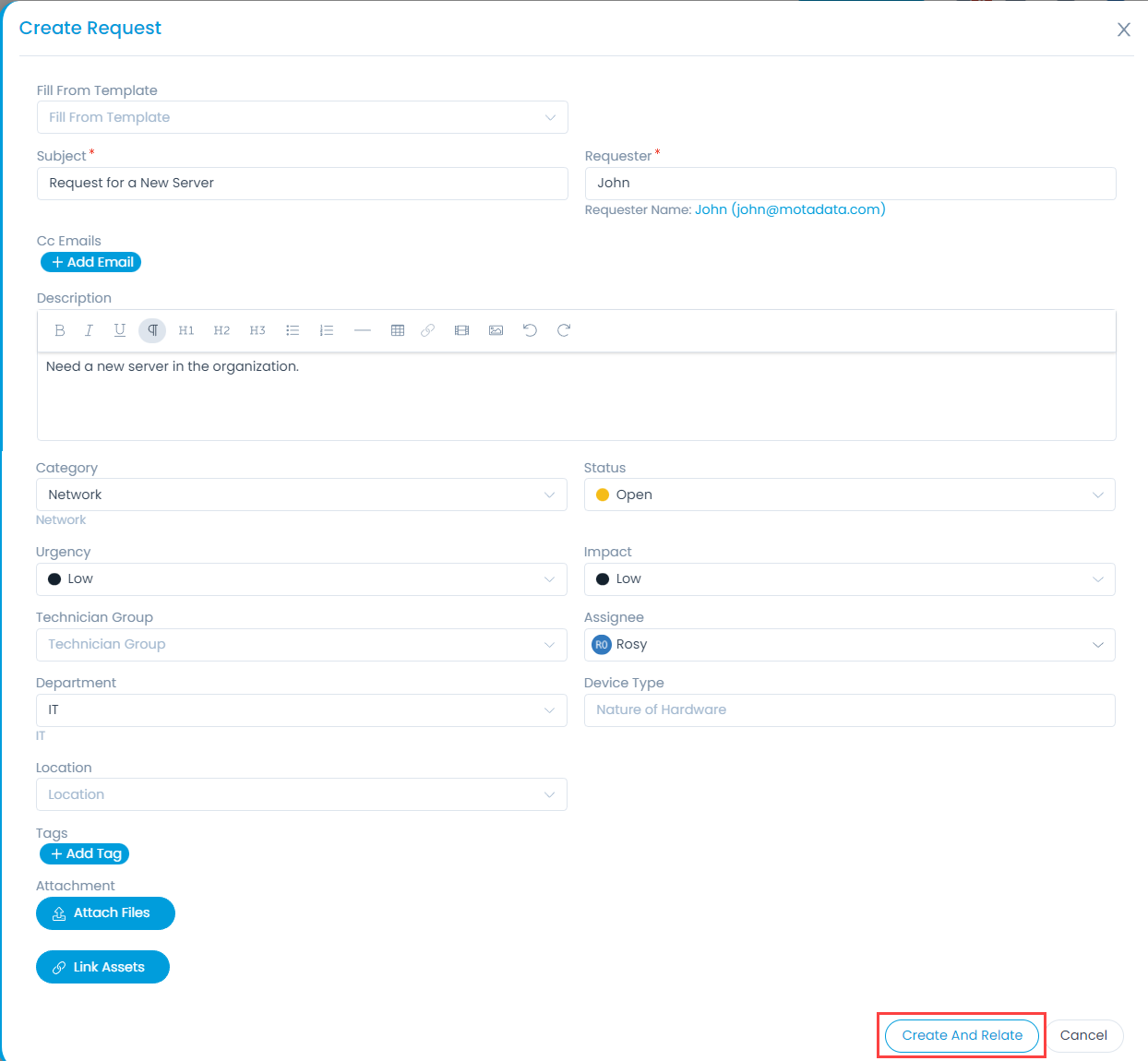
The Incident created and related appears in the Request tab as shown below.
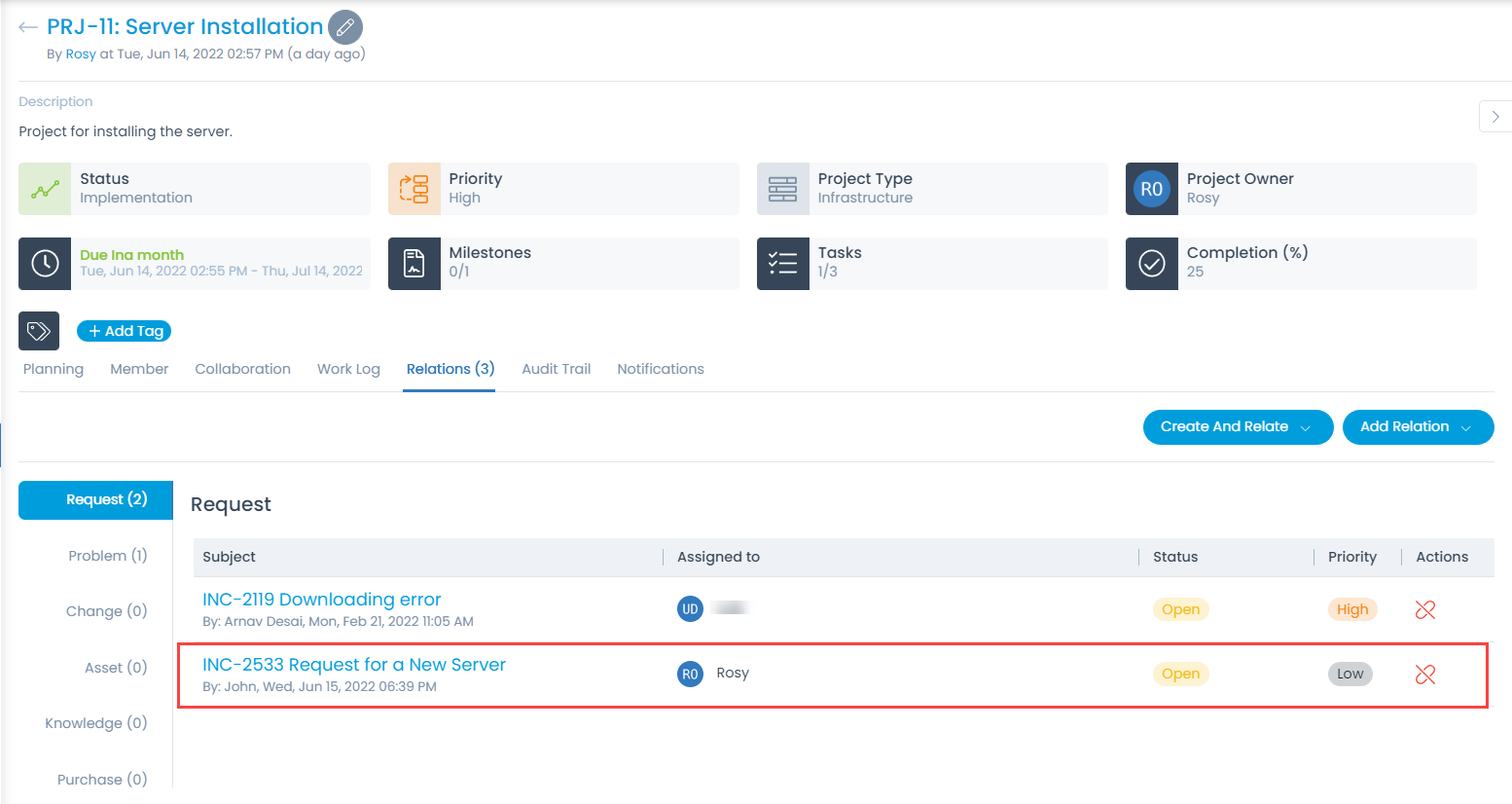
Add Relation
To relate other items with the project,
- Click the Add Relation button.
- Select the desired option from the menu and a popup appears. Here, Problem is selected.
- Select the problems to relate.
- Click the Add Relation button as shown below. The problem gets related to the project and appears in the list.