Collaboration
In the Collaboration tab, you can make notes and collaborate for the project.
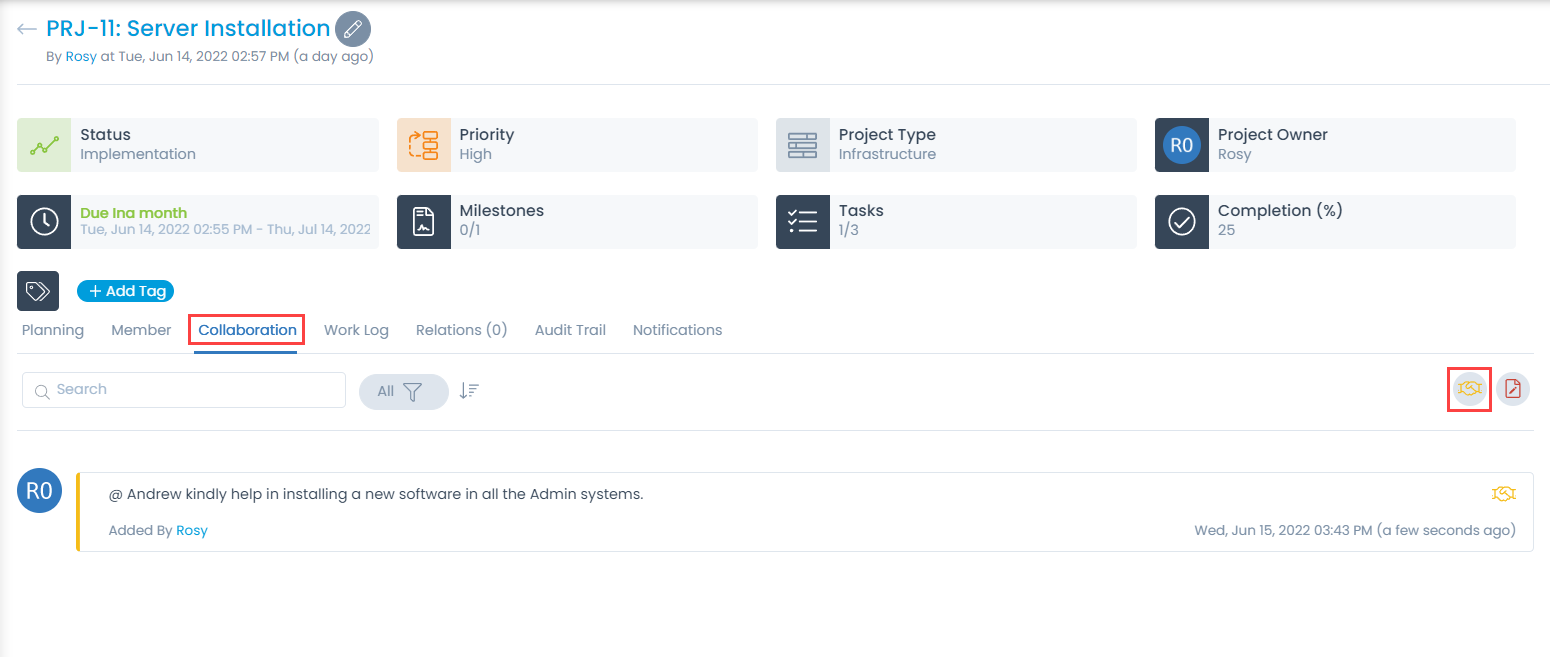
The Collaboration tab displays all the work and communication done for a project. Here, you can do the following activities:
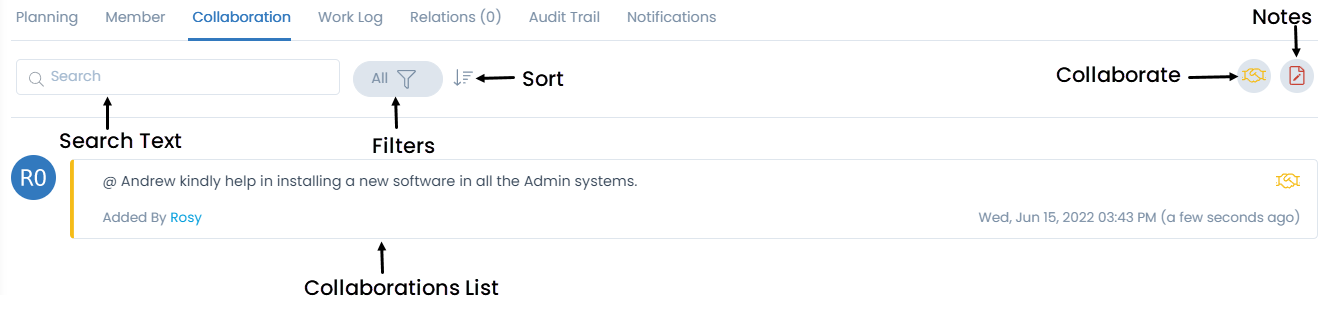
- Search: The search works on the content of the notes and collaboration message in the tab. It matches your query with all the content (that technicians have entered) to find the results.
- Filter: You can search for the notes and collaboration message based on their type. The available types are: All, Collaborations, and Notes.
- Sort: You can sort all the items in ascending or descending order.
- Collaborate: You can collaborate with other technicians. You can start a message thread which is visible to other concerned people. You cannot edit or delete a collaboration message.
- Notes: You can add additional information about the project so that others can view the same. You can edit or delete a note.
Adding a New Collaboration
To add a collaboration,
- Select the type of collaboration: Collaborate or Note.
- Enter the body of the message. To mention someone in the collaboration message, press "@". You will see a list of available names. Choose the person whom you want to tag.
- If required, attach files for reference using the Attach Files icon.
- Once done, click Save.