Create a Template
Motadata supports custom Monitor Templates. By default system assigns a default template when a new monitor is discovered. You can customize the default template or create a new blank template and customize it based on your requirements. Follow the below steps to Create a Monitor Template
- Navigate to Monitors > Monitor Templates.
- Click New to create new blank template. New Template dialog appears.
- Select the monitor type from the list.
- Click Create
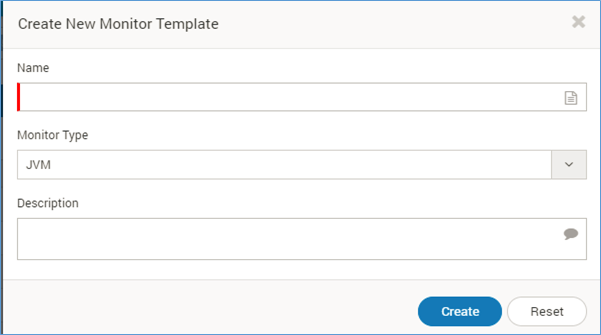
Create Monitor Template
Upon creating a Template, a blank template will be created with only the default information available. If you want to view the information on a particular monitor then simply click the monitor with the same template assigned. You will find the information on various parameters like:
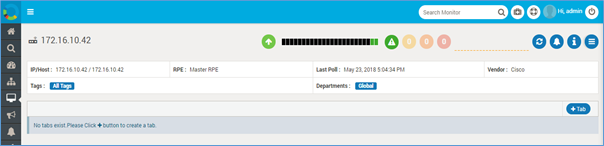
Monitor Home Page
- IP/Host address of the monitor
- Tags attached to the monitor
- RPE corresponding to the monitor
- Department attached to the monitor
- Vendor of the monitor
- The status of the monitor in the past 24 hours using the severity colors
- 3 circles indicating the number of alerts of warnings, major and critical or any other severity that is defined by the user as the 3 highest priorities
- Availability of the monitor
- Health Trend
All the Templates created is listed on the Monitor Template Page with the following:
- Template Name: This field contains the name of the monitor template.
- Tags: This field contains the tags associated with the monitor template.
- Description: This field contains the description associated with the monitor template (if any).
- Use Count: displays the number of times the template has been used.
- Default - Yes/No: This field shows if the monitor template is the default template or not.
- Actions: There are a set of actions associated with every monitor template. If the template is pre-defined template then there is an option to assign monitors and clone that template. If you have created the template then the following set of options is available: