3.7. Assigning a Change¶
Assigning a Change to a Technician makes that person responsible for the Change. He/she becomes the point of contact for all matters related to the Change. An assigned Technician has the privilege to initiate an Approval process in the Approval stage.
A Technician, with the necessary rights, can assign a Change to another Technicians or claim it for himself/herself.
To Assign a Change, a technician will:
Click on Assign either on the Change List View or Details View of a Change.
A popup menu opens with a search bar and a list of Technicians. The colour ring next to the names represents the workload.
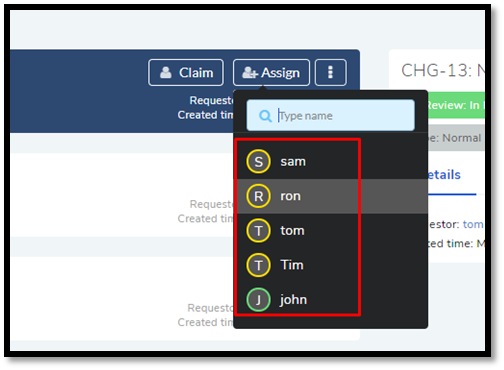
Click on the Technician name whom he wants to assign.
A Technician can assign himself using the Claim button. Clicking on Claim either on the Change List View or Details View makes the technician the assignee of the Change.
To Assign Multiple Changes:
Go to the List View.
Select two or more Changes in the list area. Claim and Assign buttons appear above the pane.
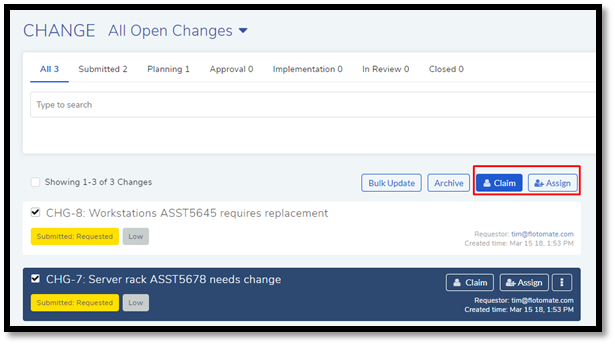
A technician can either claim the selected Changes or assign them to other Technicians.