10.2.7. Security¶
This section explains about the security measures regarding the policies and passwords
10.2.7.1. User Security¶
Manage the user’s security features here. You can manage the session time-out. Password Attempts and Login using 2-step verification.
Enable 2-factor authentication: Here, an OTP would be received on the registered email-id for the login.
Lock User Account: This Flag will lock the portal in case of more than 3 wrong Attempts. The number of attempts can be configured.
Session Timeout: This flag allows the configuration of the Session Idle and Timeout time.
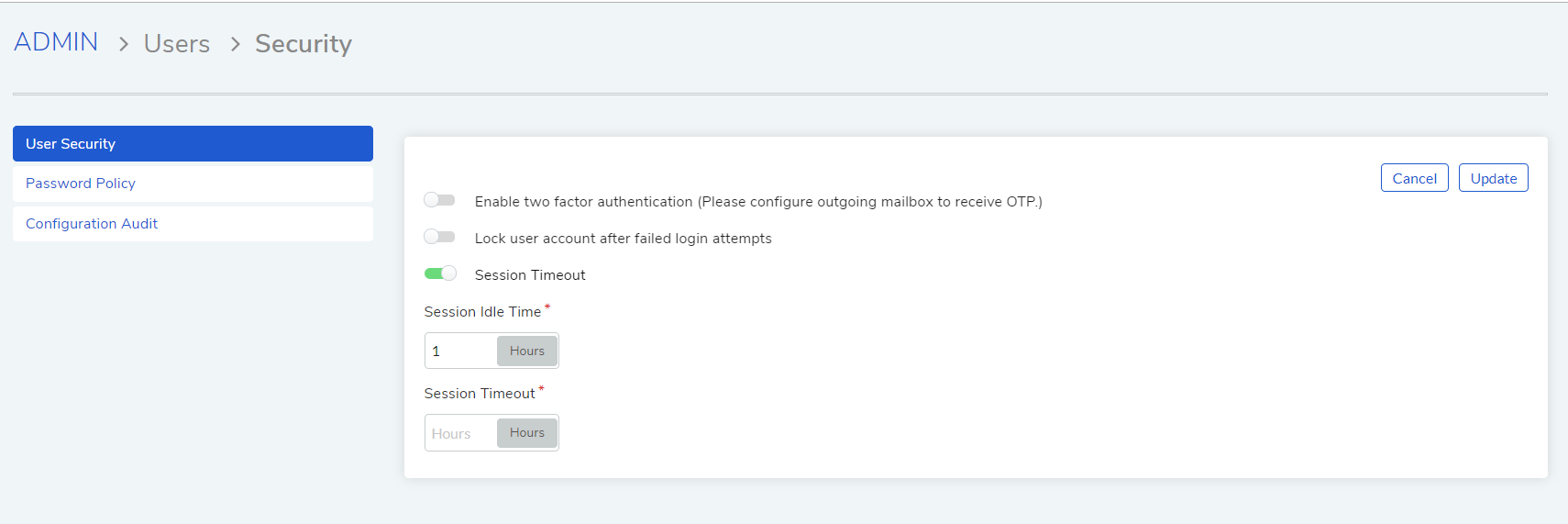
User Security¶
10.2.7.2. Password Policy¶
Manage the password policy as a preventative measure to keep the threats off the bay. You can choose to make it simple if the system is hosted in a private domain. Or you can make it complicated if you have not much control over the users.
For configuring the password policy, Go to Admin >> Users >> Password Policy
Password Length: Set the length of the password as desired
Have Special characters: Enable this flag if you wish to include special characters in the password
Have Alphabet: Enable this flag if you wish to include alphabet in the password
Have Mixed Case: Enable this flag if you wish to include mixed characters in the password
Do not allow users to use previous password: Enable this flag if you don’t wish to use the same password again
Password Expiry: You can select the time duration of when should the password expire. Available options are : 15/30/60/90 Days
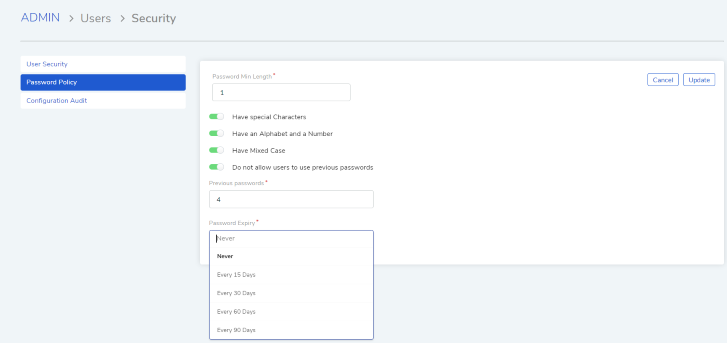
Password policy¶
10.2.7.3. Configuration Audit¶
This page shows the audit logs for each Configuration in the system
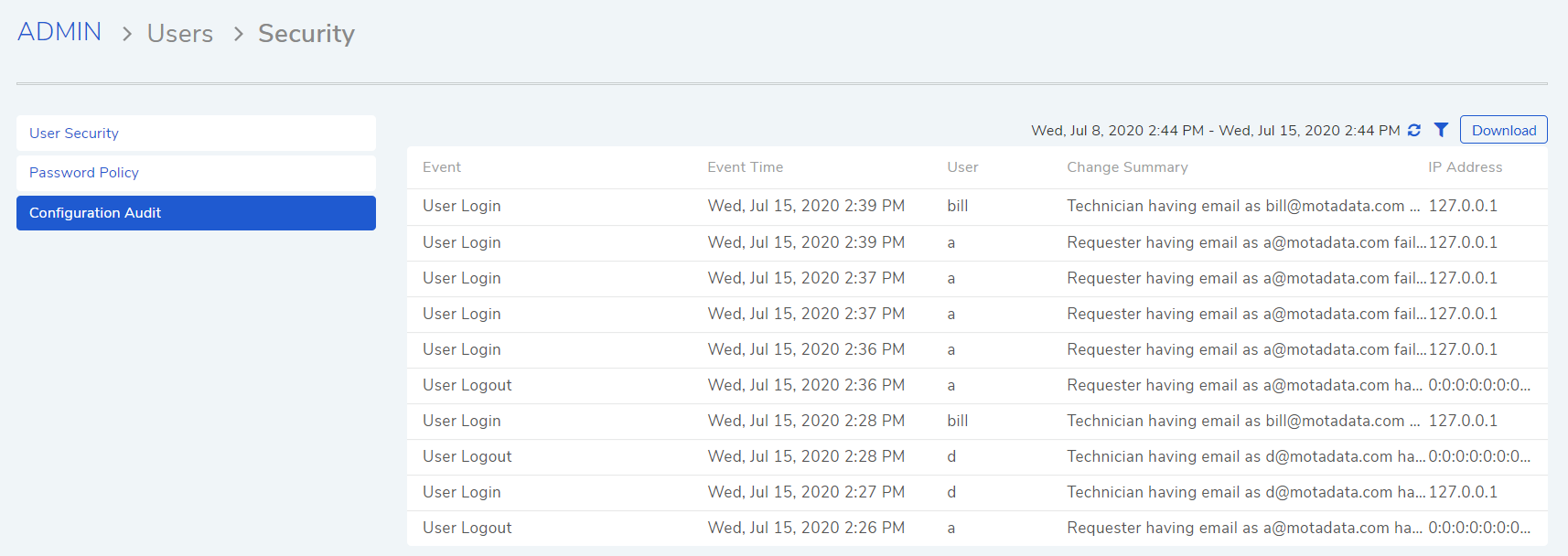
Configuration Audit¶
Here you can Refresh the Page for viewing new updates if any.
Filter option is also Available for fewer parameters like IP Address, Date, User or Event
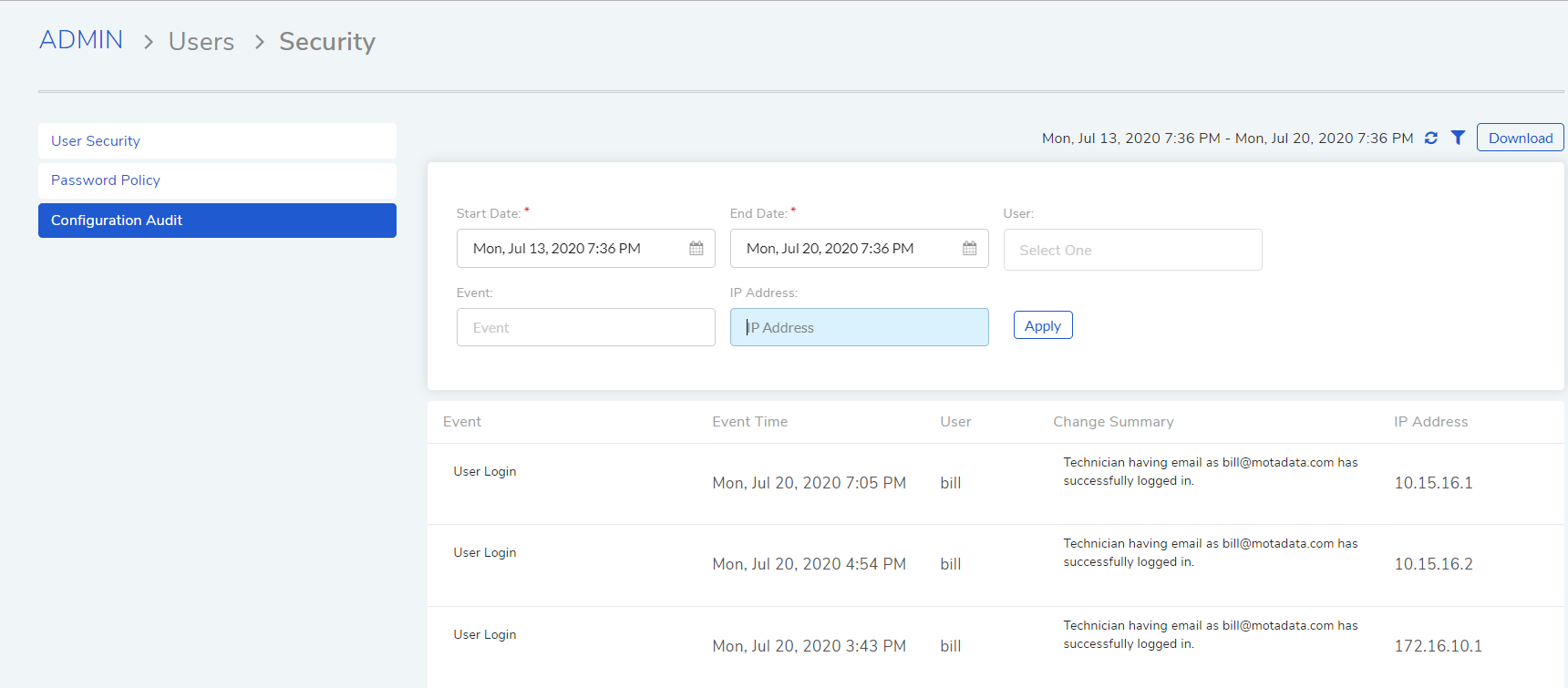
Configuration Audit¶
You can also download the audit logs in form of pdf or excel
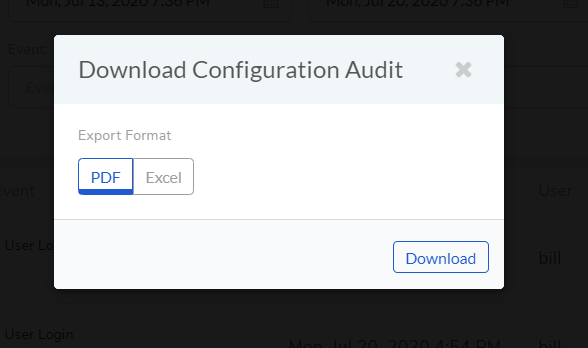
Configuration Audit¶