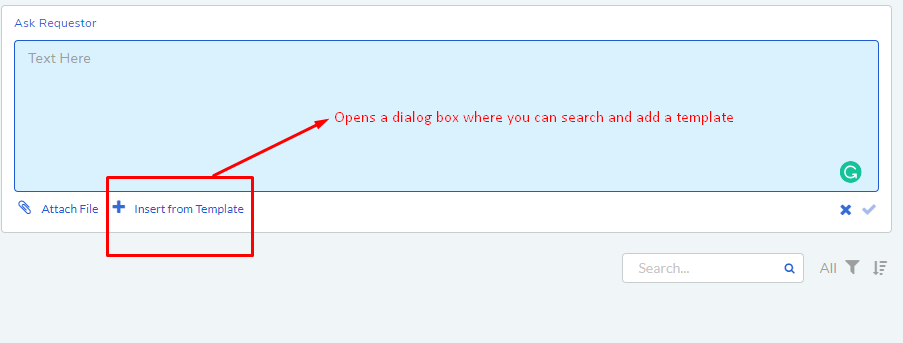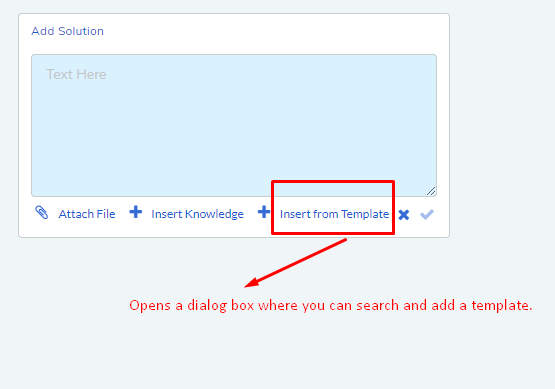10.6.3. Response Template¶
While handling Requests, Technicians have to do a lot of repetitive work. We have isolated two such work: asking Requestors and giving a Solution. You can now create templates to deliver canned response and solution to Requestors having similar problems. You can create n number of templates and access them directly from Ask Requestor and Solution input box in a Request.
To Create a Template:
Go to Admin (A Navigation Tab) >> Response Template (under Request Management).
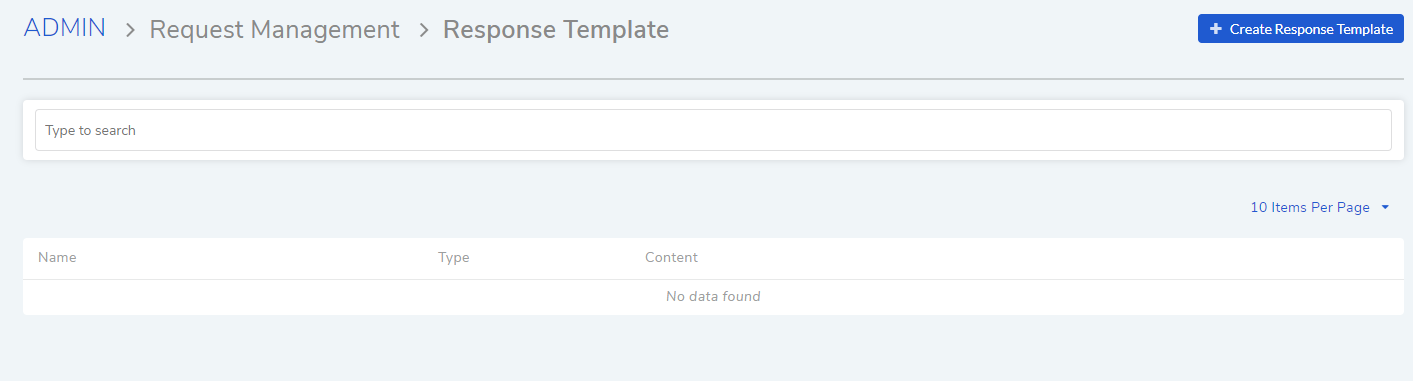
The Response Templates page opens. Here you can view all your existing templates. Click on Create Response Template situated in the top right corner of the page.
A new page opens where you get the following fields:
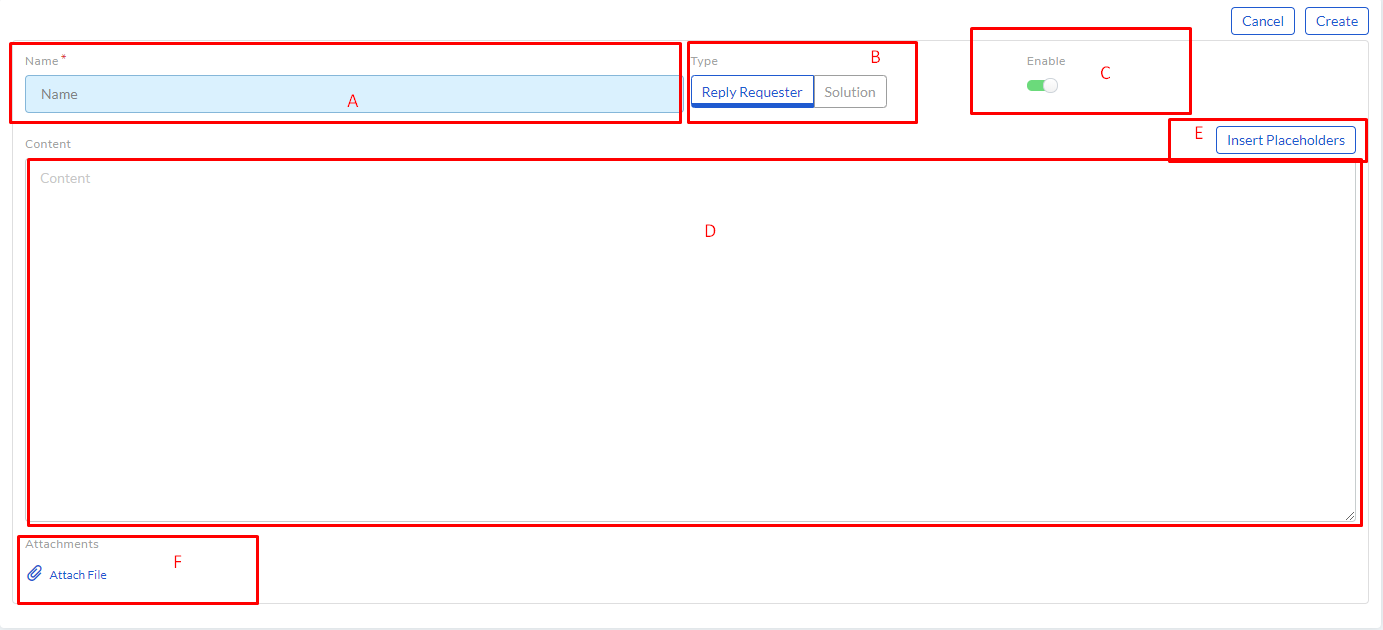
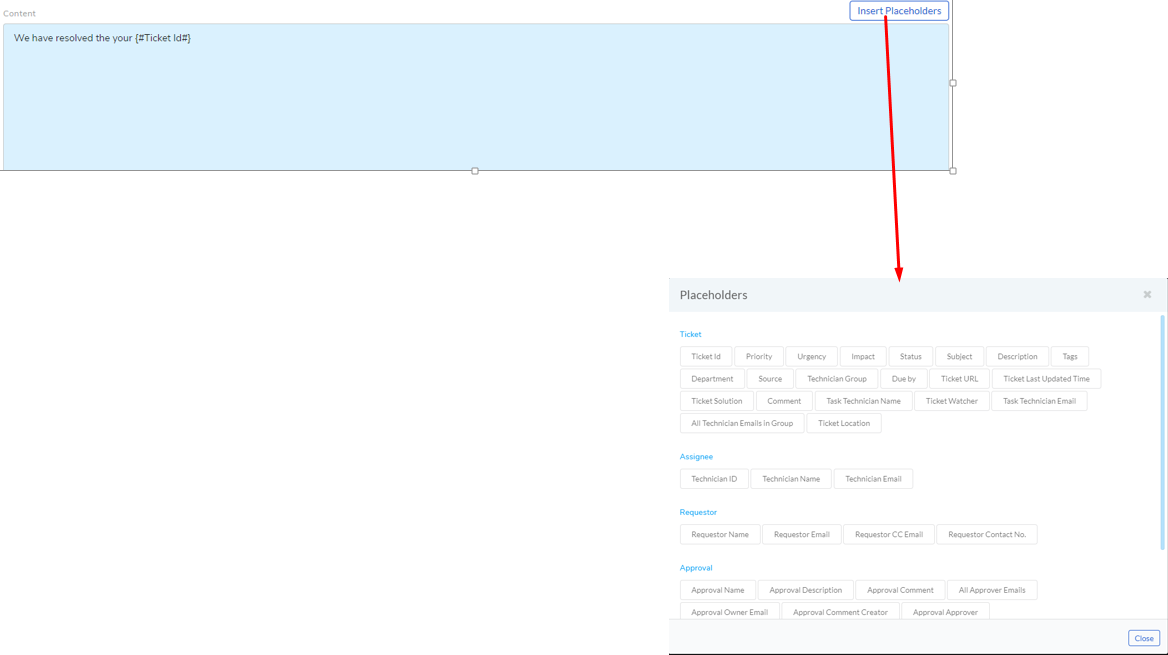
Fill all necessary fields and click on Create. Your template is added to the Response Template page.
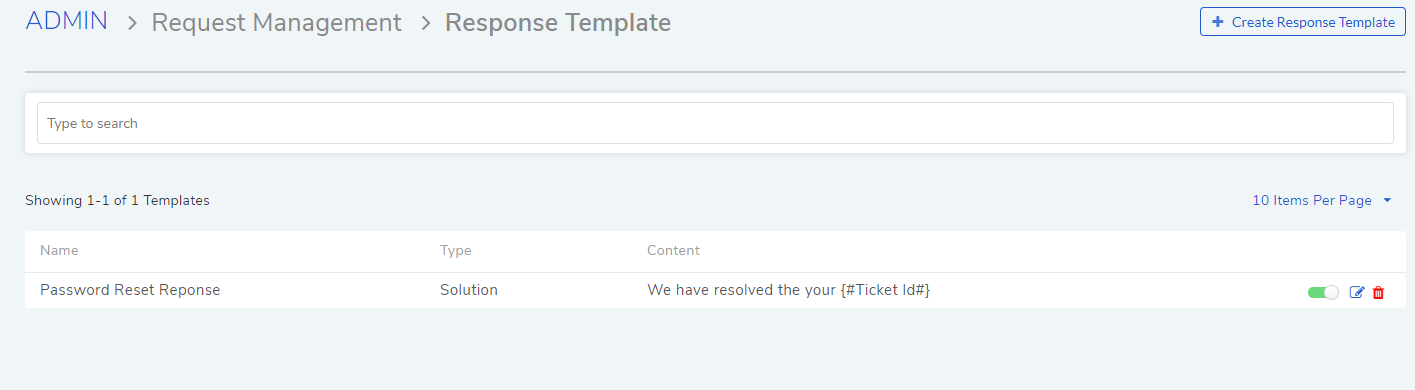
Using the templates
You can access the response templates while working on a Request. You can directly add a template while asking a Requestor and adding a solution.