10.2.4. Technical Groups¶
You can group Technicians into separate Technician Groups. It is a way to classify Technicians; for example, people who work with databases can be grouped into a Technician Group called Database. There’s no limit to the number of Technician Groups you can create.
Few use cases of having Technician Groups are:
You can associate a ticket (Request, Problem or Change) with a particular Technician Group; this tells the product/users that the ticket should be handled by a Technician of that group.
You can send notifications to a Technician Group regarding a ticket.
You can send an Announcement through email to a Technician Group.
Change in Technician Group of a Request can trigger an automatic process.
Note
You need to have administrative rights to view and modify Technician Group details.
10.2.4.1. Create a New Technical Group¶
Log in to your Dashboard and click Admin from the Navigation Tabs
Click on Technician Groups in Users. The Technician Groups page opens.
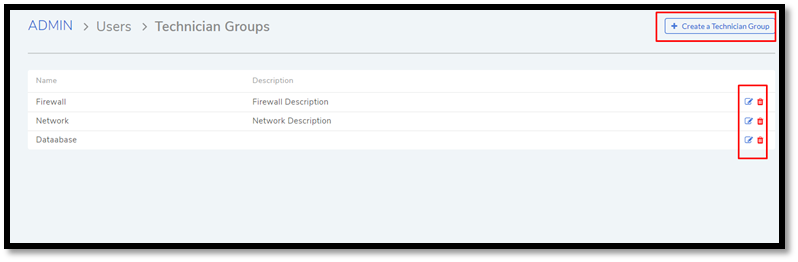
Click on Create a Technician Group button situated in the top right corner of
adf-26.In the new dialog box, give the group a name, description and add the technicians in the Users field.
Note
Technician list will be filtered based on location. Learn more.
Click on Create to create the group.
10.2.4.2. Modify Technician Group¶
Motadata provides an easy way to modify existing Technician Groups.
To modify an existing group:
Go to Admin >> Technician Groups in Users.
Click the Edit icon adjacent to the group that you want to edit (refer
adf-26)In the Edit Technician Group dialog box, edit the information that you want to change and save your changes before closing the dialog box.
You can delete any group by hitting the Delete icon adjacent to the group that you want to delete.