Getting Started
Why ServiceOps?
Motadata ServiceOps is an ITIL compliant ITSM tool that uses AI/ML to optimize and streamline the service delivery across the various business processes. It automates the support workflows and discards the manual complexities. Apart from request tracking and management, it also provides Assets, Knowledge, Reports, and Task management functionalities. With all these services in a single ServiceOps instance, an organization does not need to buy multiple tools for different services, making it an All-in-One solution. Moreover, with a modern and user-friendly interface, the IT team can work effectively and streamline the IT service delivery. Thus, the technicians and administrators can resolve the queries or requirements of the end users in no time.
Now, let’s start with setting up the ServiceOps Mobile App.
Before moving forward, ensure that the user is created in the ServiceOps portal. If not, first create it by referring to the link Create Technician.
Setting up the ServiceOps App
The steps to setup the ServiceOps are as below:
Install the Motadata ServiceOps App from the Play Store.
Once installed, open the app, and enter the ServiceOps URL as shown below.

- Tap Next.

- Tap Login and the below screen appears.

Login to the ServiceOps App by entering the email address and password. You can also sign in using the various SSO service providers if configured. For example, here Key Cloak and One Login SSO services are configured and hence the Login buttons are available. In case, you forget your password, you can use the Forgot Password link to reset it. The password reset link will be sent to your registered email address.
If user consent is required, after entering your credentials, a consent screen will appear as shown below. You must grant permission to access your personal data in order to complete the sign-in process. Without providing consent, you will not be able to proceed with the sign-in.
note- The user consent screen will appear only if the User Consent feature is enabled from the Privacy Settings.
- Also, once the consent is provided the screen will not be available on the next login. However, based on the settings if the privacy policy is changed or updated the user consent may be asked again.

- Once the consent is given, you are logged-in successfully, and the list of requests appears by default as shown below.

Here, you can tap on the menu icon, and view the available options.
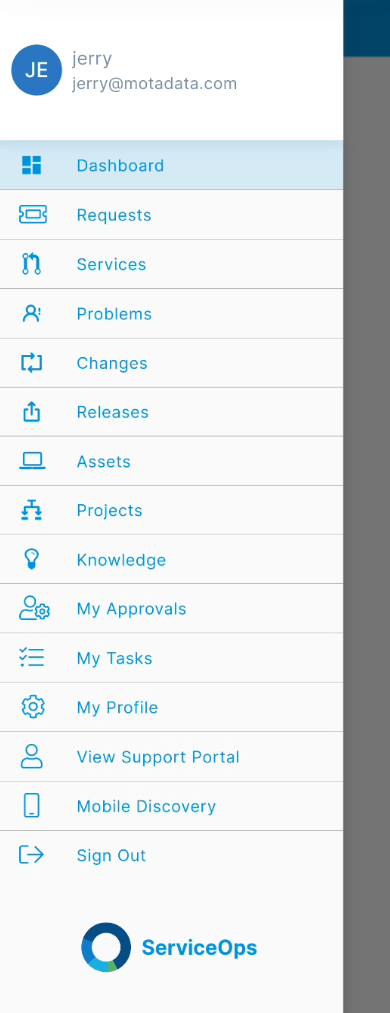
The options are:
- Dashboard: View the dasboard.
- Requests: Create, manage, and track the requests.
- Services: Create, manage, and track the service requests.
- Problems: View and track the problem requests.
- Changes: View and track the change requests.
- Releases: View and track the releases.
- Assets: Discover and manage the assets used in the organization.
- Projects: Create, manage, and track projects.
- Knowledge: Create, manage, and distribute the knowledge articles.
- My Approvals: View and approve the required approvals.
- My Tasks: Create, manage, and track tasks.
- My Profile: Manage the notifications, language preference, and theme settings.
- View Support Portal: View the support portal.
- Mobile Disovery: Discover the mobile device.
- Sign Out: To sign out from the application.