Create a Survey
You can create a new Survey when planned. You can create it directly into the system when you are logged in. To create a user survey, follow the below steps:
- Click the Create User Survey button on the top-right corner of the page and the below figure appears.
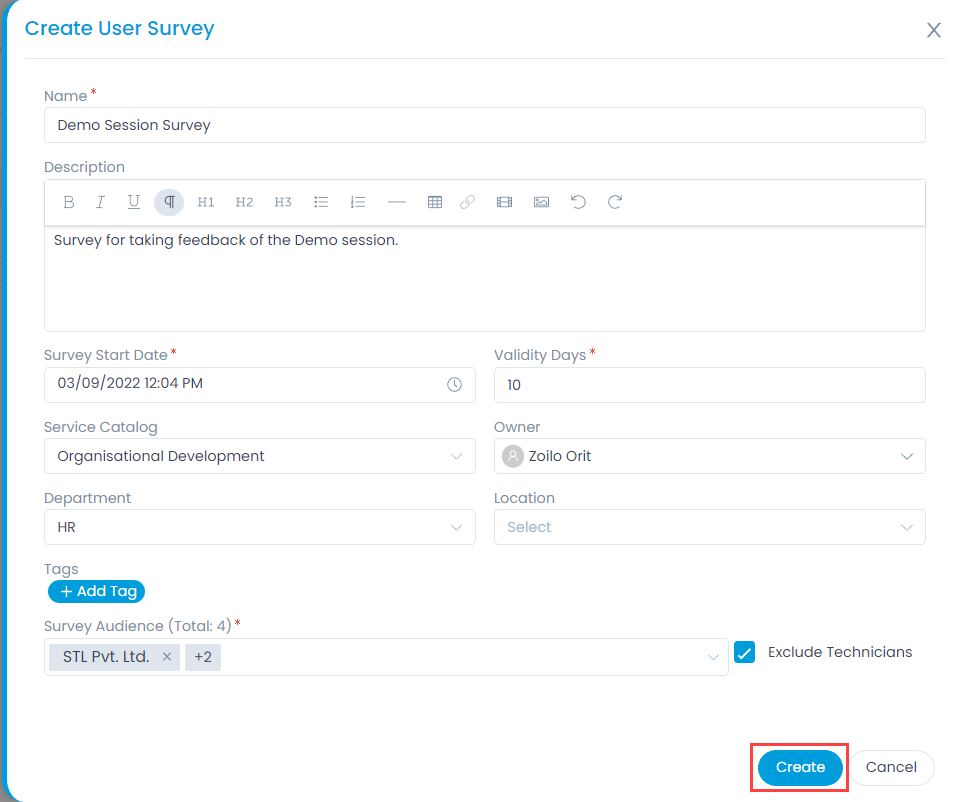
- Enter the below details:
| Parameter | Description |
|---|---|
| Name | Enter the name of the user survey. |
| Description | Enter a short description about the user survey. |
| Survey Start Date | Select the start date when you want the Survey to initiate. Also select the time, if any specific needed. |
| Validity Days | Enter the number of days till which you want to keep the survey valid.. The allowed range is 1 to 30 days. |
| Service Catalog | Select the applicable service catalog. |
| Owner | Select the technician, who will be the owner of the Survey. |
| Department | Select the department if you want to assign the survey to a specific department. |
| Location | Select the location if you want to add to the survey. |
| Company | Select the company to associate with the survey. This field is available only if the Managed Services Provider feature is enabled. |
| Tags | You can add tags if you want. It will help you in identifying the similar Surveys. |
| Survey Audience | Select the requester groups to whom the survey request will be sent. It is a mandatory field. Archived and Blocked requesters will not be included in the survey. The minimum audience count required is dependent on the setting configured in the Survey Preference tab. For more details, refer to the link Requester Groups. |
| Exclude Technicians | Enable if you want to exclude the technicians from the survey audience. By default it is enabled. |
- Once all the details are filled, click Create. The user survey gets created with Design status and appears on the User Surveys List page. Also, an email is sent to the owner acknowledging the user survey. A user survey starts with a prefix 'SUR'. For example: SUR-1.
- Once the Survey is created, go to the Details page and perform the required action like designing the survey form, viewing the response, collaborations, audit trail, notifications, launch the survey, etc.