How to Use Service Request Management?
Service Request Management module enables to keep a track as well as manage the service requests that the users raise for fulfilling their requirements. For example: Request for laptop, travel reimbursements, Employee On-boarding process, etc. These requests are created using Service Catalogs which help in initiating the service request easily.
You can use the Service Request Management by either using the OOB service catalog or creating a new one.
Using OOB Service Catalog:
Activate the predefined Service Catalogs from the Admin page.
- Go to Admin Settings > Service Catalog and a list of out of the box Service Catalogs appear. You can also select the category to filter the service catalogs accordingly.
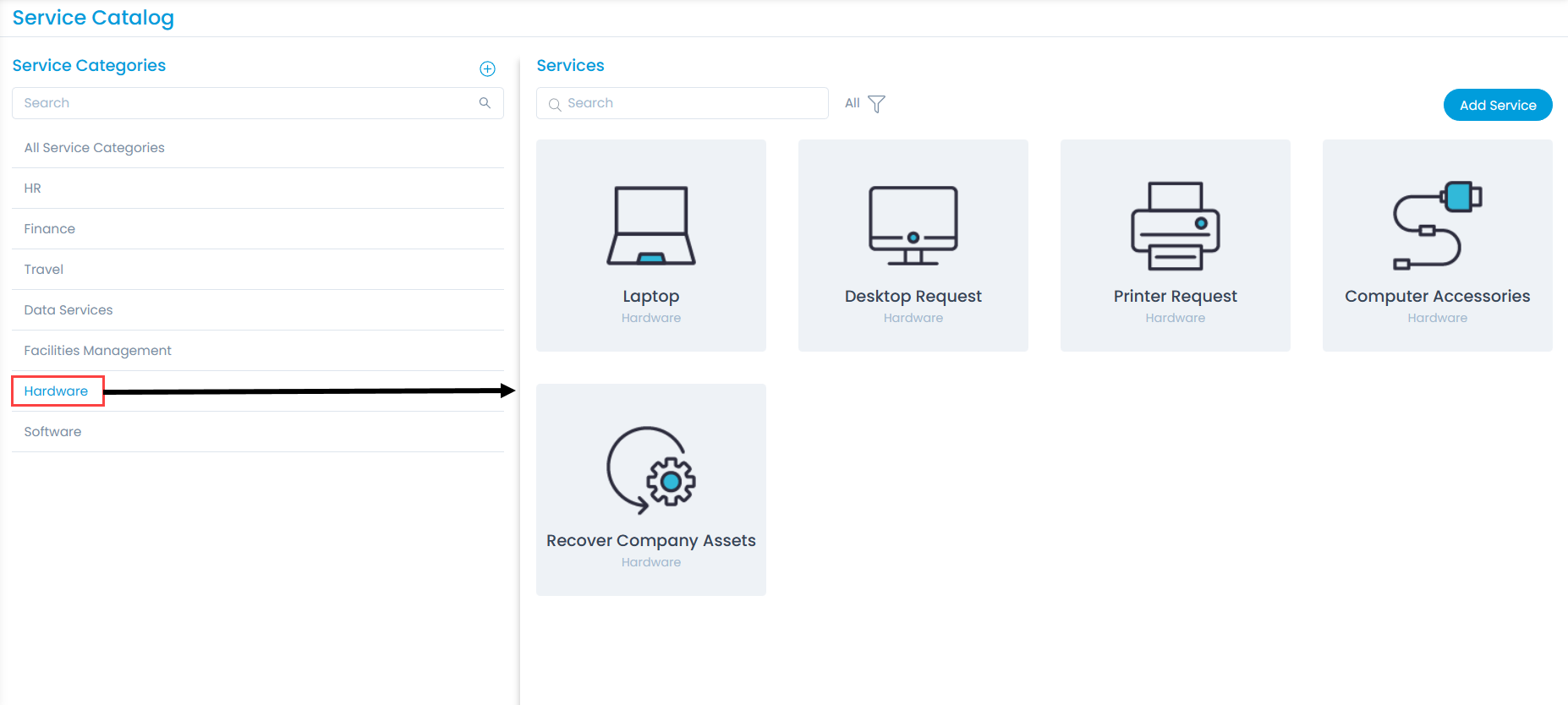
The following figure displays a list of out of the box service catalogs based on categories.
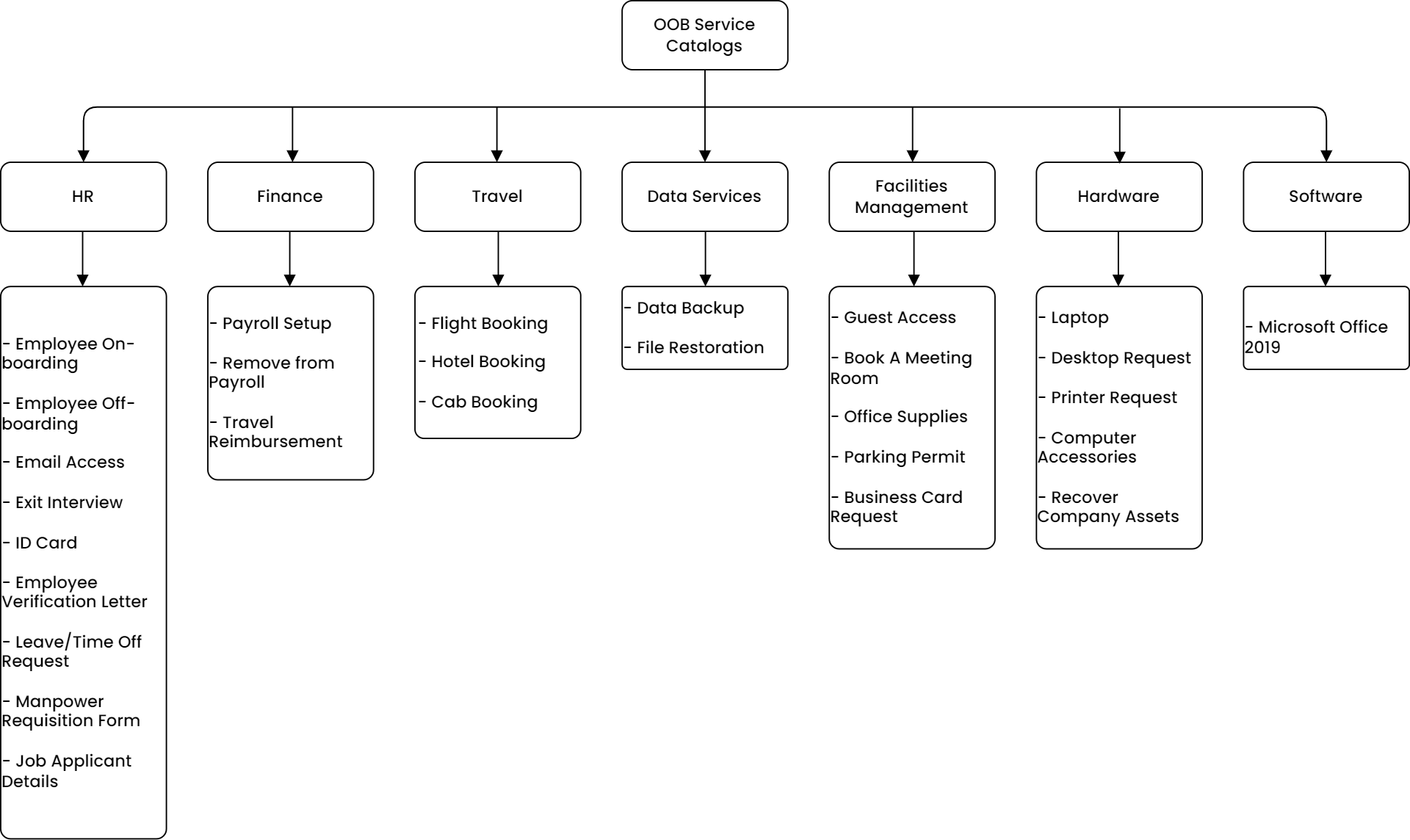
- Open the required service catalog form, make the required changes like adding custom fields in the Service Catalog Form, create SLA, Workflow, Approval Workflow, Tasks, Scenario, Rules, and add email notifications that you want to send to the stakeholders.
- Once all the changes are done, publish it, and Update. For example: Here, the Laptop Service Catalog is published.
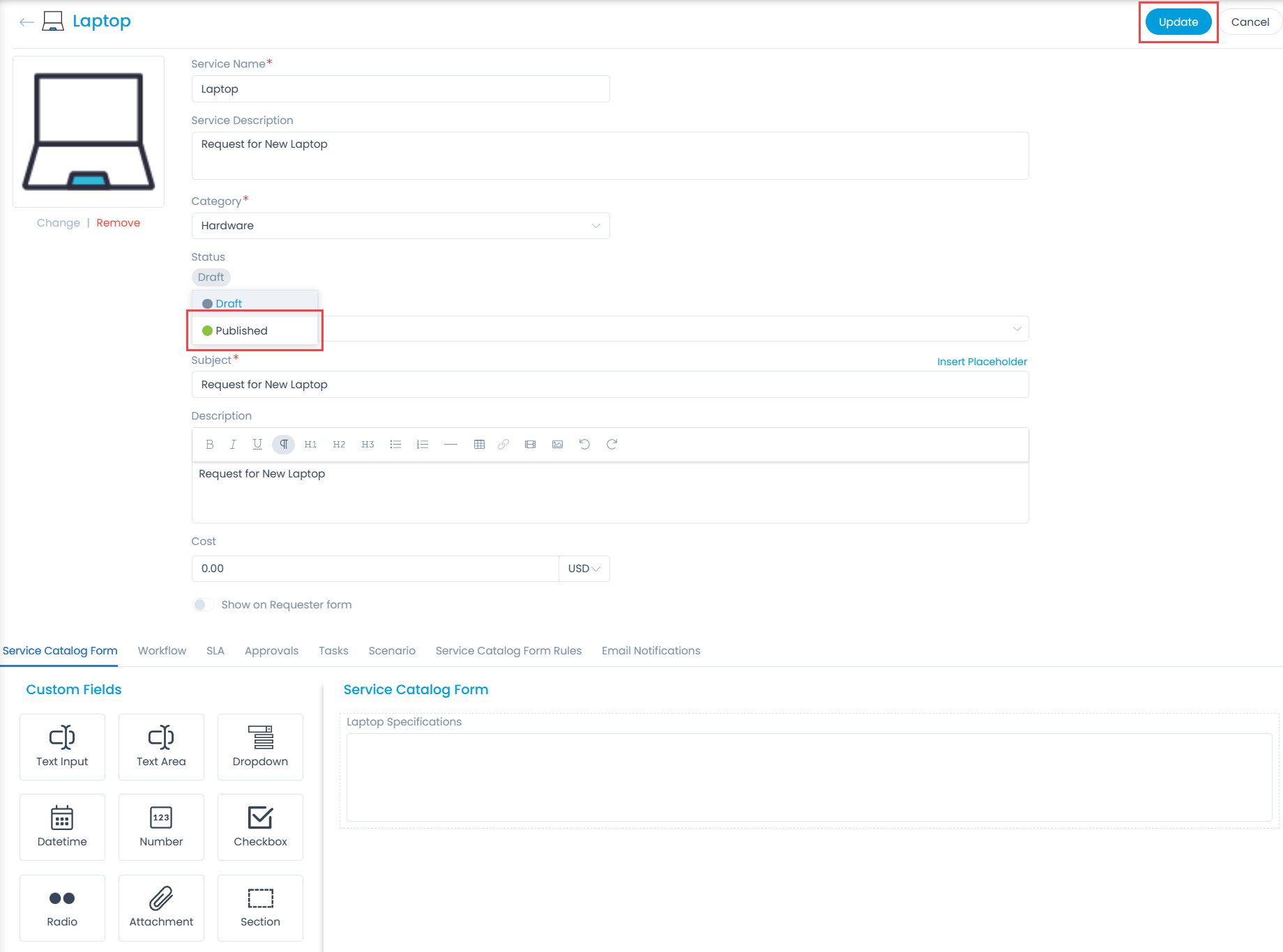
- Once published, the service catalog becomes available in the list while creating a service request as shown below.
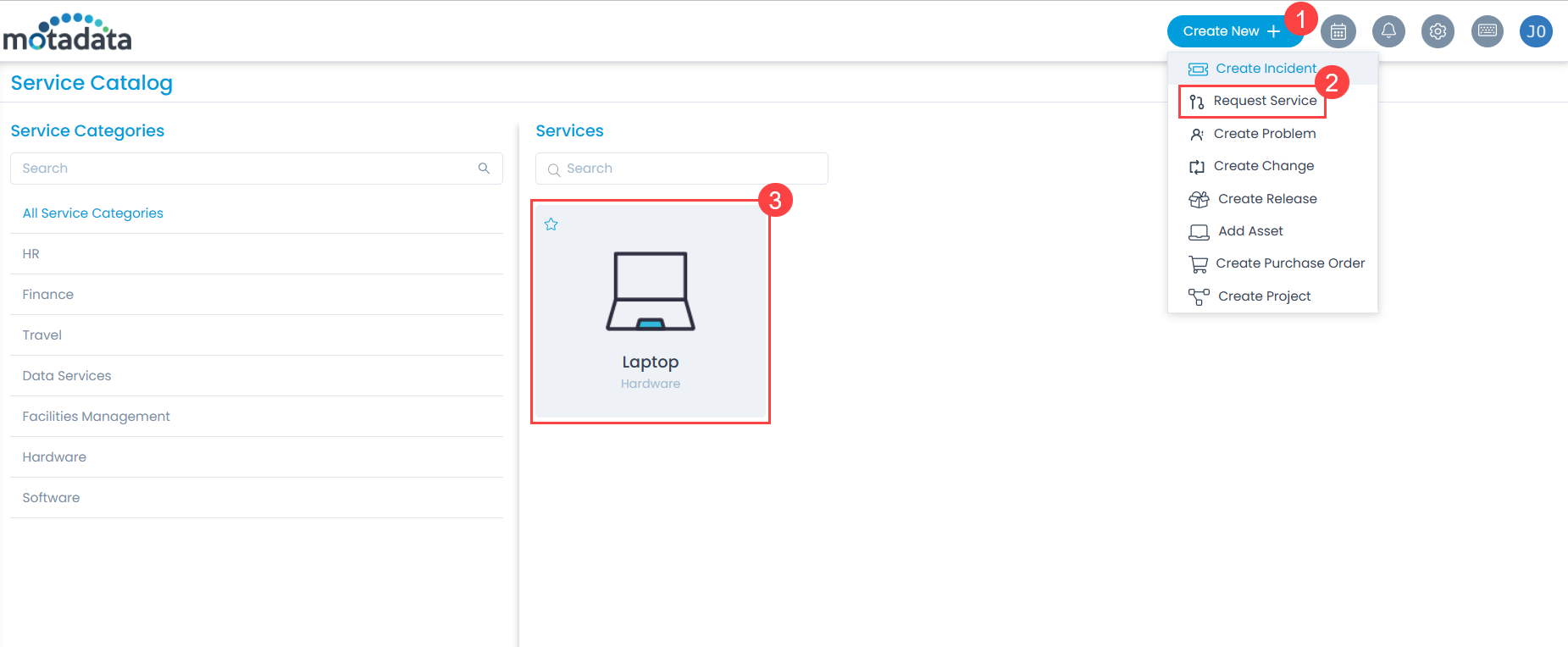
- You can now select it, and create a service request for a new laptop. For more details, refer to the page Creating a Service Request.
Creating a Service Catalog
To create a new Service Catalog (For example: Mobile Phone), click the Add Service button, and the following page appears.
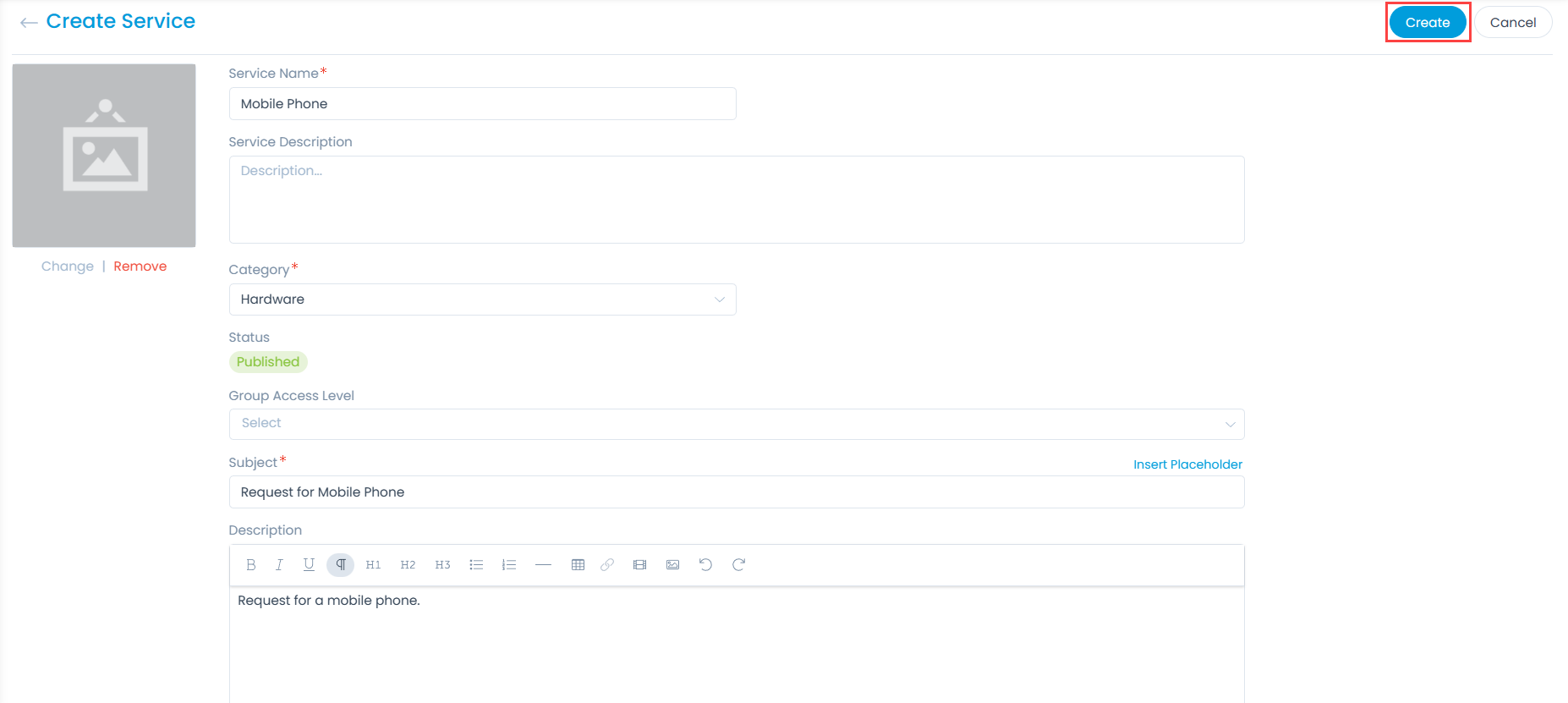
- Enter the required details about the mobile phone and click Create. The service request for a new Mobile Phone will get created. Now, you can edit it to design or add rules to the form based on which the request can be modified. For more details, refer Create a Service Category.
- To add more fields to the form, refer Service Catalog Form.
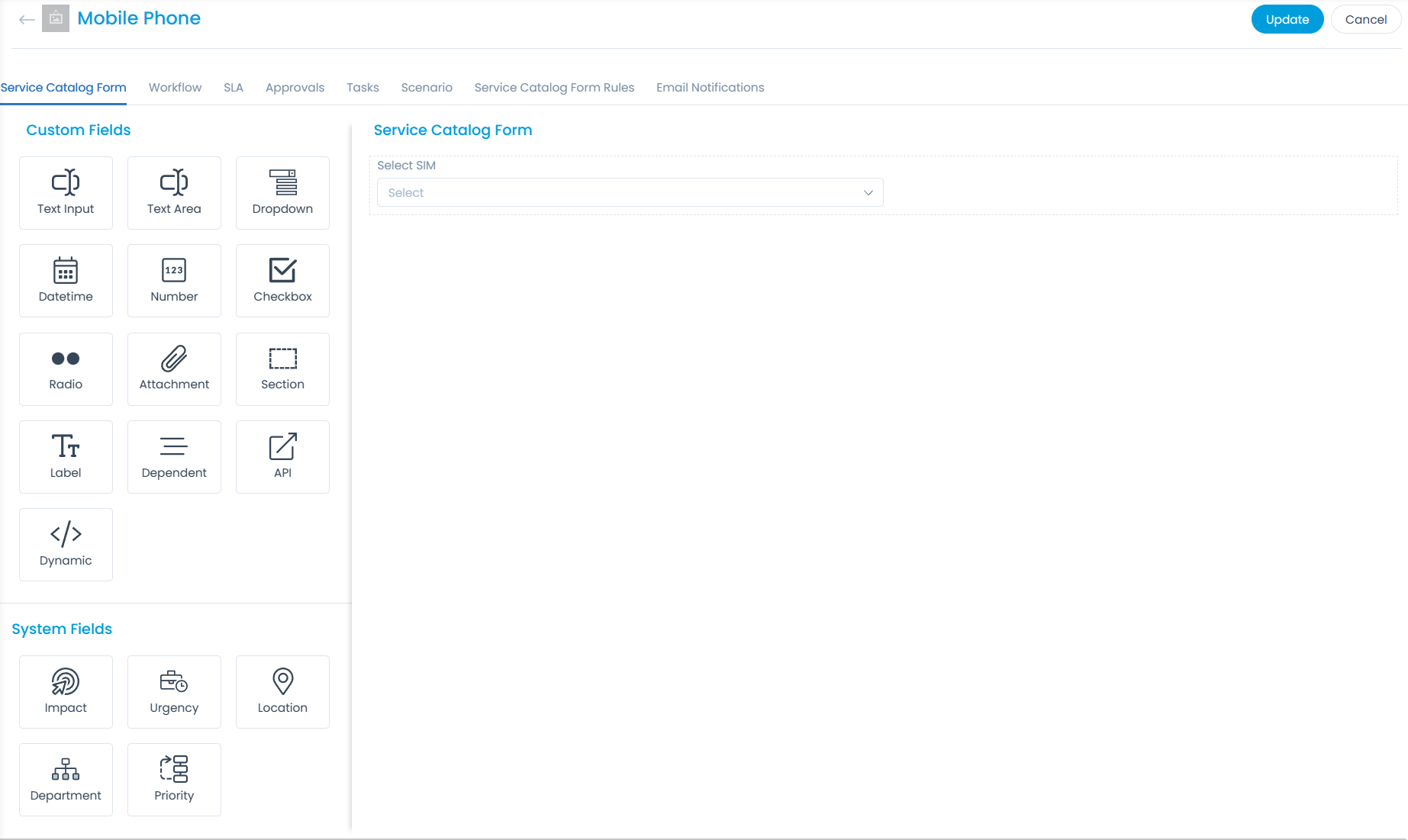
- In the SLA tab, you can create the SLA rules based on which the request should get resolved. For more details, refer SLA.
- In the Approvals tab, you can automate the process of taking an approval for the request. For more details, refer Approvals.
- You can create tasks that will be added to the request whenever created. For more details, refer Tasks.
- You can send notifications to the required stakeholders related to the service catalog. For more details, refer Email Notifications.
For Advanced configurations, you can create Workflows, Scenarios, and Service Catalog Form Rules based on which the request will be modified automatically.
- Workflows enable to interact with the tickets and also update them automatically. For more details, refer Workflow.
- Scenarios enable to modify a ticket based on specific conditions. For more details, refer Scenario.
- You can also create rules to hide/unhide, mandate/optional, or enable/disable certain fields in the form based on certain conditions. For more details, refer Service Catalog Form Rule.