Problem Model
A Transition Model is a concept that describes how a Problem ticket transits from one state to another in ServiceOps.
This section enables you to create and manage the transition models. These models help in changing the status of the Problems automatically based on certain conditions. For example, if you want to change the Status of a ticket from Open to InProgress when a particular Assignee is assigned. This requirement can be fulfilled using the Transition model. Read on, to know how a Problem Transition Model can be created and used in achieving the desired result.
To view the list page,
Navigate to Admin > Problem Management > Problem Model and the below page appears.
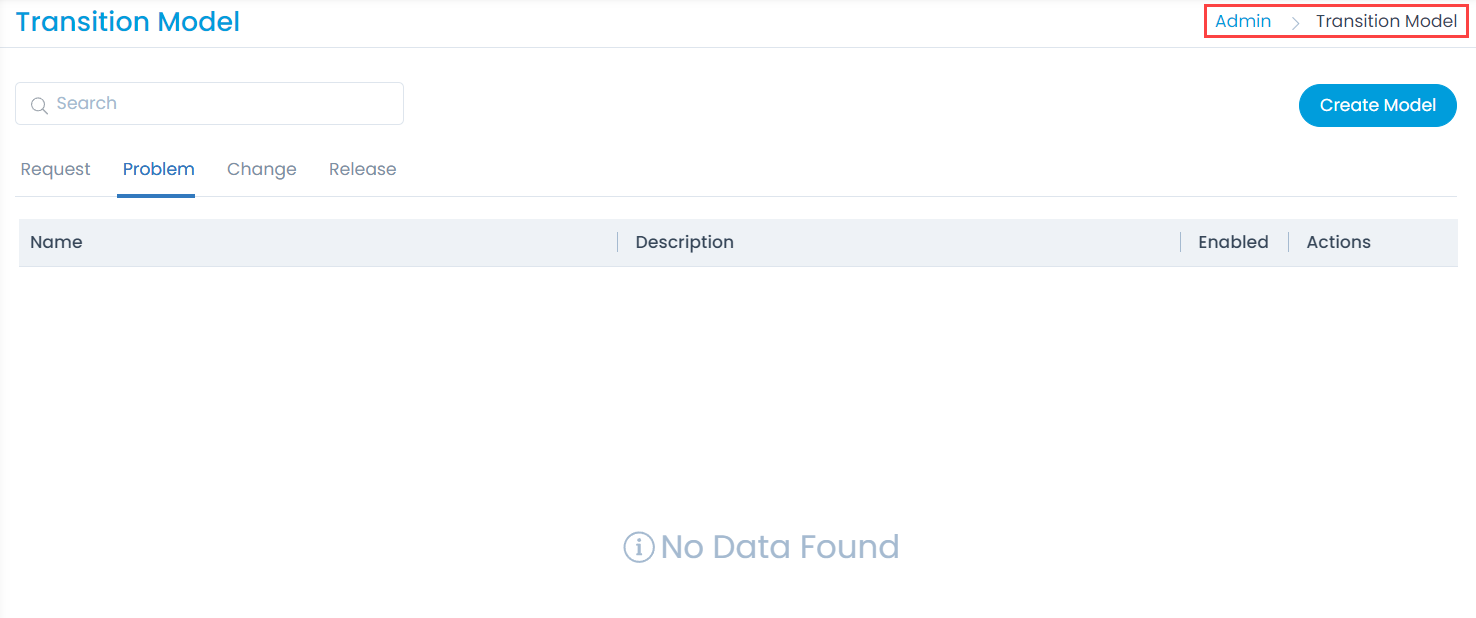
Here, you can view the list of Transition Models, Create, Edit, and Delete them using the respective icons.
Create Model
To create a Transition Model,
- Navigte to Admin > Problem Management > Problem Model, and click the Create Model button. The following page appears.
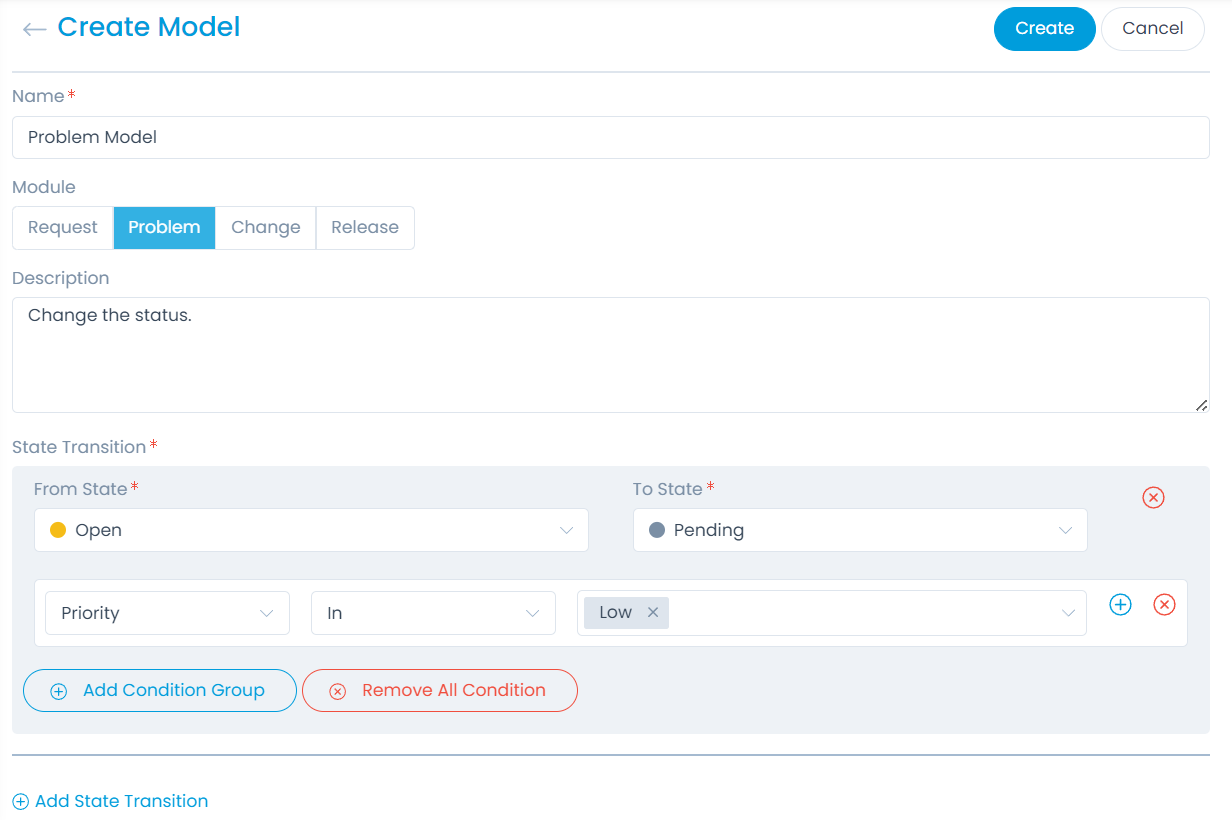
- Enter the following details:
- Name: Enter the name of the transition model. Here, Problem Model is used.
- Module: Select the module. By default, the option selected from the previous window will be selected. If required, you can select the other module. On doing so, the fields will get updated accordingly. For example, if from the Admin > Problem Management > Problem Model is selected, the Problem option will be selected by default.
- Description: Enter a brief description about the model.
- State Transition: Click the Add State Transition link and select the From State and To State options. You can add multiple transitions. Once done, Add the Condition Group based on which the ticket’s status will change automatically, when the set conditions match. You can add multiple condition groups. For example, in the above figure, the From State - Open and To state - Pending is set with Condition as Priority is Low.
- Once done, click Create, and the model is available on the list page. By default, it is enabled. Now, you can apply this model to the Problems either at the time of creation or edition from the Details page.
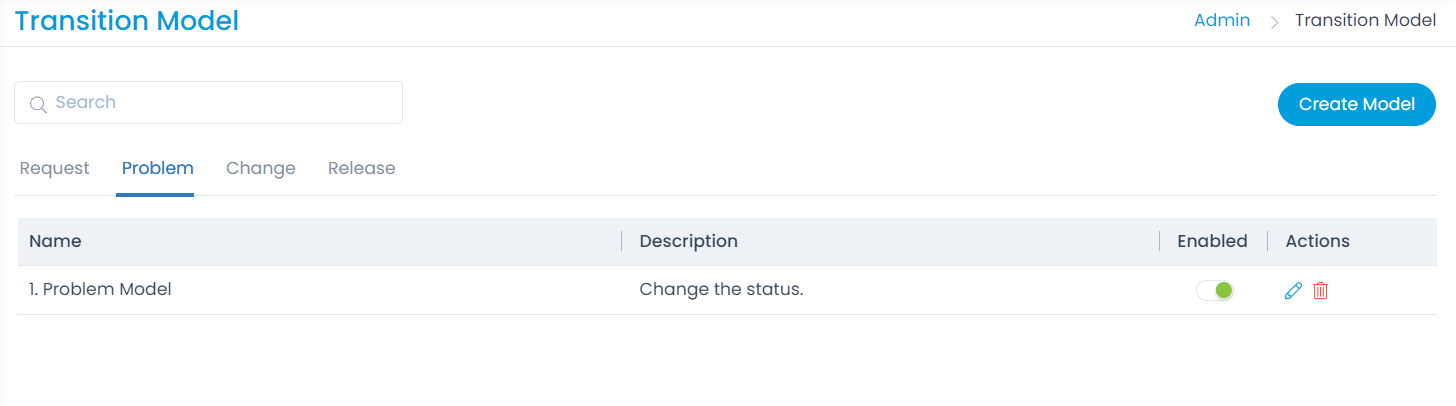
- To edit the model details, click the Edit icon on the list page, make the changes, and save it.
- To delete the model, click the Delete icon.
Related Topics
- Create a Problem: See how the Transition Model can be applied to the request.