Create Package Deployment
This page enables you to create a new Package Deployment when planned. To do so,
Click the Create Package Deployment button on the top-right corner of the list page. The following page appears as shown below.
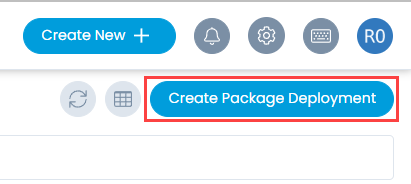
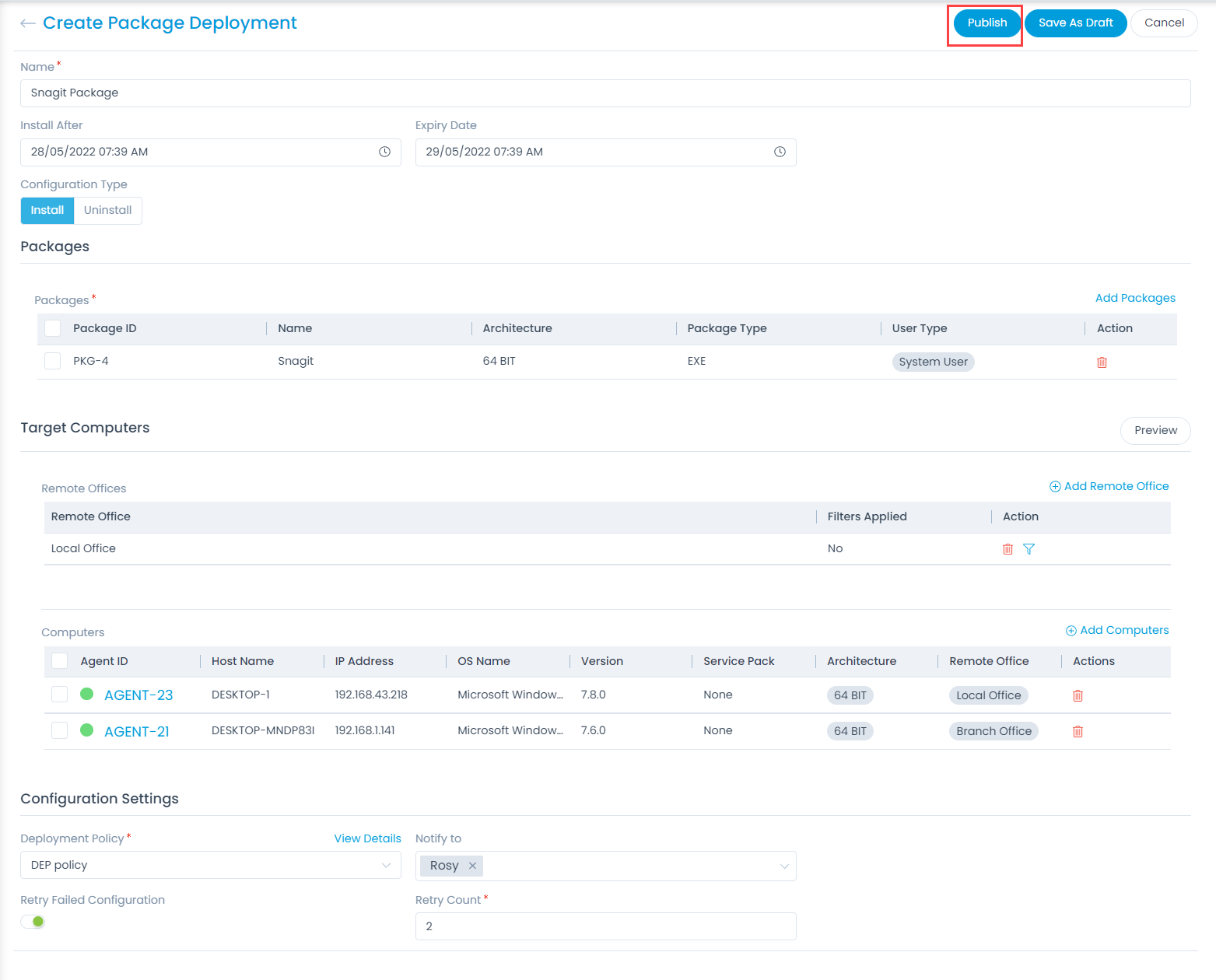
Enter the following details:
- Name: Enter the name of the Package.
- Install After: Select the future date for installation.
- Expiry Date: Select the future expiry date.
- Configuration Type: Select the desired type to perform action. The actions are: include Install or Uninstall.
Packages
Select the packages using the Add Packages link on the top right corner. It displays the list of packages as per the OS. For example: If your machine is Windows it will display all the Windows packages. To add more packages, refer to the link Packages.

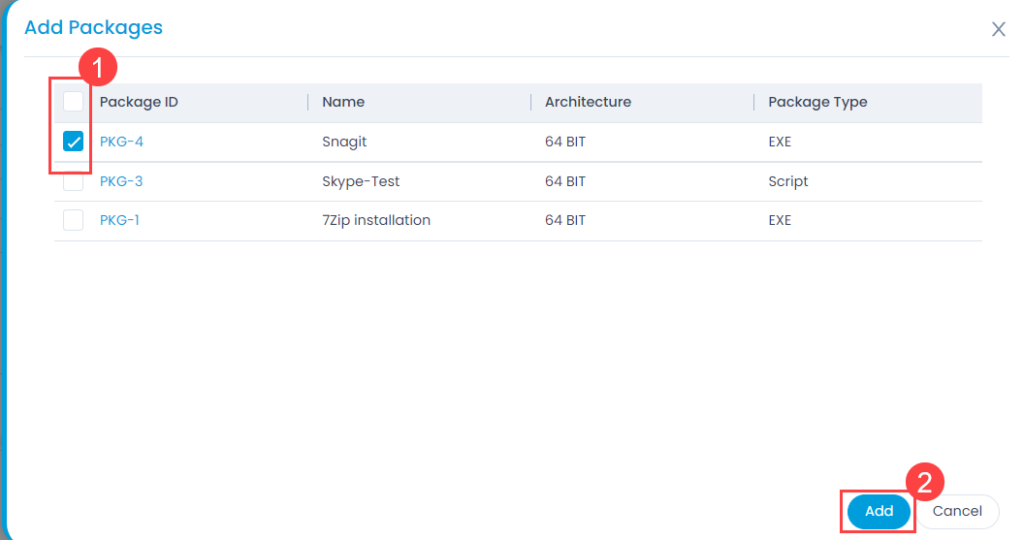
Target Computers
Remote Offices
Select the desired remote office using the Add Remote Offices link on the top-right corner. The Remote Offices will be considered for the deployment as shown below. You can add more Remote Offices for selection, refer to the link Remote Offices.

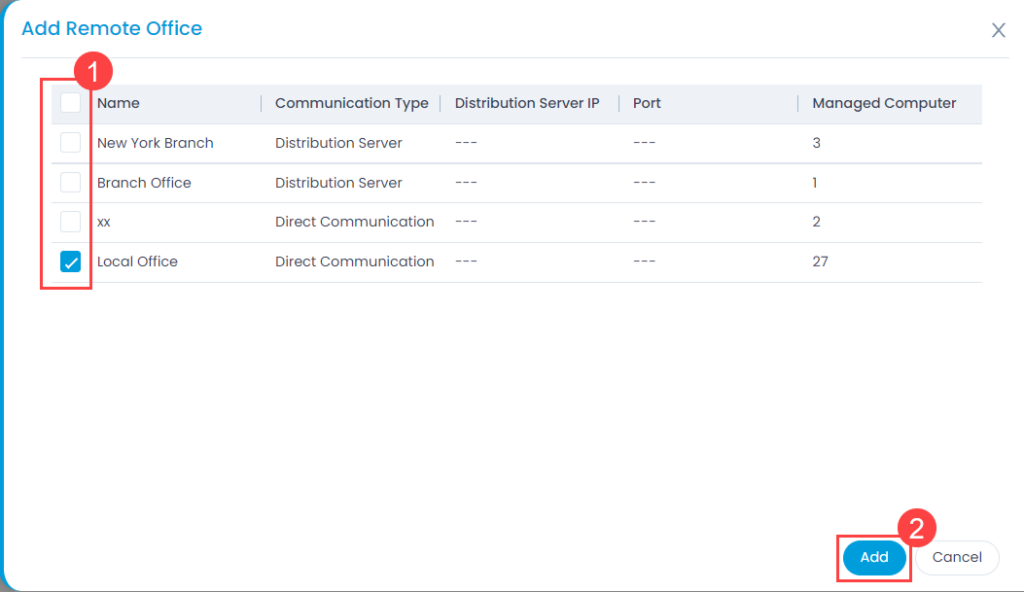
Computers
Select the desired agents using the Add Computers link on the top right corner. The computers are the agents used in the deployment process and can be multiple as well. You can add more computers for selection, refer to the link End Points Scope.

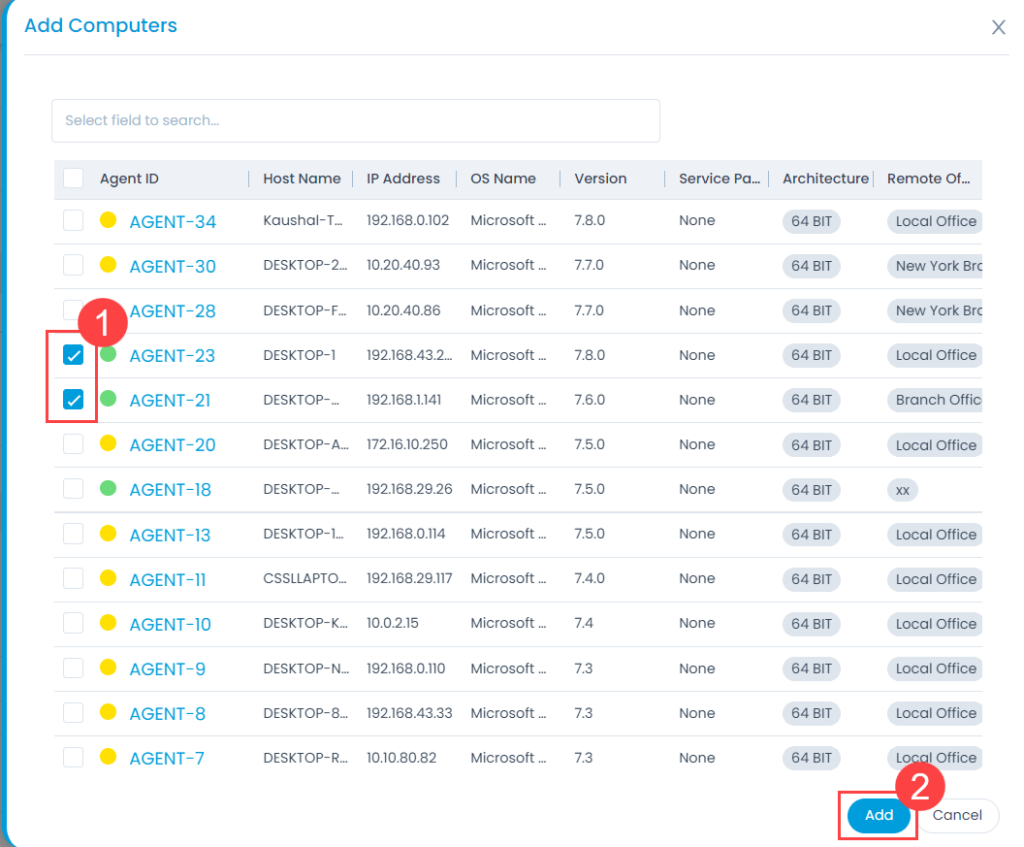
Configuration Settings
- Deployment Policy: Select the policy as per which the deployment should take place. You can also click the View Details link to view its details in a popup.
- Notify To: Select the technician to whom the email is to be sent about the deployment.
- Retry Failed Configuration: Enable the parameter if the configuration should be retried in case it is failed. By default, it is disabled.
- Retry Count: Enter the number of times the deployment should be retried again, in case once failed.
Once all the configurations are done, either click Publish to publish the deployment or click Save As Draft to save it and publish later. If required, you can also click Cancel to stop the package deployment process. Once published, the status of the package deployment changes to Ready to Deploy and the Installation Status becomes Yet to Receive. This status changes as and when the installation process moves further.